- Using SafetyCulture
- Marketplace
- Place orders on the Marketplace
Place orders on the Marketplace
Learn how to place orders on Marketplace via the web app and the mobile app.What is the SafetyCulture Marketplace?
The SafetyCulture Marketplace is the next generation of procurement, providing a seamless experience to streamline the purchasing process, reduce costs, and improve compliance – freeing up admins to focus on other important tasks and frontline teams to get the tools they need as soon as possible.
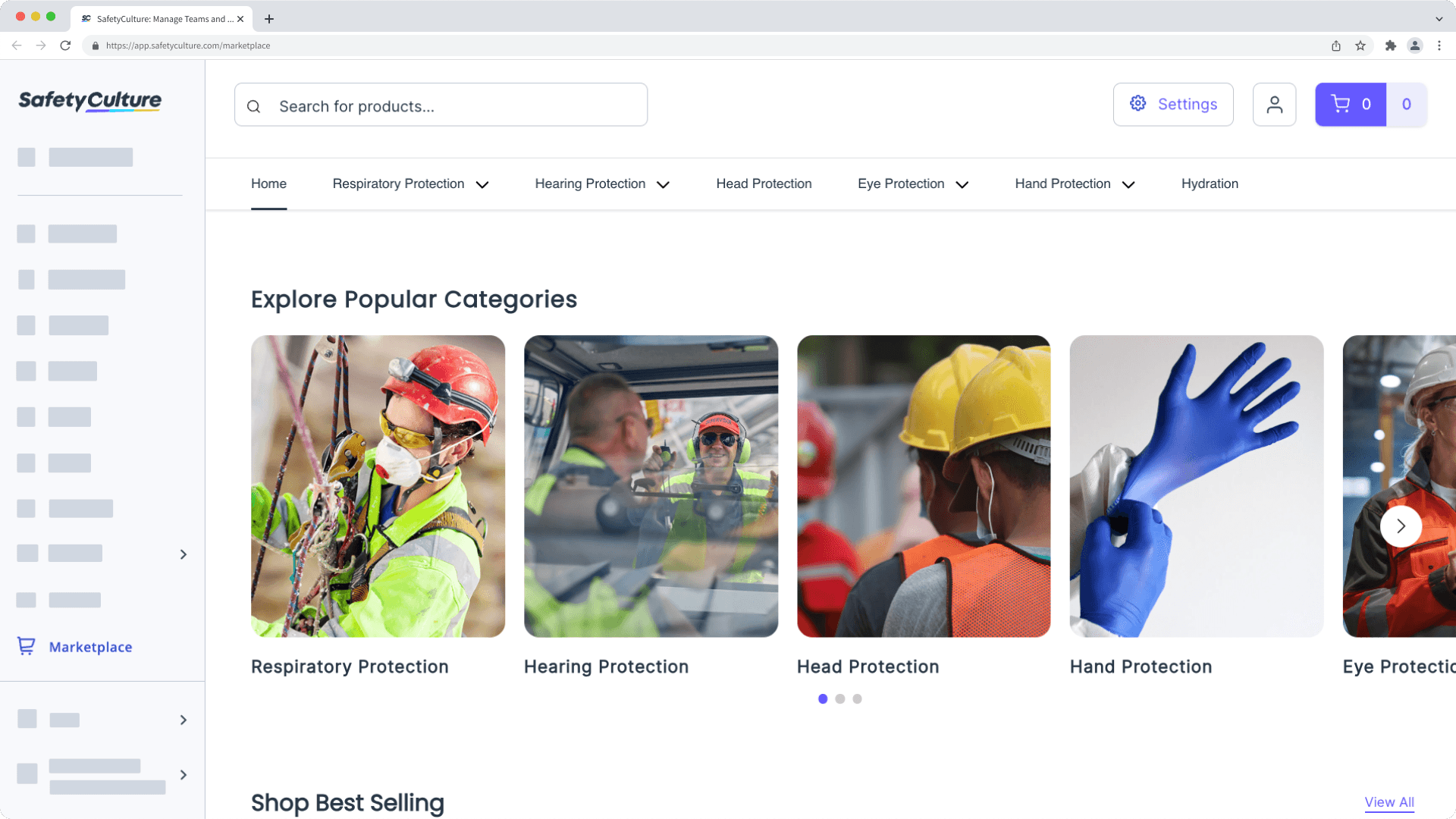
As part of the platform experience, admins can tailor product catalogs for their teams so only approved products can be purchased, manage budgets for specific users or buying groups to manage spending within limits, and use saved company credit cards to minimize the risk of sharing credit card details.
Purchasing products from the SafetyCulture Marketplace is currently only available to customers in Australia and the U.S.
Place an order in Marketplace
Select
Marketplace in the sidebar or select it in
More.
Browse through categories and products and click Add to cart to add items to your cart and continue shopping.
If applicable, select a size from the dropdown menu in the side panel before adding to your cart.
Once you're ready to checkout, click
on the upper-right of the page. The number of items in your cart and its total amount will be indicated.
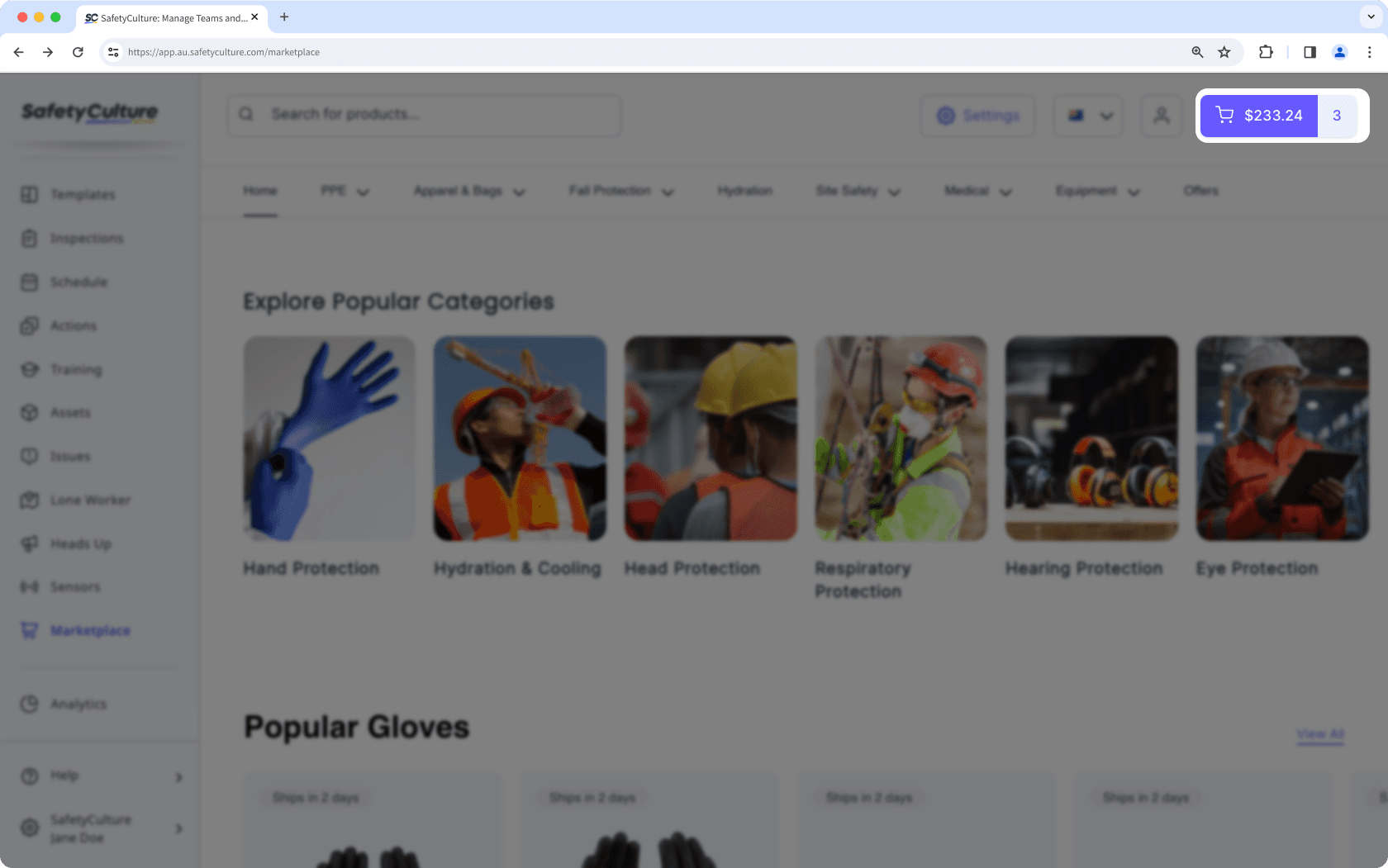
Click View & checkout and adjust product quantities or remove items as needed.
Click Continue to checkout or Continue to Approval so your buying group manager can approve your order request.
Enter your details and click Continue to delivery.
Enter your delivery address and click Continue to payment.
Select a payment option.
If available, you can use one of the saved payment methods from your organization. Otherwise, you can add your own credit card details for payment.
Click Pay.
Open the mobile app.
Tap
More at the lower-right corner of your screen.
Select
Marketplace from the list of options.
Tap the product you want to purchase and tap Add to cart.
If applicable, select a size from the dropdown menu below the price before adding to your cart.
Once you're ready to checkout, tap
at the upper-right of your screen. The number of items in your cart will be indicated.
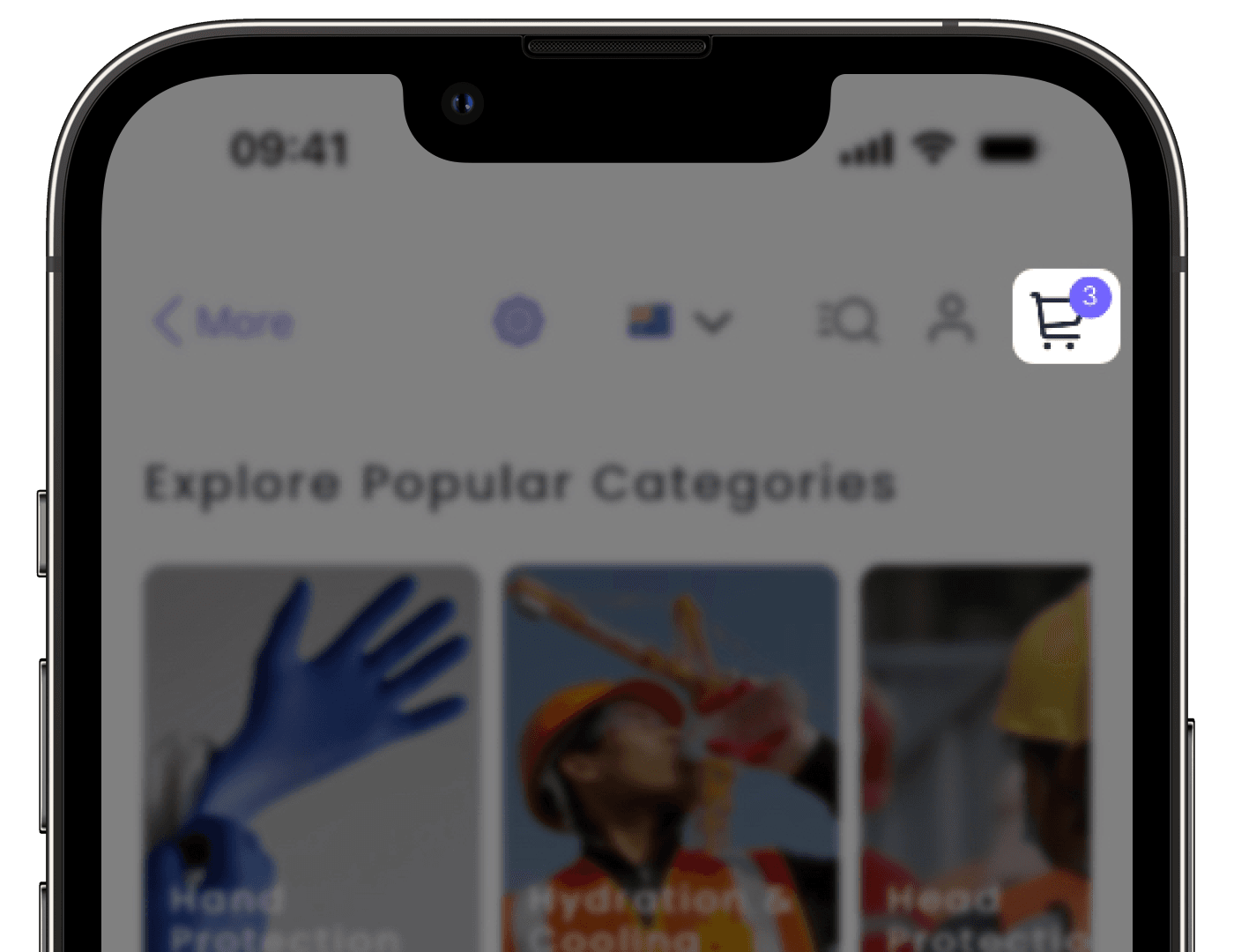
Adjust product quantities or remove items as needed, then tap Go To Checkout.
Enter the following details:
Shipping address: Where your order will be delivered.
Payment method: If available, you can use one of the saved payment methods from your organization. Otherwise, you can add your own credit card details for payment.
Promo code: Enter any applicable discount codes.
Tap Confirm Order or Request Order Approval so your buying group manager can approve your order request.
Was this page helpful?
Thank you for letting us know.