- Using SafetyCulture
- Actions
- View assigned actions
View assigned actions
Learn how to view assigned actions via the web app and the mobile app.What you'll need
View an assigned action
Select
Actions in the sidebar or select it in
More.
Click
Assigned to me at the top of the page.
Select the action you want to view.
In the side panel, select any of the following tabs:
Details: Use this tab to view the primary details about the action. You can also scroll down to see if the action came from an inspection, action, issue, or inspection report.
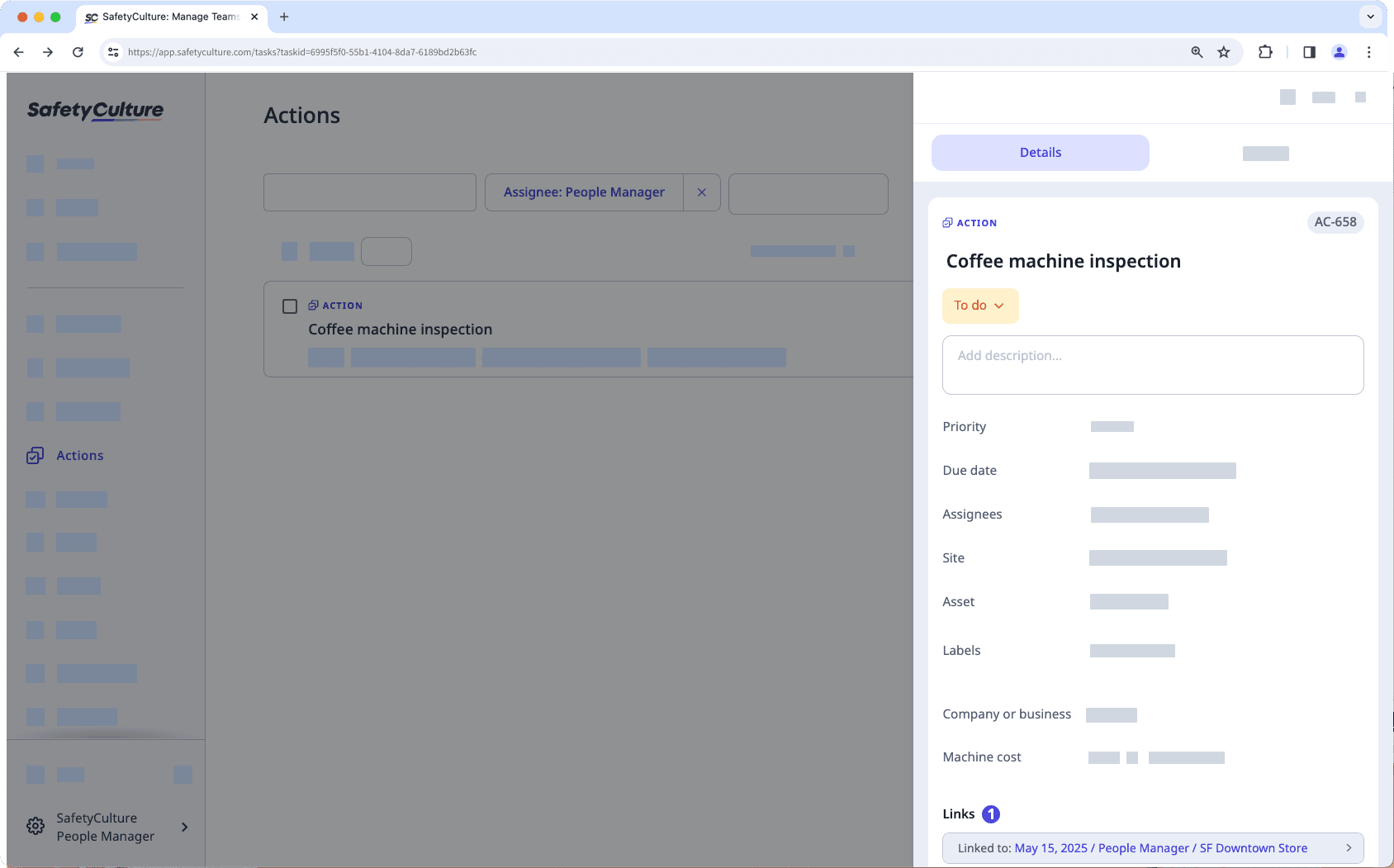
Activity: Use this tab to view any changes made to the action, including comments and media. You cannot edit or delete action activity items.
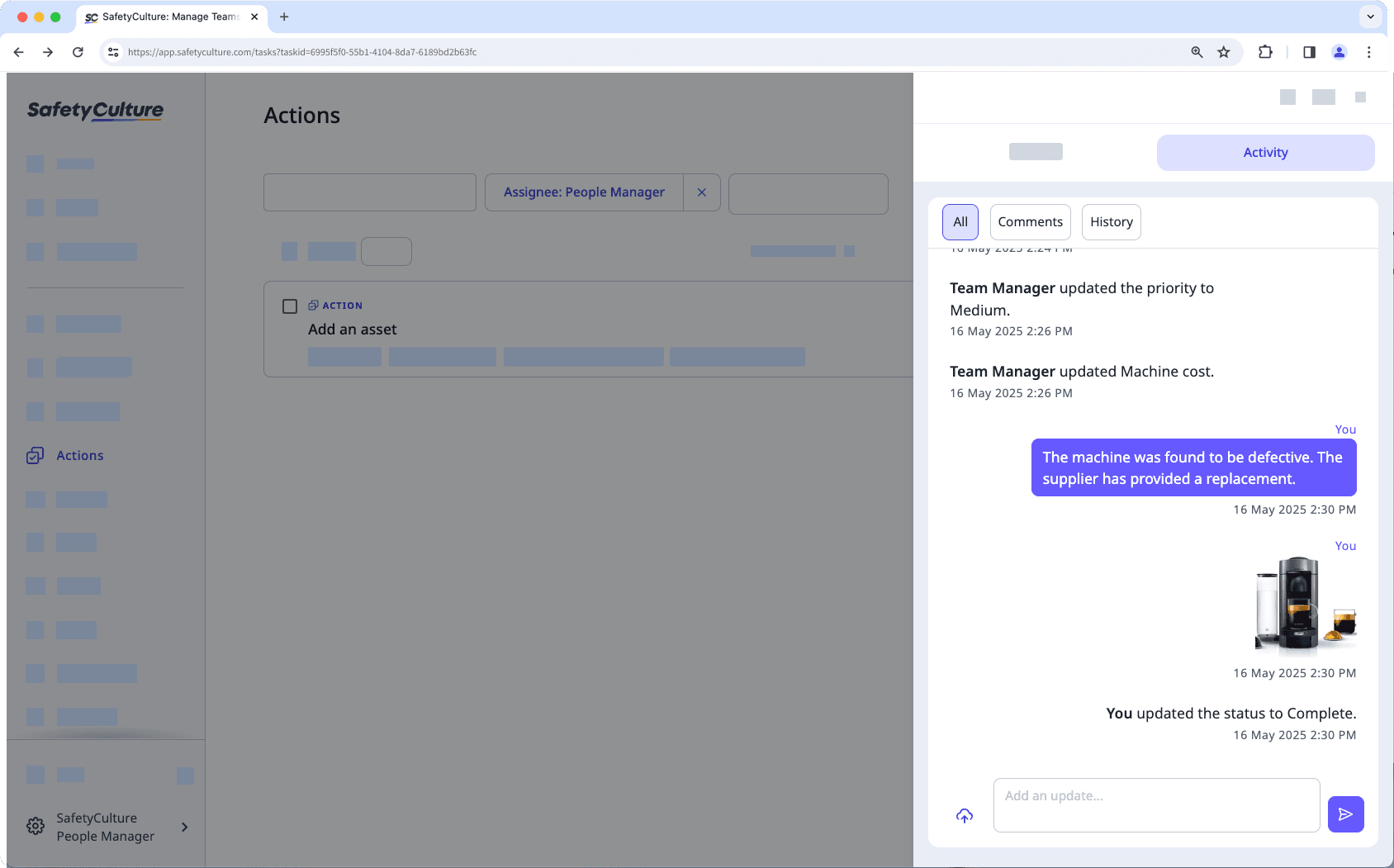
Open the mobile app.
Tap
Actions in the navigation bar or select it from
More.
At the top of your screen, next to
, swipe to the right and tap Assigned to me.
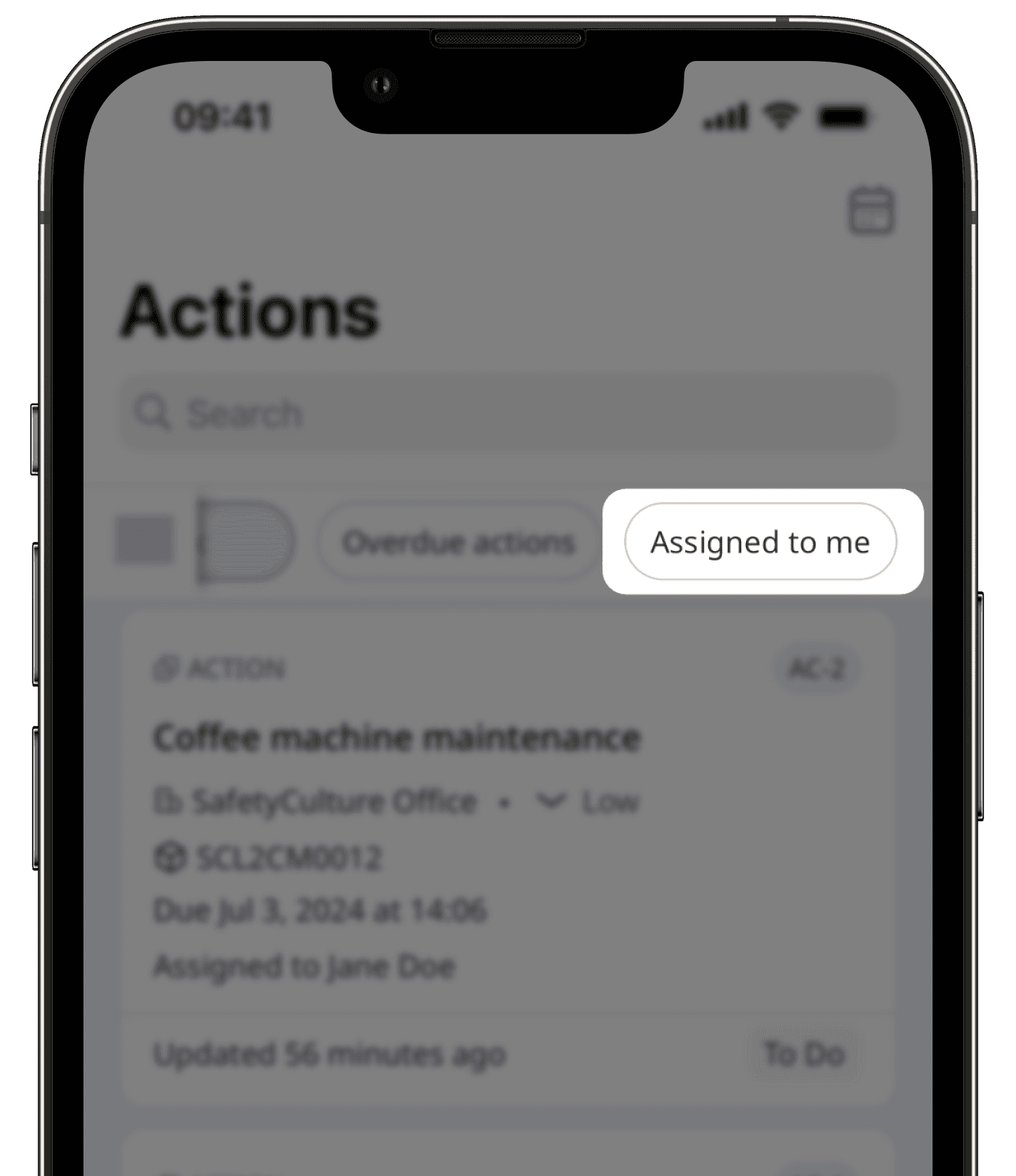
Select the action you want to view.
Tap any of the following tabs:
Details: Use this tab to view the primary details about the action. You can also scroll down to see if the action came from an inspection, action, issue, or inspection report
Activity: Use this tab to view any changes made to the action, including comments and media. You cannot edit or delete action activity items.
Users may need access to perform the following when viewing actions:
View inspection: "View" access level at a minimum to view the inspection an action was created from.
Start inspection: "Conduct" access level at a minimum to start an inspection from a linked template.
Was this page helpful?
Thank you for letting us know.