- Administration
- Billing
- Manage Marketplace budgets
Manage Marketplace budgets
Learn how to manage budgets for your team in Marketplace via the web app.Why set Marketplace budgets?
Setting a budget for your users or buying group helps you ensure resources are used wisely. This allows you to allocate budgets by project or location, prioritize essential products, and avoid unnecessary costs. Additionally, team members can request approvals for orders that exceed the budget, so administrators can review and approve these requests before finalizing purchases in the Marketplace.
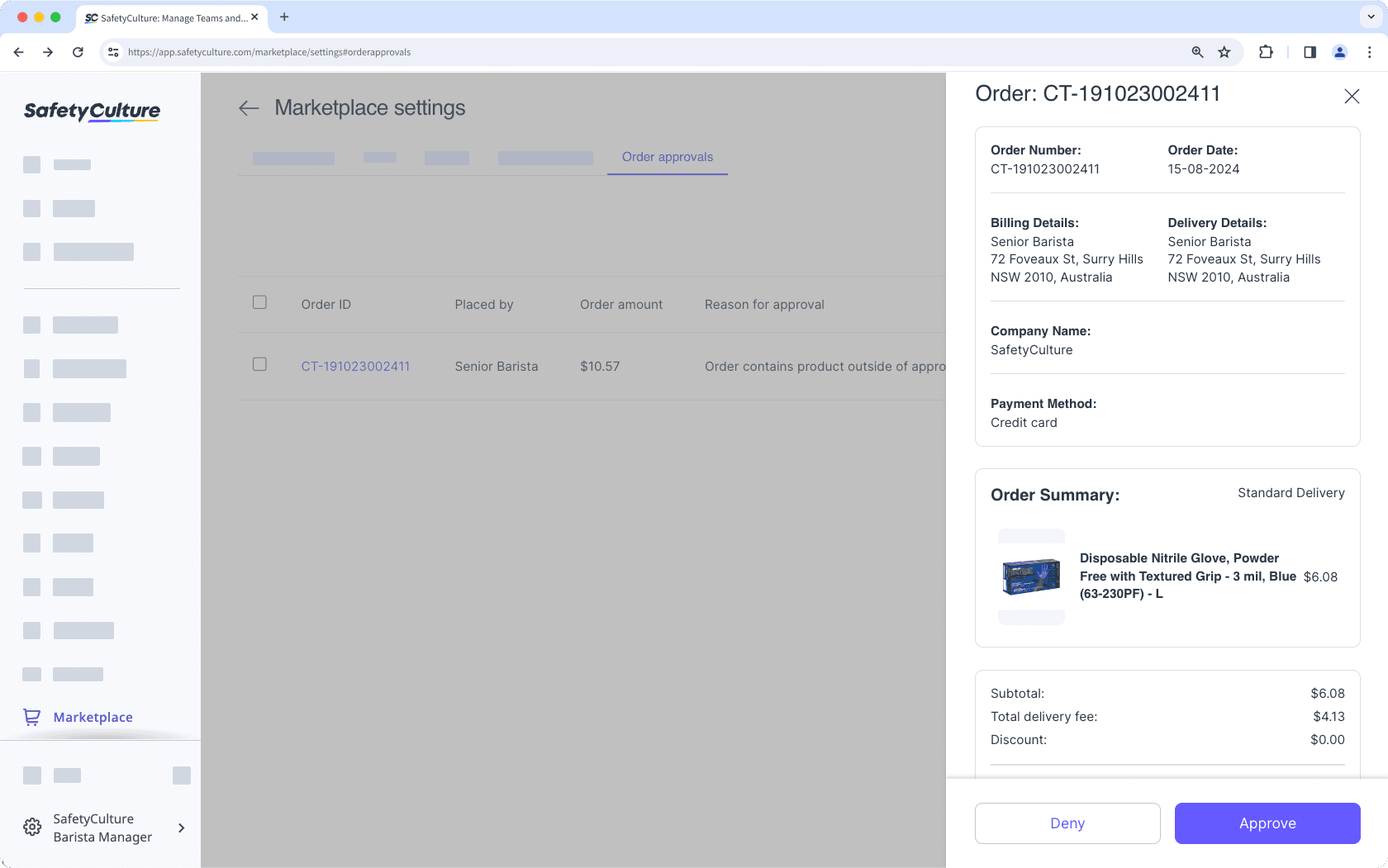
Purchasing products from the SafetyCulture Marketplace is currently only available to customers in Australia and the U.S.
Budget settings
You can manage the following settings for a user or buying group:
Max Order Limit: Set the maximum budget when placing an order.
Monthly Limit: Set the maximum budget for the whole month.
Manage a buying group's budget
Select
Marketplace in the sidebar or select it in
More.
Click
Settings on the upper-right of the page.
In the "Buying groups" tab, click
on the group's right-hand side, then select Update Details.
In the side panel, enter the budget in the "Max Order Limit" and "Monthly Limit" fields. Please note that the max order limit must be less than the monthly limit.
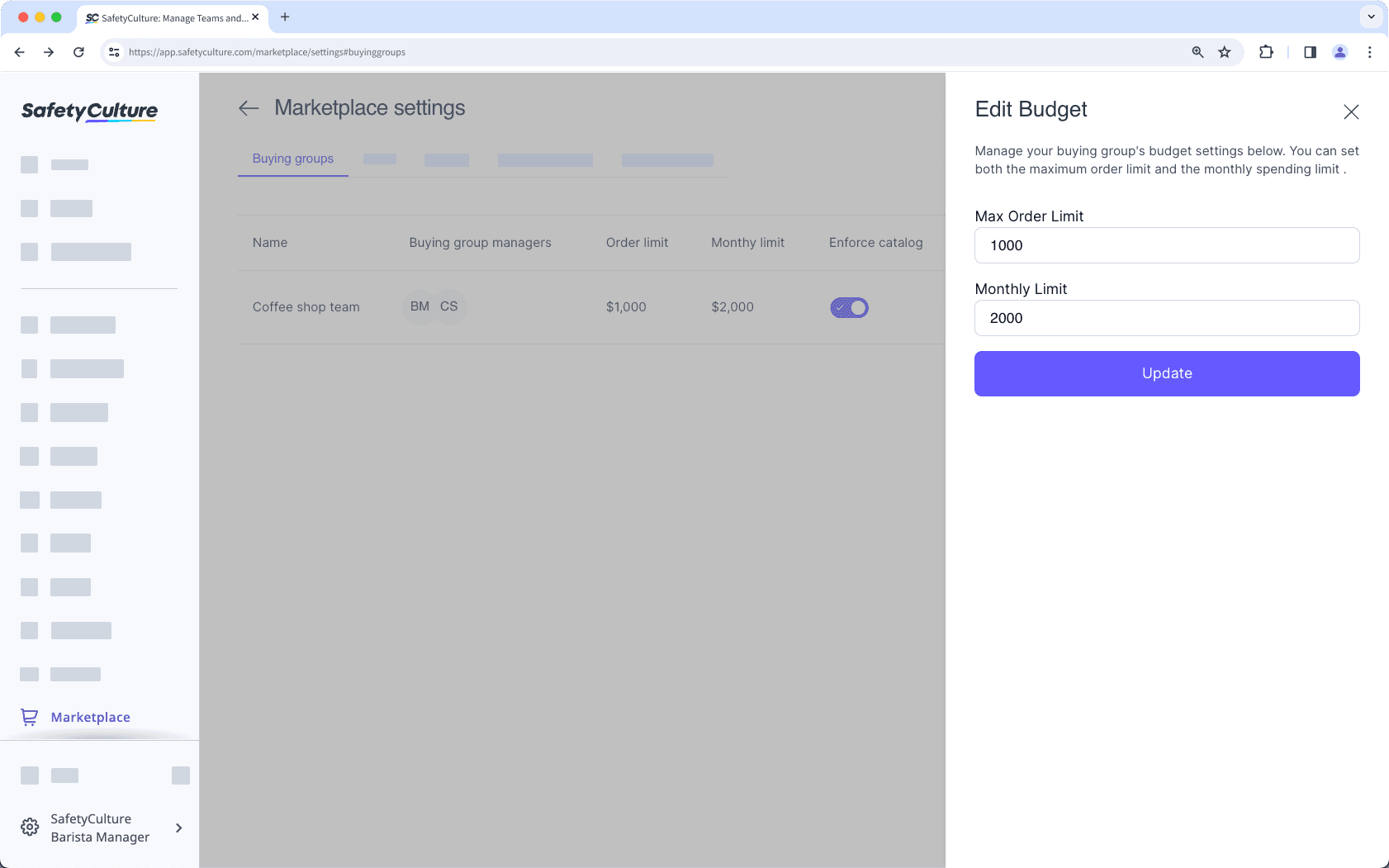
Click Update.
Manage a user's budget
Select
Marketplace in the sidebar or select it in
More.
Click
Settings on the upper-right of the page.
In the "Users" tab, click
on the user's right-hand side, then select Update Details.
In the side panel, enter the budget in the "Max Order limit" and "Monthly Limit" fields. Kindly note that the max order limit must be less than the monthly limit.
If a user is a member of a buying group, you can update their details to inherit the buying group’s budget for better management at scale.
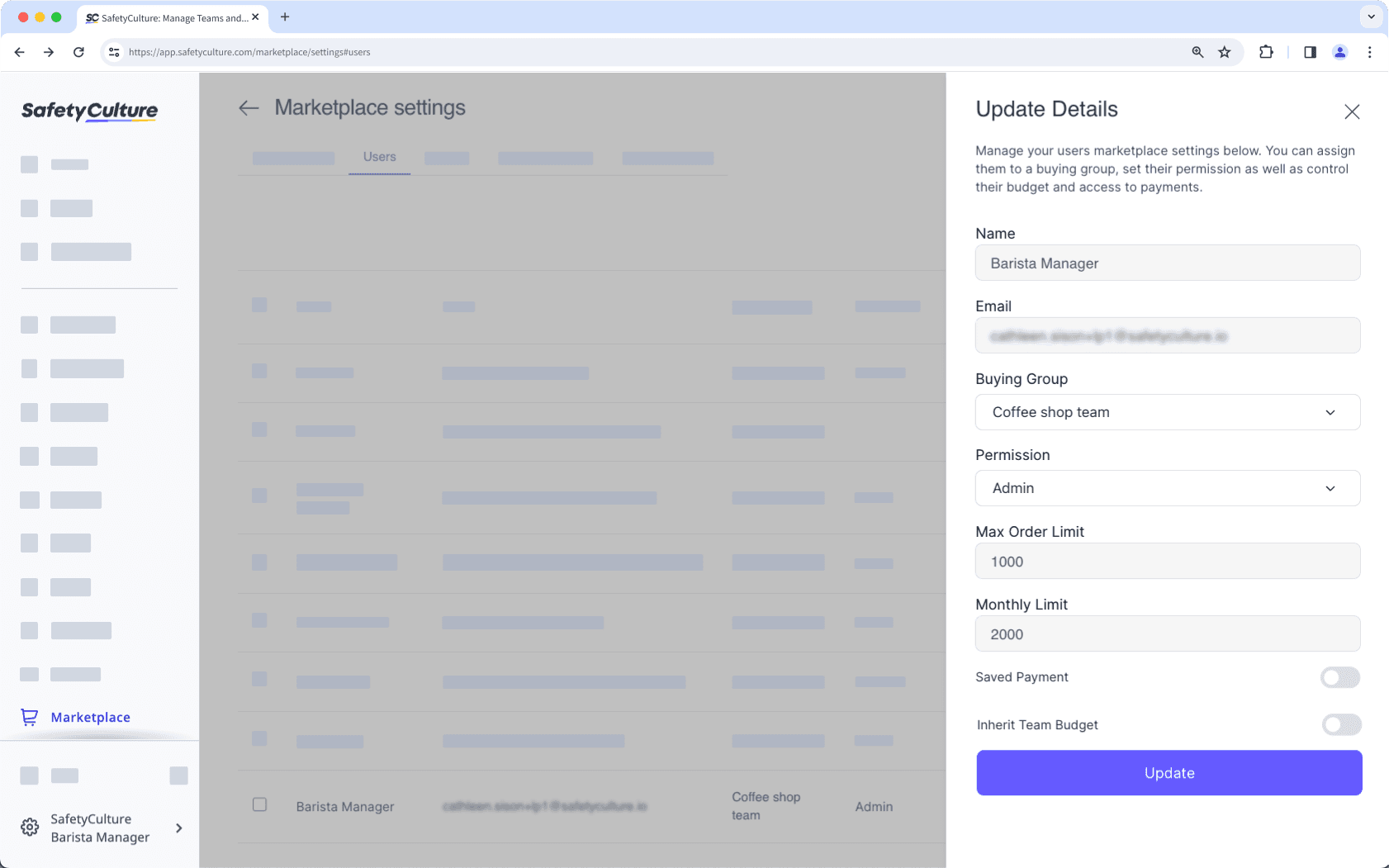
Click Update.
If a user or buying group exceeds the maximum budget, you can review and approve the order under the "Order approvals" tab before placing it in the SafetyCulture Marketplace.
Was this page helpful?
Thank you for letting us know.