- Account settings
- Profile settings
- Turn PIN and biometrics on or off on the mobile app
Turn PIN and biometrics on or off on the mobile app
Learn how to turn the PIN and biometrics on or off on the mobile app to add another layer of security to your account.Why use PIN and biometrics?
Safeguarding your critical workplace operations data has never been easier or more secure. By using a PIN and your device's biometrics (fingerprint or facial recognition), you can ensure that only authorized personnel can access your SafetyCulture app, which adds a layer of security and convenience for your day-to-day work.
What you'll need
Mobile device with biometrics (fingerprint or facial recognition)
Turn PIN on or off
Open the mobile app.
Tap your user profile icon in the upper-right corner of your screen.
In the pop-up menu, select
Settings.
Under the "Security" section, turn PIN on or off.
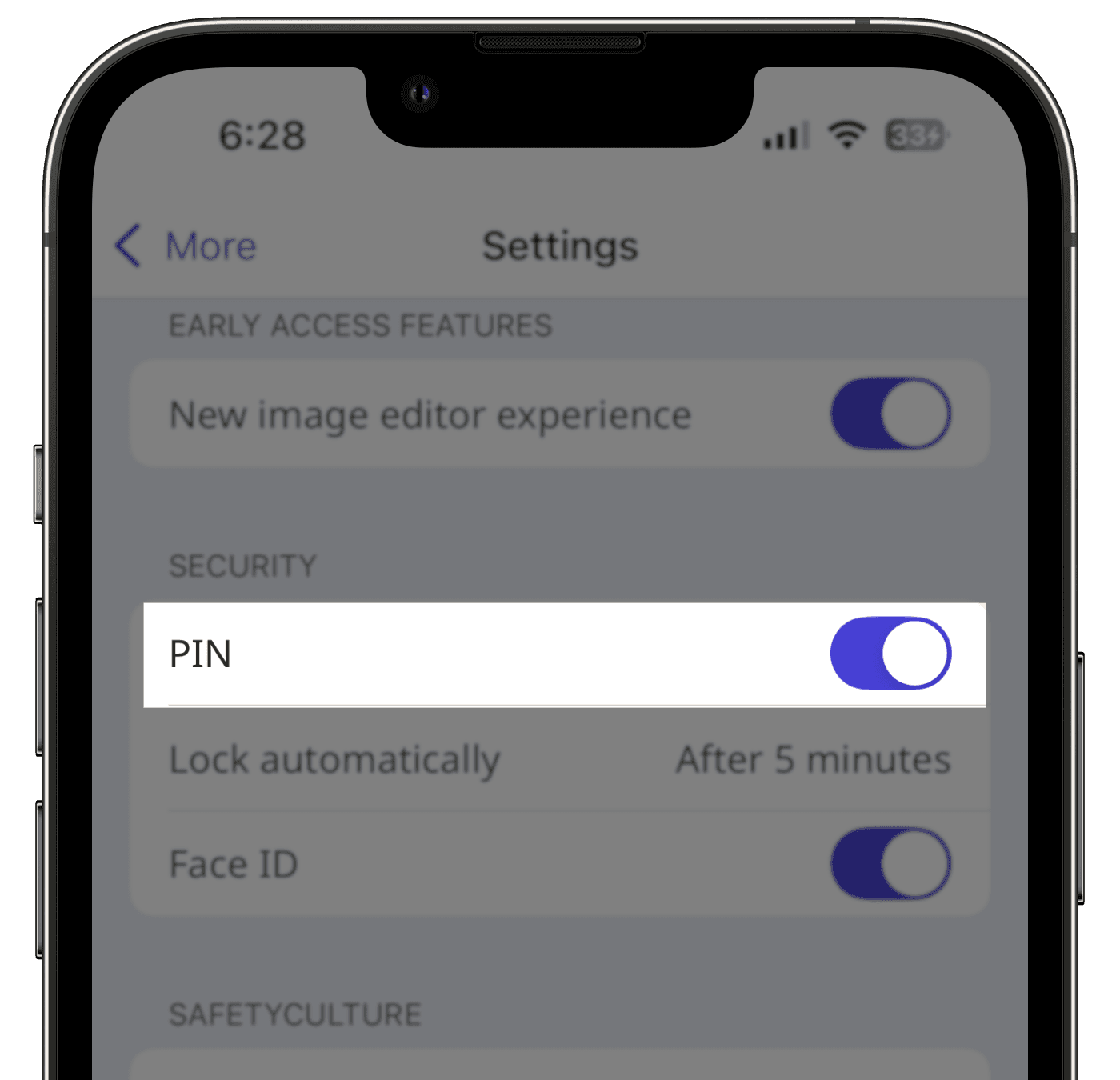
If you turned PIN on, follow the instructions to set and confirm your passcode.
Tap Lock automatically and select how long the mobile app should be closed or in the background before it locks itself.
To set up biometrics (fingerprint or facial recognition), a PIN must be set first, and biometrics must already be set up on your device. Learn more about biometrics for Android or Touch ID and Face ID for iOS devices.
Turn biometrics on or off
Open the mobile app.
Tap your user profile icon at the upper-right corner of your screen.
In the pop-up menu, select
Settings.
Under the "Security" section, turn Biometric ID on or off.
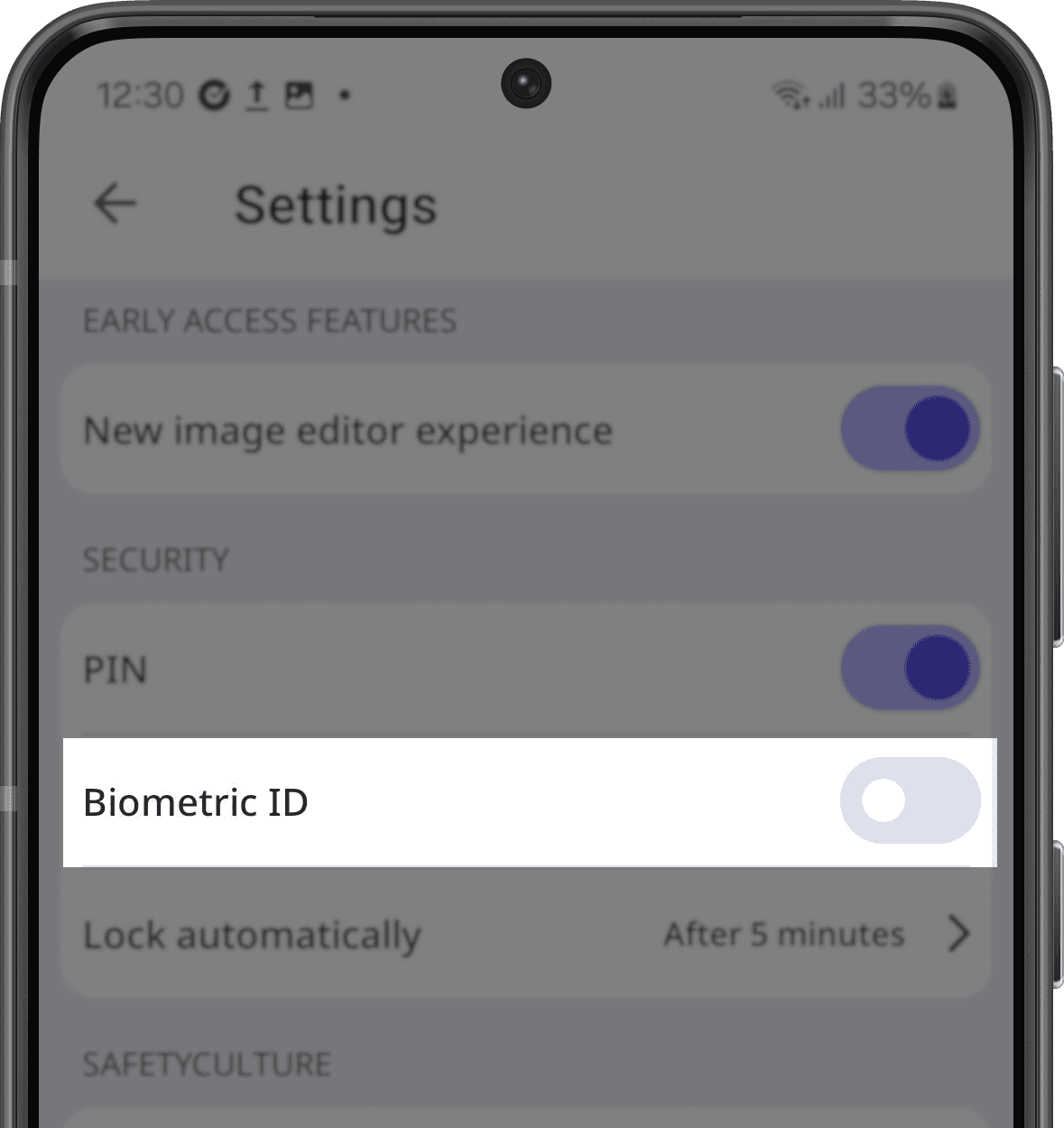
If you turned Biometric ID on, follow the instructions to enter your passcode.
Tap
at the upper-left of your screen.
Open the mobile app.
Tap your user profile icon at the upper-right corner of your screen.
In the pop-up menu, select
Settings.
Under the "SECURITY" section, turn Touch ID or Face ID on or off.
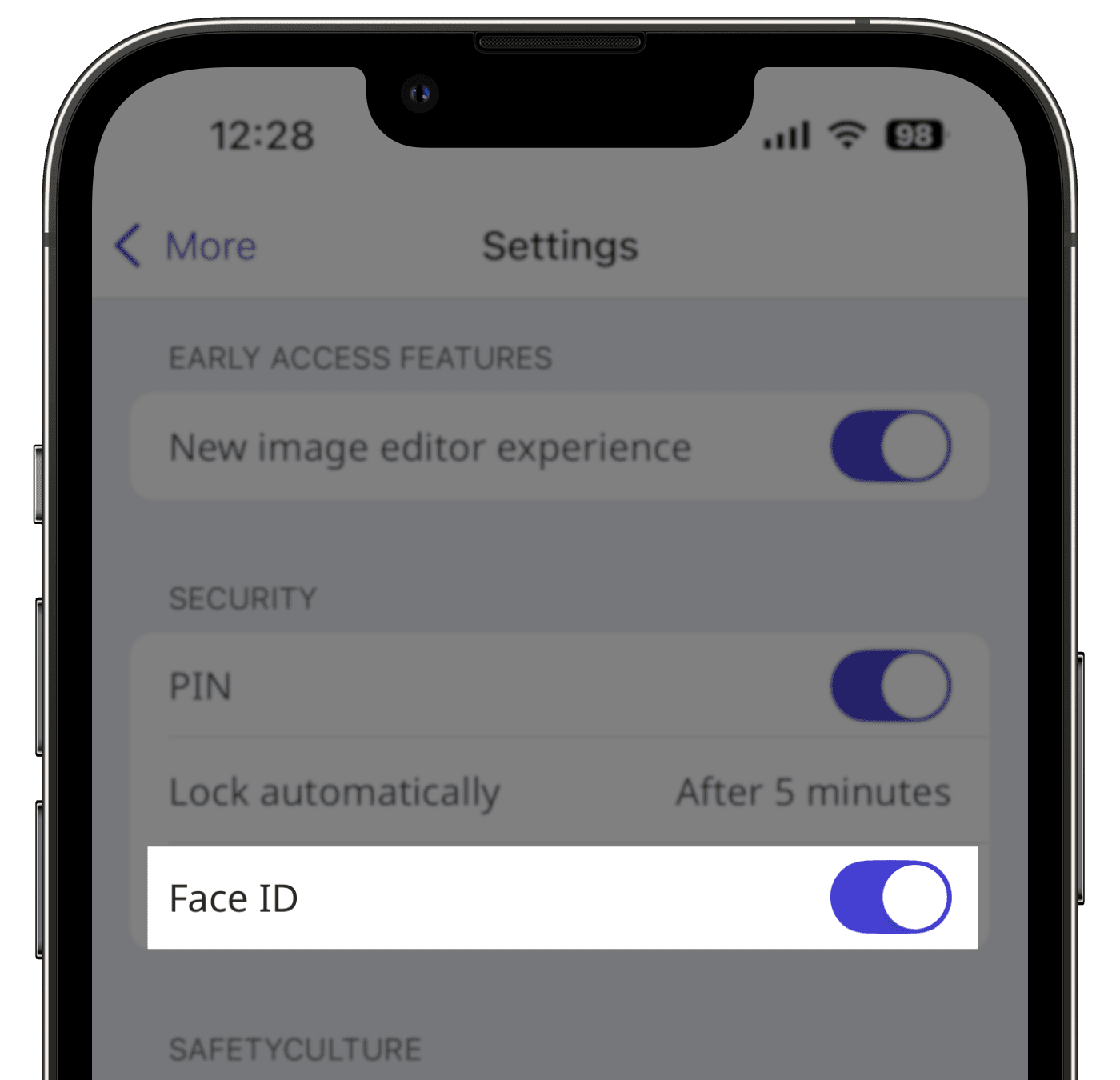
If you turned Touch ID or Face ID on, follow the instructions to enter your passcode.
Tap
at the upper-left of your screen.
The Android app currently only supports fingerprint biometrics. If facial recognition biometrics is important to you, please let us know by providing your feedback.
Frequently asked questions
You can turn on the setting to require users to set up a PIN on the mobile app - 77gd0kQfXwffAYHRxQcUpk. Once turned on, users will be prompted to create a PIN the next time they log in.
The "Lock automatically" setting determines after how long the SafetyCulture mobile app locks itself. Either from your screen being locked, the app being force closed, or the app being minimized in the background.
If you've forgotten your PIN for your SafetyCulture mobile app, you can remove it by tapping Forgot your passcode? on the lock screen, and follow the instructions to log in to your SafetyCulture account.
Was this page helpful?
Thank you for letting us know.