- Administration
- Organization settings and permissions
- Delete permission sets
Delete permission sets
Learn how to delete permission sets using the web app.Delete a permission set
Click your organization name on the lower-left corner of the page and select Permissions.
Click the permission set.
Click
Delete on the upper-right corner of the page.
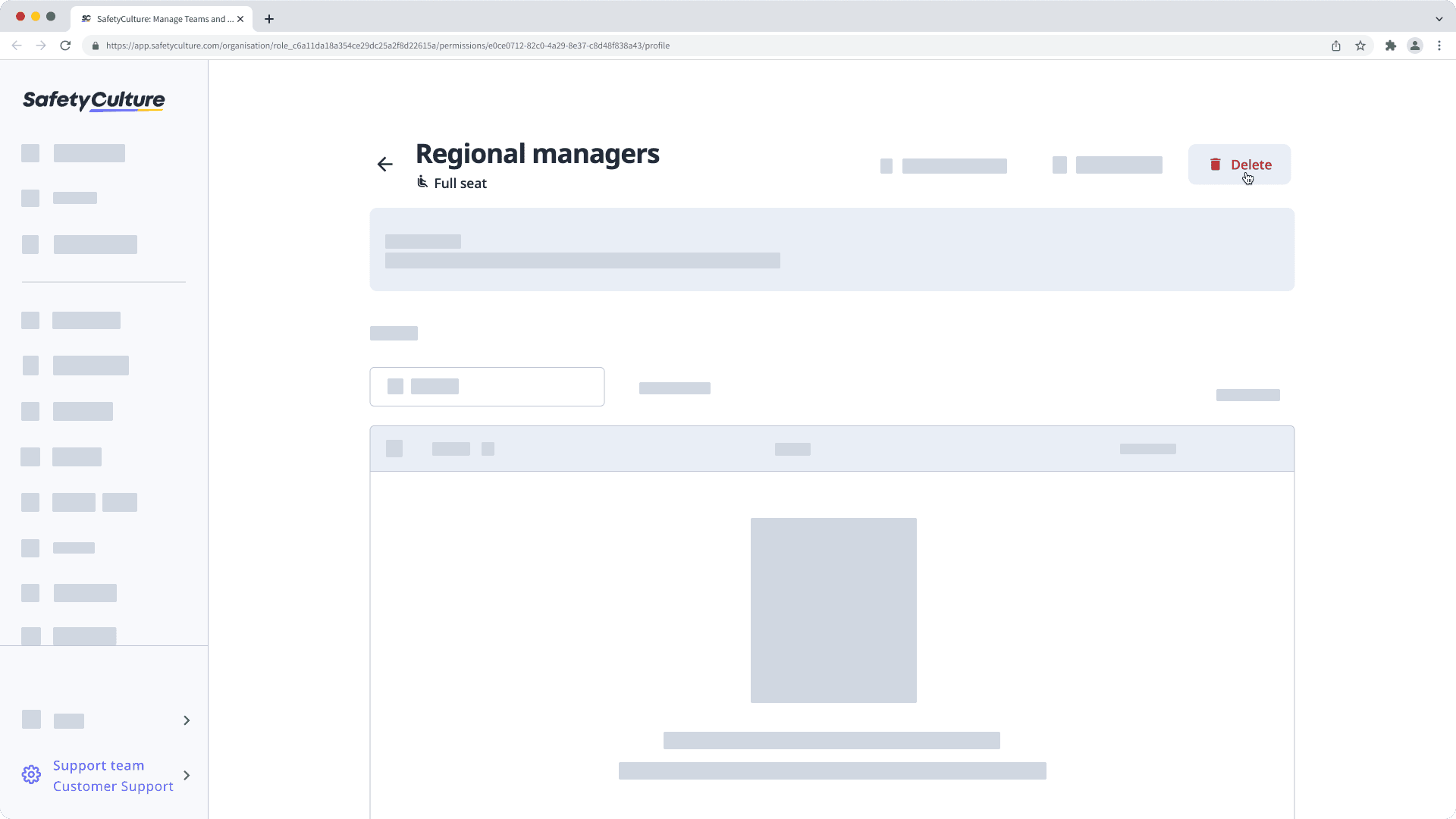
In the pop-up window, enter the name of the permission set. Then, click Delete.
Please note that the "Administrator" permission set can't be deleted. It's also not possible to delete a permission set that's either been used as a default permission set for a seat type or is assigned to at least one user.
Need more help?
Was this page helpful?
Thank you for letting us know.
In this article