- Account settings
- Profile settings
- Change the SafetyCulture app theme
Change the SafetyCulture app theme
Learn how to change the theme between light and dark mode via the web app and mobile app.Why use dark mode?
Besides looking cool and sleek, supporting dark mode can be more beneficial than just its looks. We understand that in some industries, where people work in low-light or dark environments, viewing a bright screen can be pretty uncomfortable. In comparison, dark mode support can offer a better viewing experience for these frontline workers.
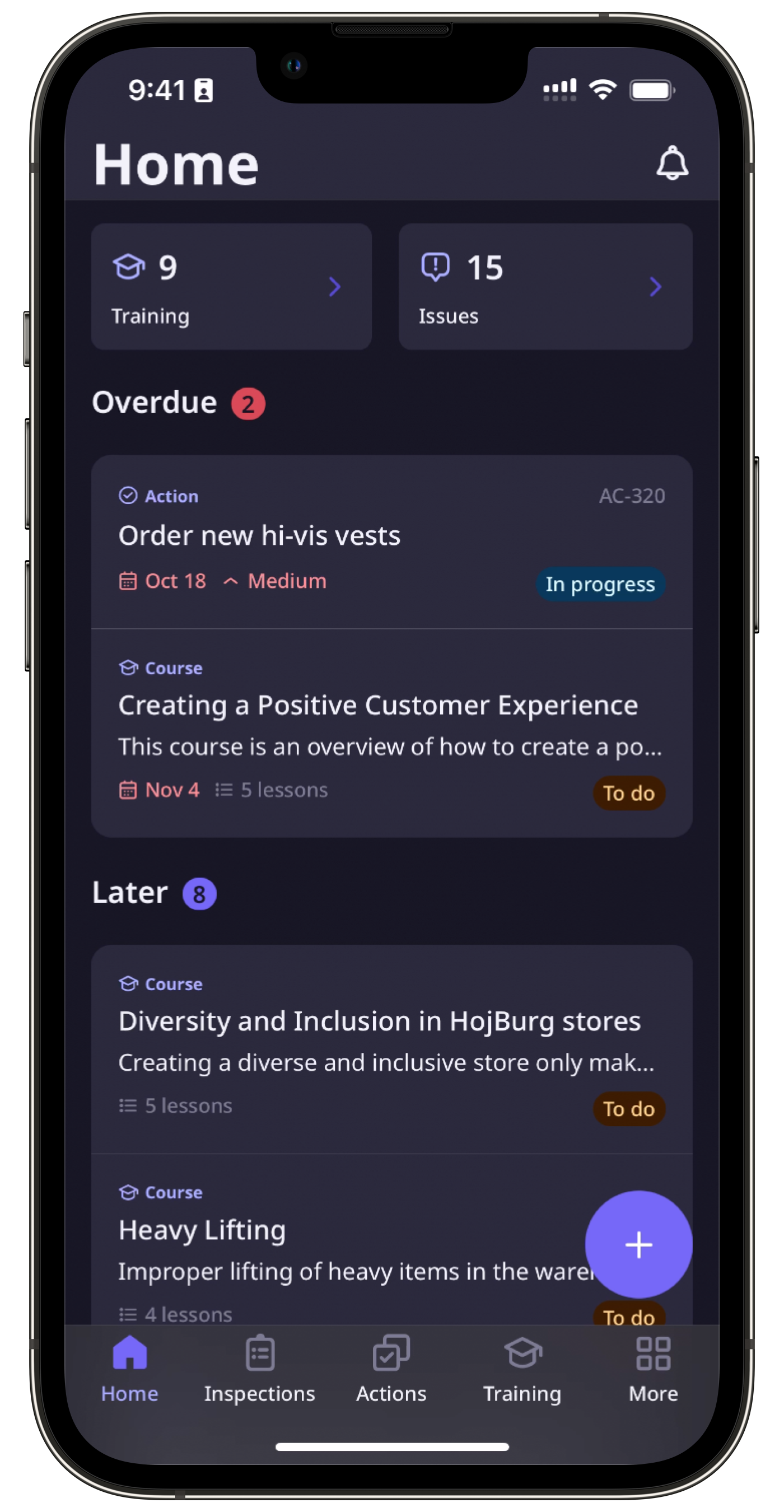
The support for dark mode represents our ongoing commitment to make SafetyCulture as comfortable to use by as many people as possible.
Are there any other ways we can improve your SafetyCulture viewing experience? If so, please let us know by submitting your feedback.
What you'll need
Change the SafetyCulture app theme
Click your username on the lower-left corner of the page and select My Profile.
Click
Settings on the upper-right of the page.
Click
Edit in the "Display Settings" section.
Select your theme preference accordingly. Either Light theme, Dark theme, or System theme to follow your system settings.
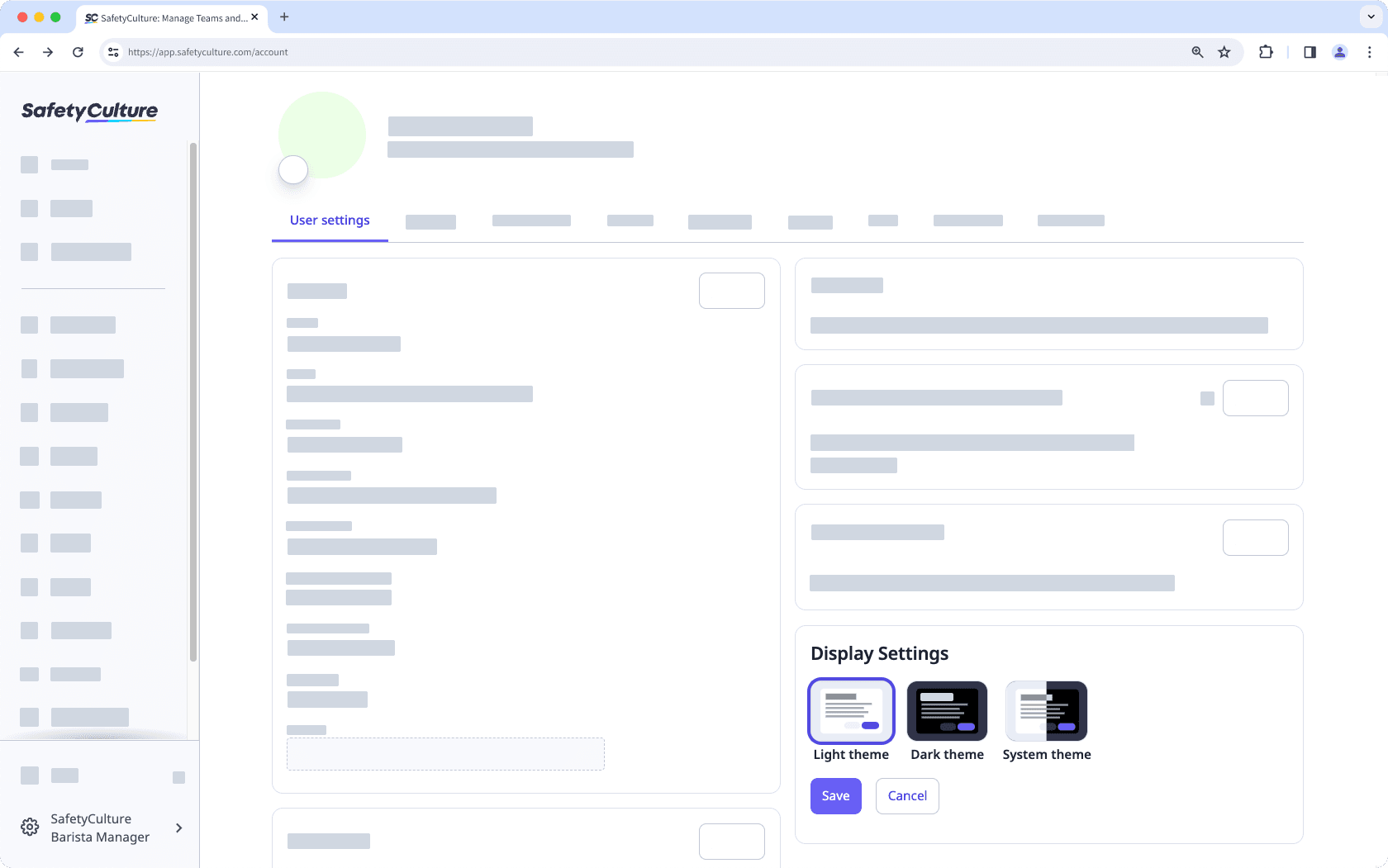
Click Save.
Open the mobile app.
Tap your user profile icon at the upper-right corner of your screen.
In the pop-up menu, select
Settings.
Under the "General" section, select Theme.
Select your theme preference accordingly. Either Light or Dark, or Use system settings.
If the theme settings option isn't available to you, please make sure your SafetyCulture mobile app is on the latest version via the Google Play Store for Android devices or the App Store for iOS devices.
Was this page helpful?
Thank you for letting us know.