- Account settings
- Account setup
- Request a full seat for my SafetyCulture account
Request a full seat for my SafetyCulture account
Learn how to request a full seat for your SafetyCulture account.Why request a full seat?
Requesting a full seat helps your management team understand when you need full SafetyCulture functionality. As a user in a guest seat or lite seat, you can only use SafetyCulture's features to a limited degree. Upgrading to a full seat means you can unlock access to even more SafetyCulture features than before, allowing you to raise your team's workplace operations standards without limitations.
Request a full seat for your account
Click the inspection limit counter on the lower-left of the page.
In the pop-up window, click Request full seat. This sends a full seat request to any users in your organization that have the "Platform management: Users" permission.
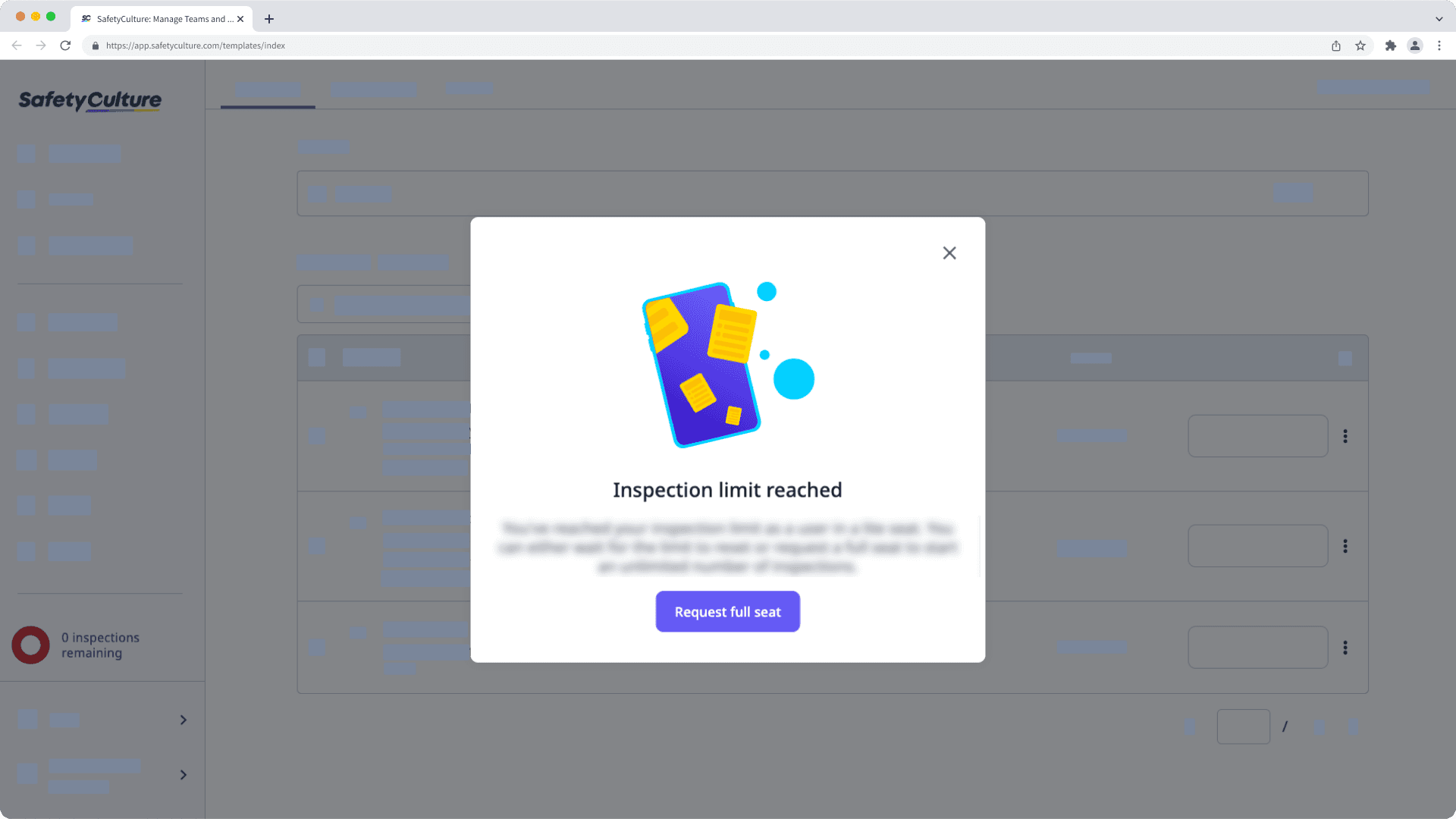
Open the mobile app.
You can check the number of remaining inspections at the top of your screen.
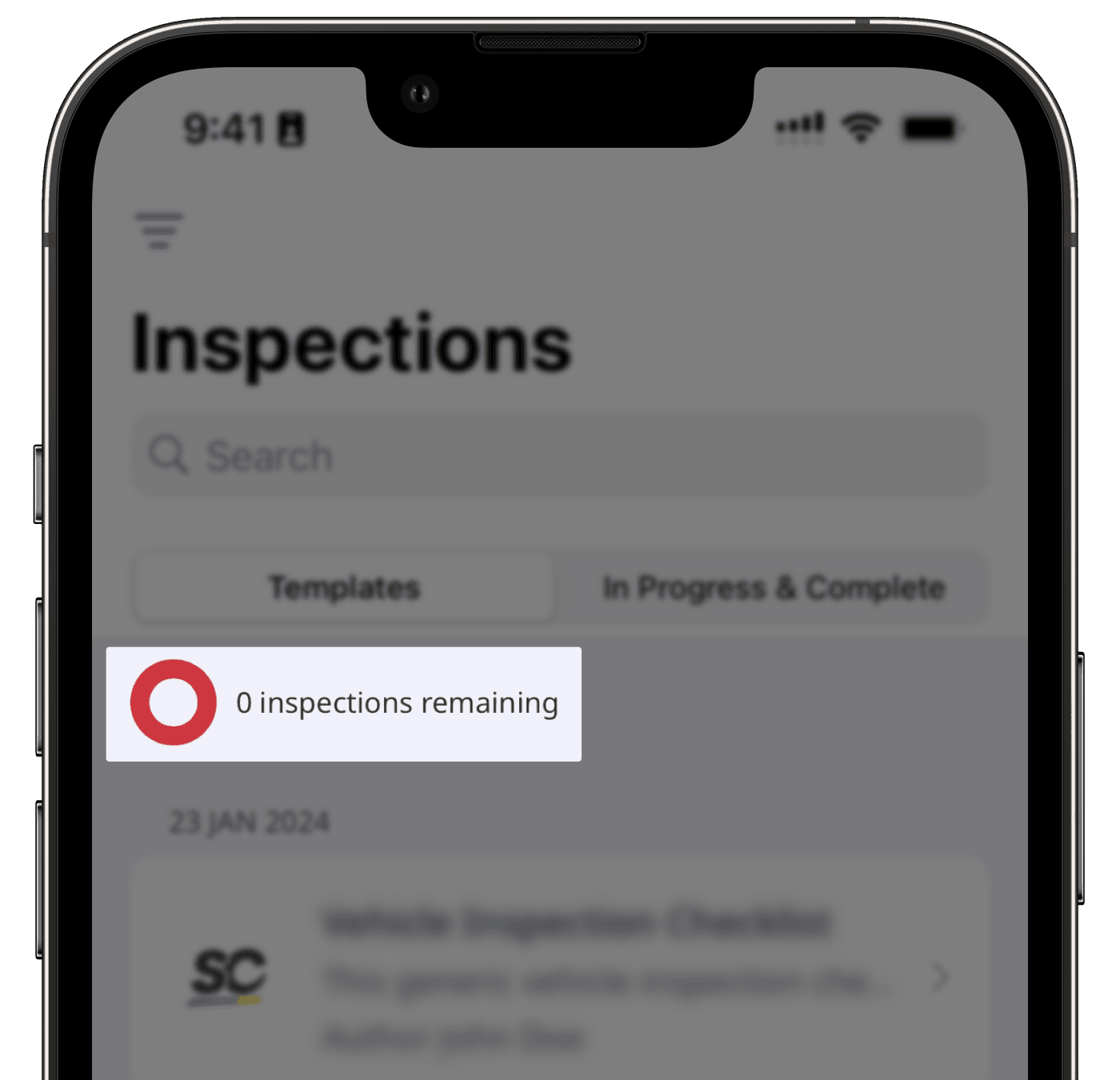
If you've reached the limit, select any template and tap Start inspection.
In the pop-up window, tap Request full seat. This sends a full seat request to any users in your organization that have "Platform management: Users" permission.
On the mobile app, you can only request a full seat when you’ve reached the inspection limit as a user in a guest seat or lite seat.
Was this page helpful?
Thank you for letting us know.