- Using SafetyCulture
- Tips and tricks
- Customize my template list
Customize my template list
Learn how to customize your template list via the web app.
What is a template list?
By customizing your lists on the web app, you can show or hide information that is most relevant to you. This also helps you reduce visual clutter when using smaller browser windows.
What you'll need
Take note
Customizations you make to your template list only apply to your account.
If you log out of the web app, the columns that you show/hide to your templates list will remain until you change them.
Customize your template list
Select Templates from the menu on the left-hand side.
Click
on the upper-right of the list.
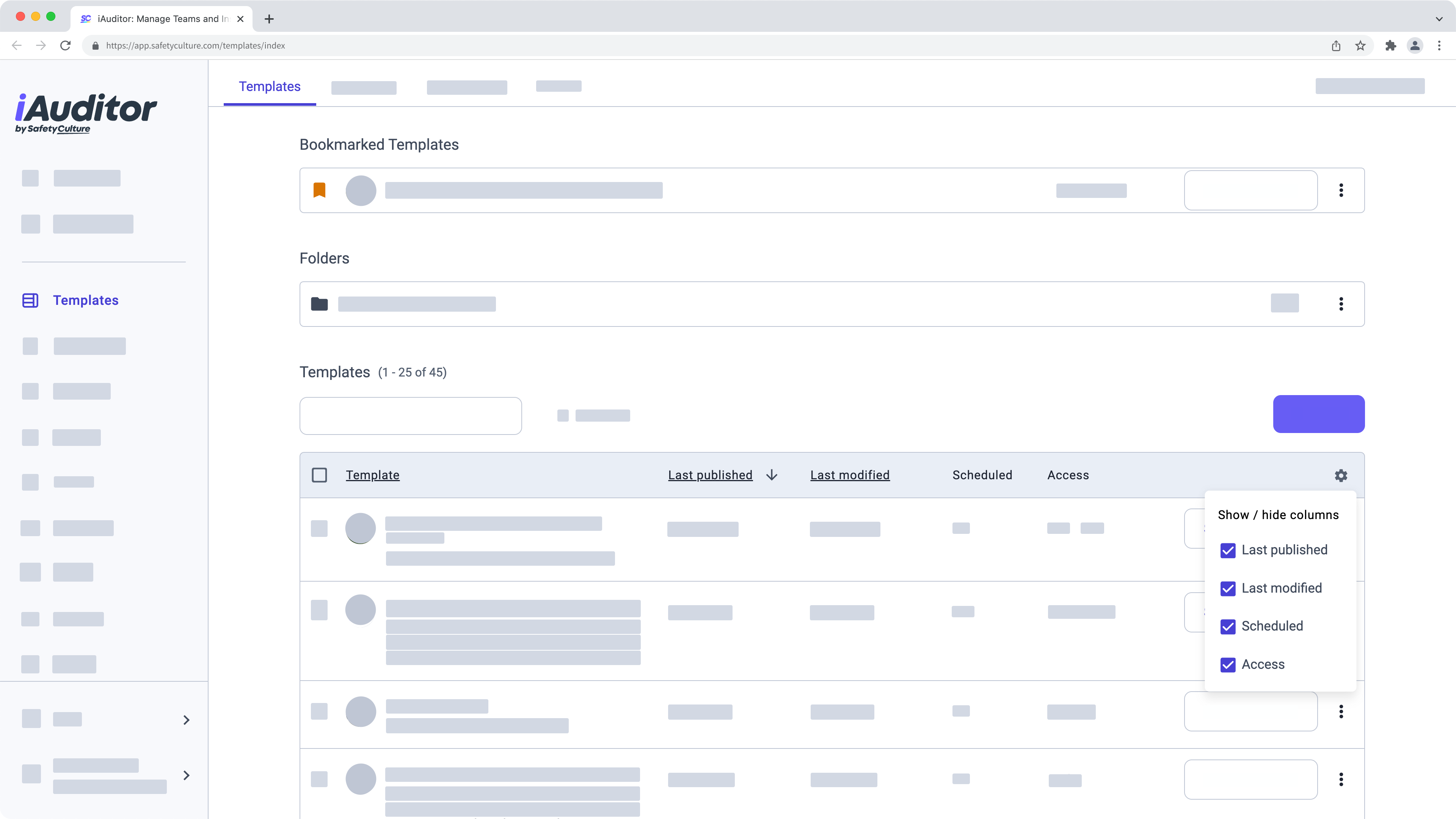
In the dropdown menu, customize your list by checking or unchecking the following boxes:
Last published: Shows the most recently published template.
Last modified: Shows the most recently modified template.
Scheduled: Shows if there are any active schedules linked to the template.
Access: Shows the number of users and groups that have access to the template.
Was this page helpful?
Thank you for letting us know.