Check my template access levels
Learn how to check your templates' access levels via the web app and mobile app to see who can edit or delete them or conduct inspections using those templates.What are access levels?
Access levels define what users can view, edit, or delete within templates and inspections. They help keep your team organized and maintain control by ensuring everyone has the right level of access to do their work effectively.
For example, an operations manager may edit and update safety inspection templates, while team members can only conduct inspections using those templates. Access levels help keep your templates secure and prevent unwanted changes.
What you'll need
If you don't have access to any templates or inspections, you may need to be given access by another user in your organization.
Check my access levels for a template
Select
 Templates from the menu on the left hand-side.
Templates from the menu on the left hand-side.Click the template.
In the side panel, if you see:
"Manage access" is greyed out, this means you have "Conduct" access.

"Manage access" on the side panel and "Archive" is greyed out after clicking
on the upper-right of the side panel, this means you have "conduct, edit" access.
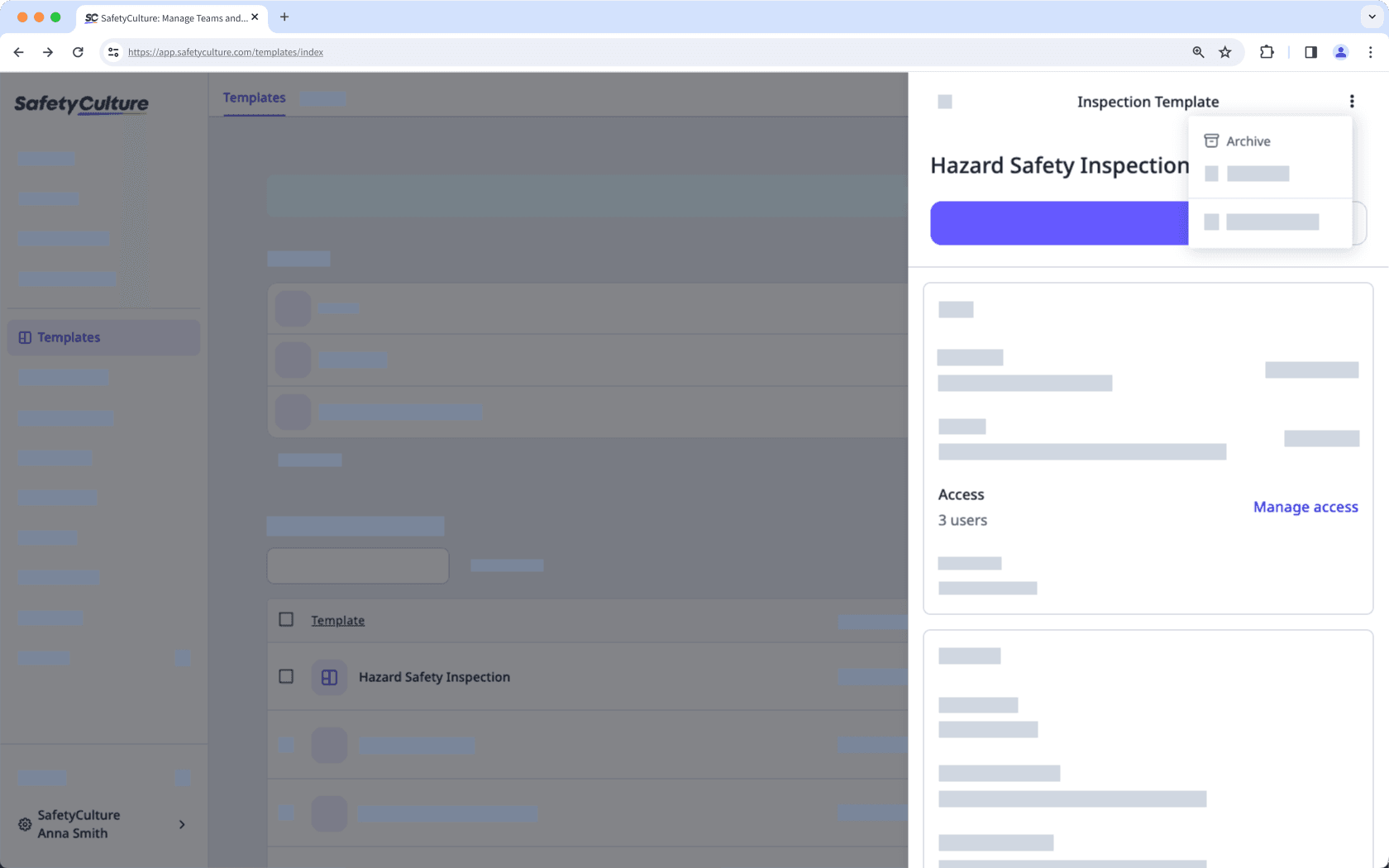
"Manage access" and "Archive" available to you after clicking
on the upper-right of the side panel, this means you have "Conduct, edit, delete" access.

Open the mobile app.
Tap
Inspections in the navigation bar or select it from
More.
Select the Templates tab at the top of your screen.
Tap the template. If you see:
Just "Start Inspection", this means you have "Conduct" access.
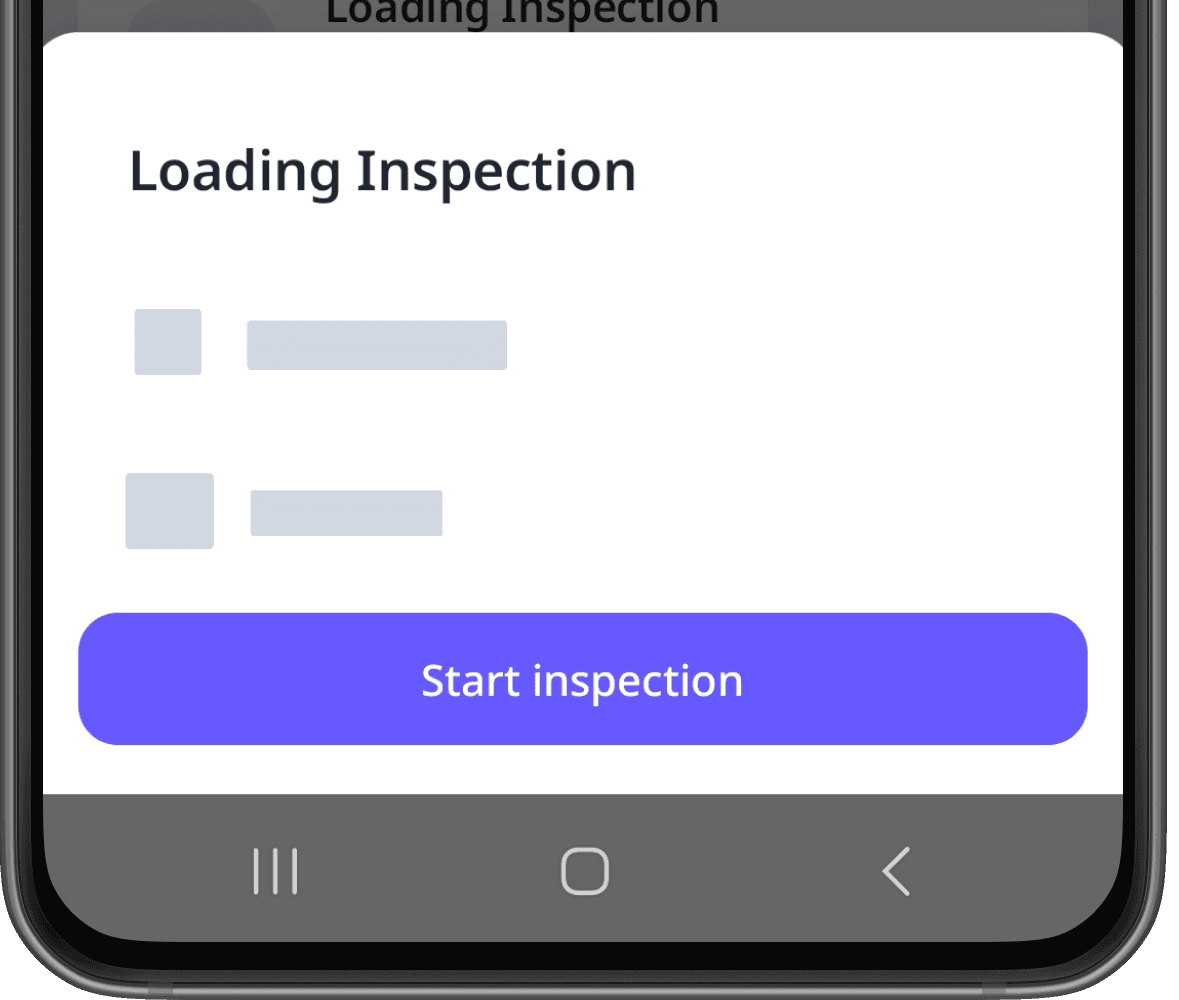
"Edit template", but don't see "Archive", this means you have "Conduct, edit" access.
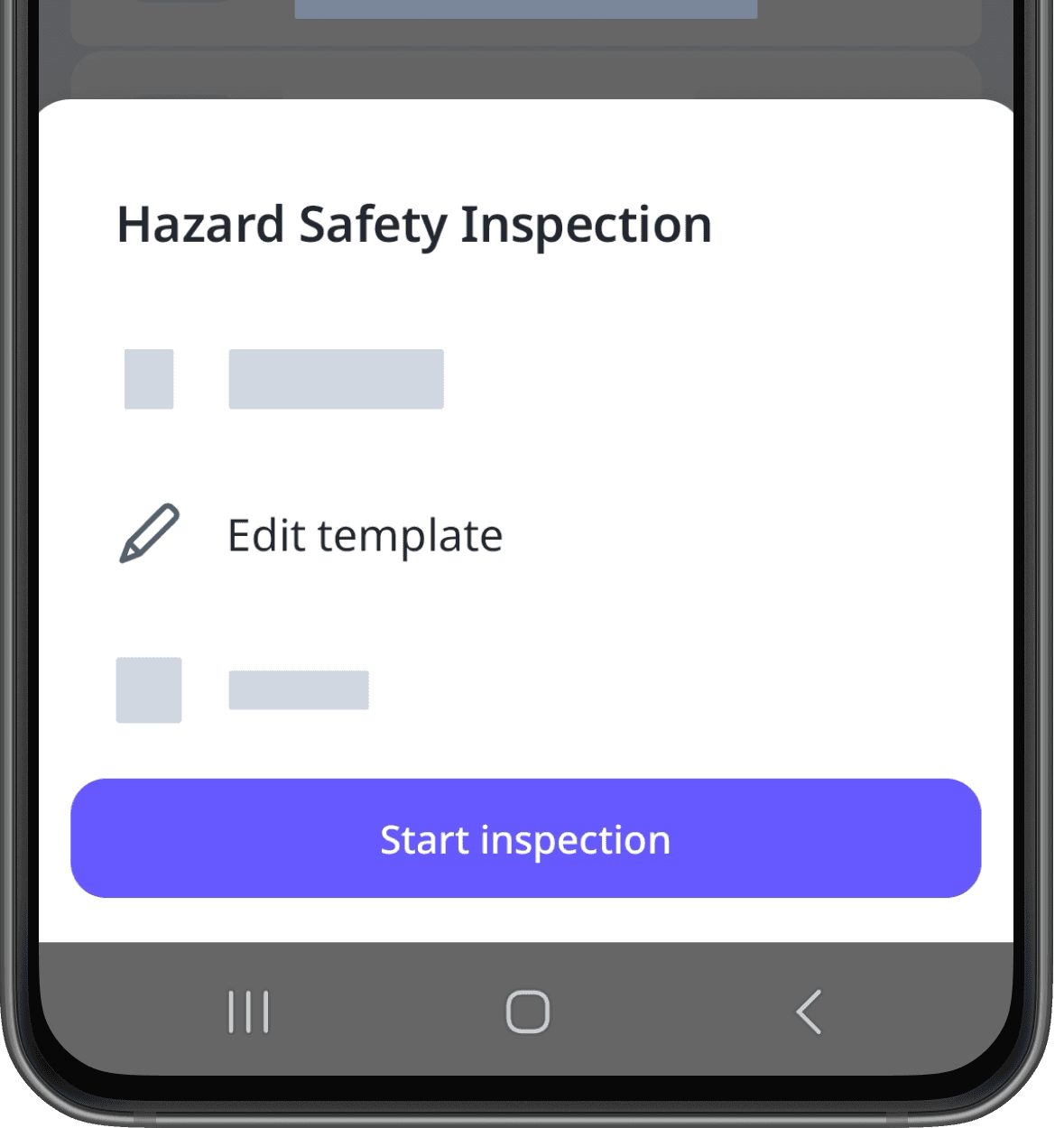
"Archive", this means you have "Conduct, edit, delete" access.
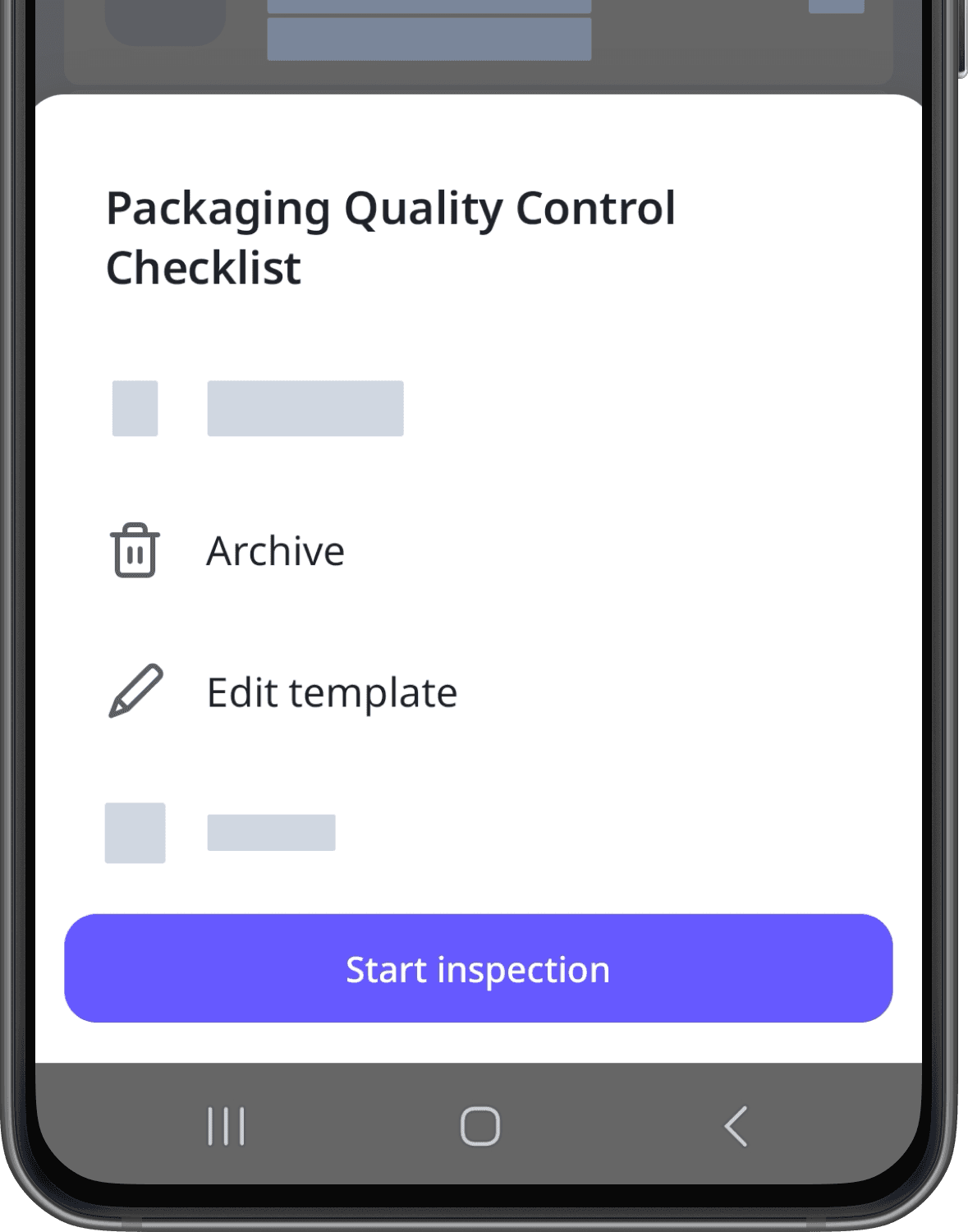
Open the mobile app.
Tap
Inspections in the navigation bar or select it from
More.
Select the Templates tab at the top of your screen.
Tap the template. If you see:
Just "Start inspection", this means you have "Conduct" access.
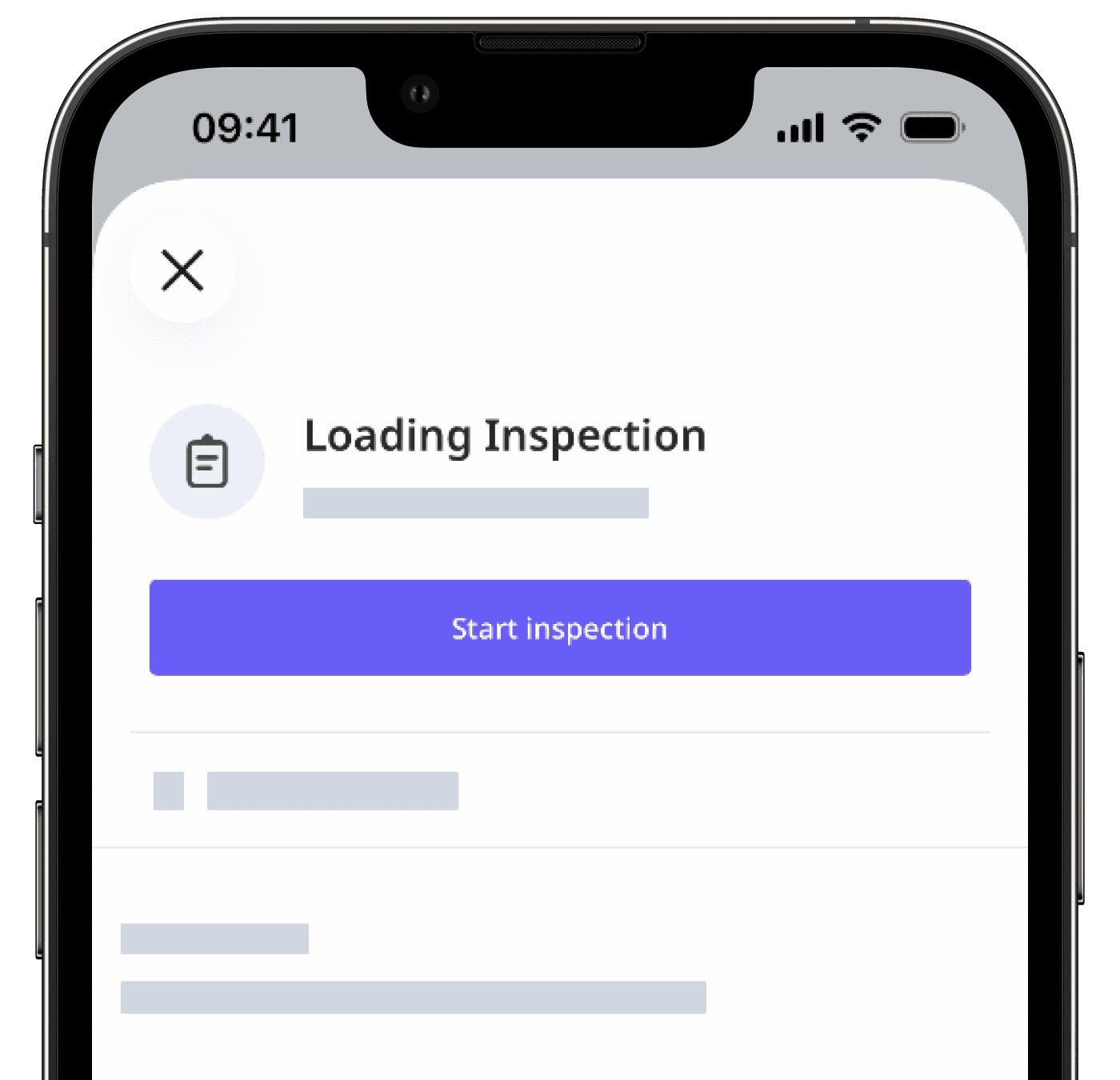
"Edit template", but don't see "Archive", this means you have "Conduct, edit" access.
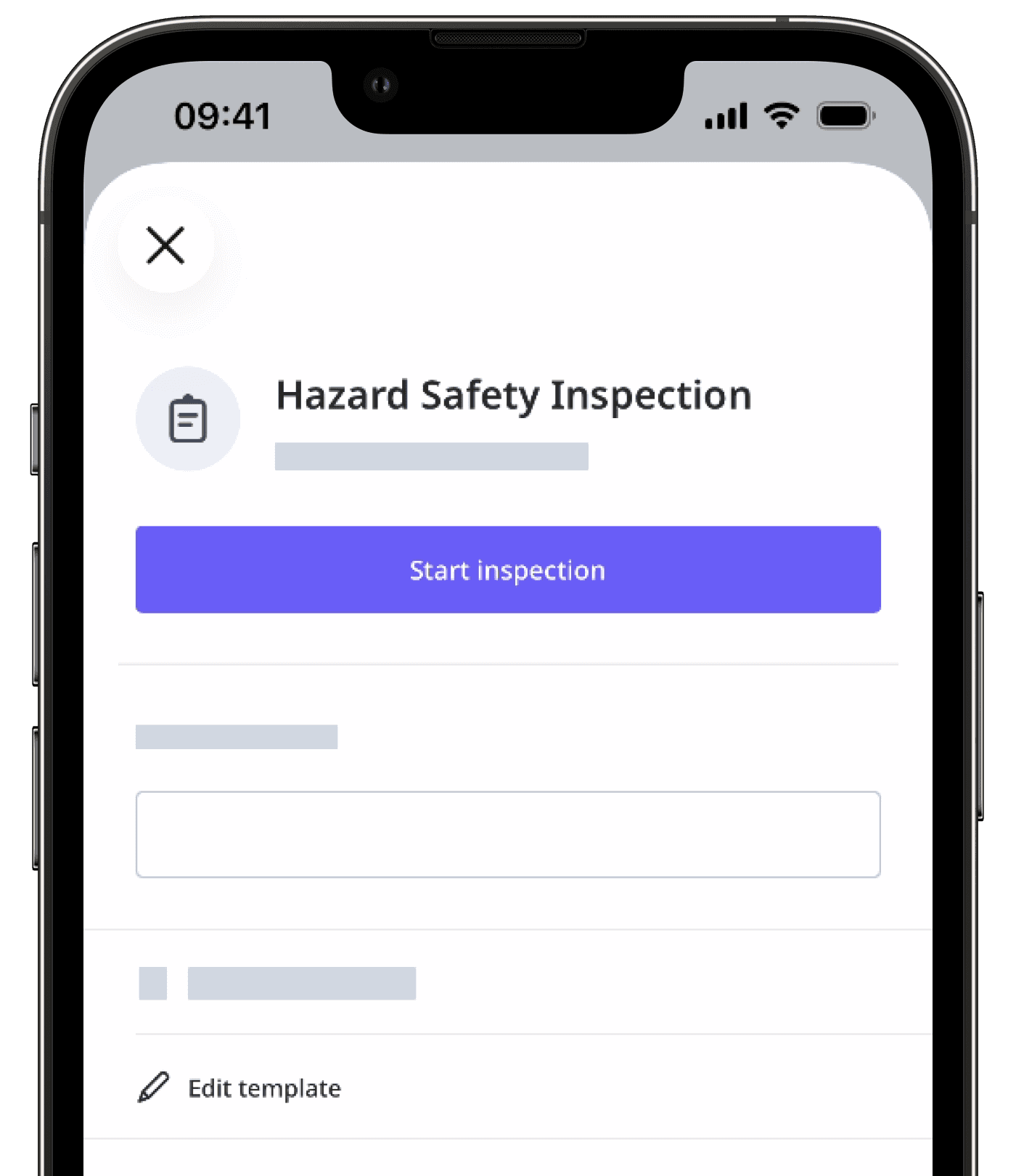
"Archive", this means you have "Conduct, edit, delete" access.
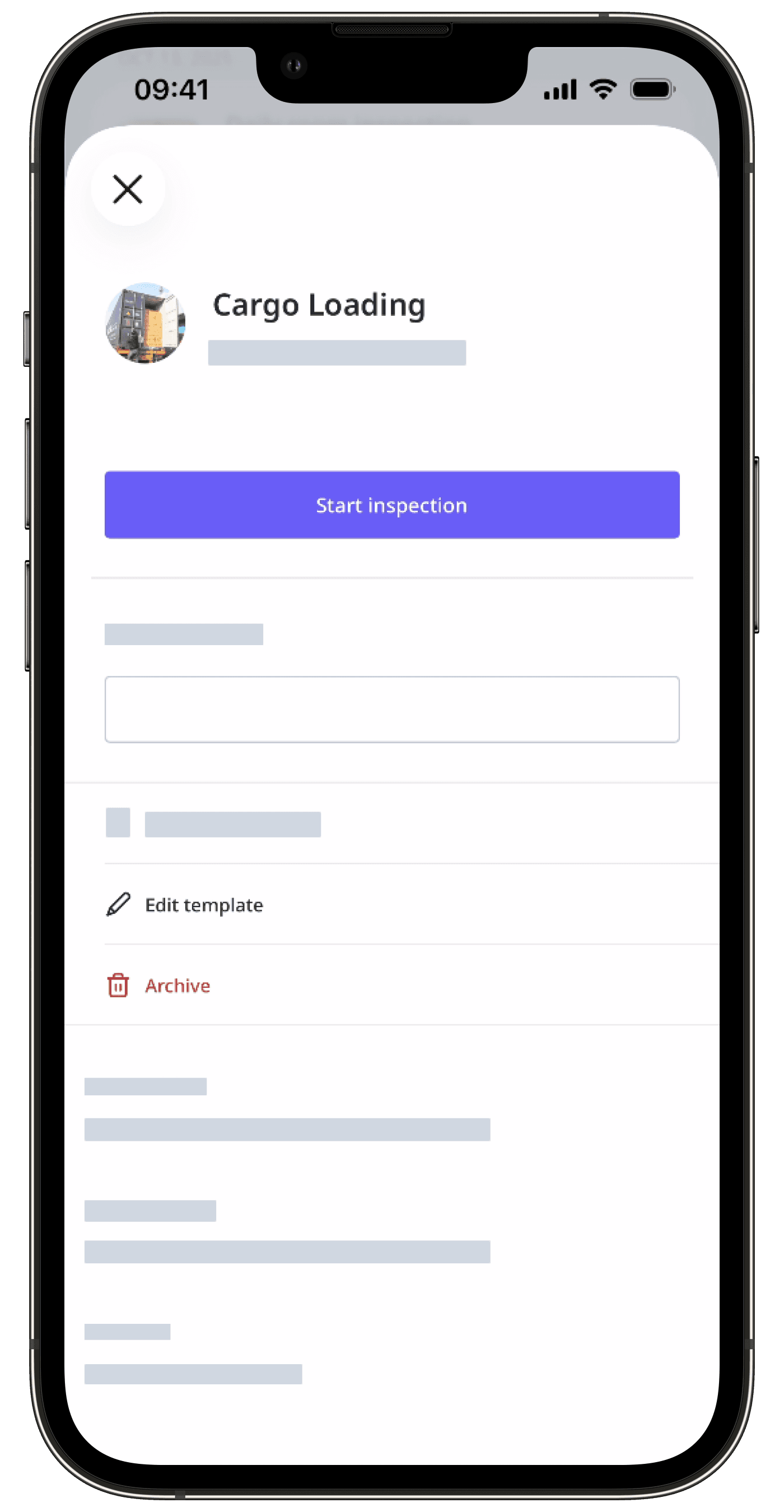
If you have the “Override permissions: Manage all data” permission, you can edit, archive, delete, and manage access for all templates in your organization, regardless of access settings.
Was this page helpful?
Thank you for letting us know.