- Templates (managing)
- Bookmark or un-bookmark templates
Bookmark or un-bookmark templates
Learn how to bookmark and un-bookmark templates via the web app and the mobile app.Why bookmark templates?
Bookmarking templates is a great way to easily pin templates that you frequently use at the top of your list. Rather than looking for the template, you'll have it readily available whenever you want to conduct new inspections.
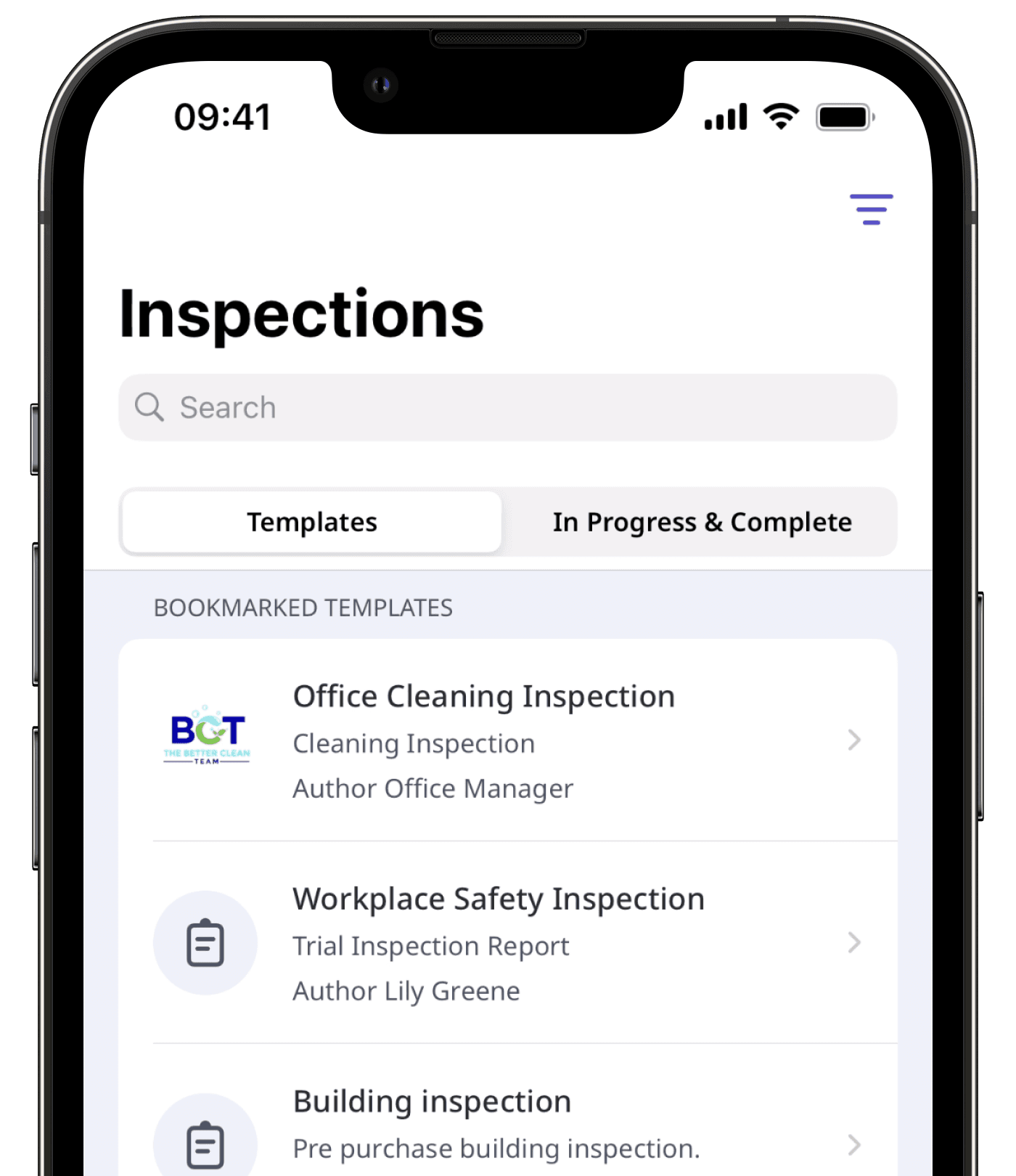
What you'll need
Your bookmarked templates are only visible to you and no one else in your organization.
Bookmark a template
Select
 Templates from the menu on the left-hand side.
Templates from the menu on the left-hand side.Click
on the template's right-hand side and select
Bookmark.
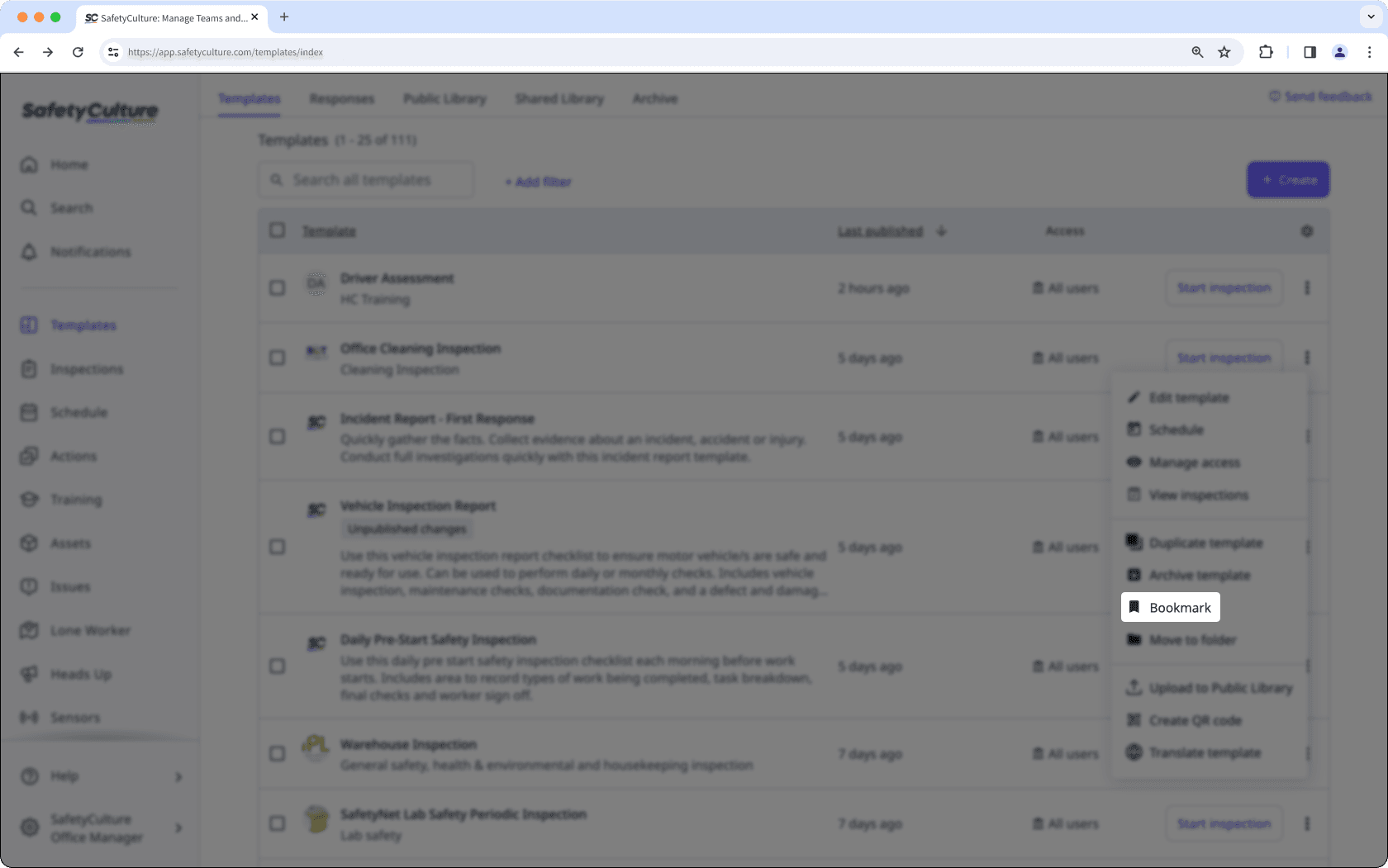
Open the mobile app.
Tap
Inspections at the bottom of your screen.
Select Templates at the top of your screen.
Tap the template and select
Bookmark template from the pop-up options.
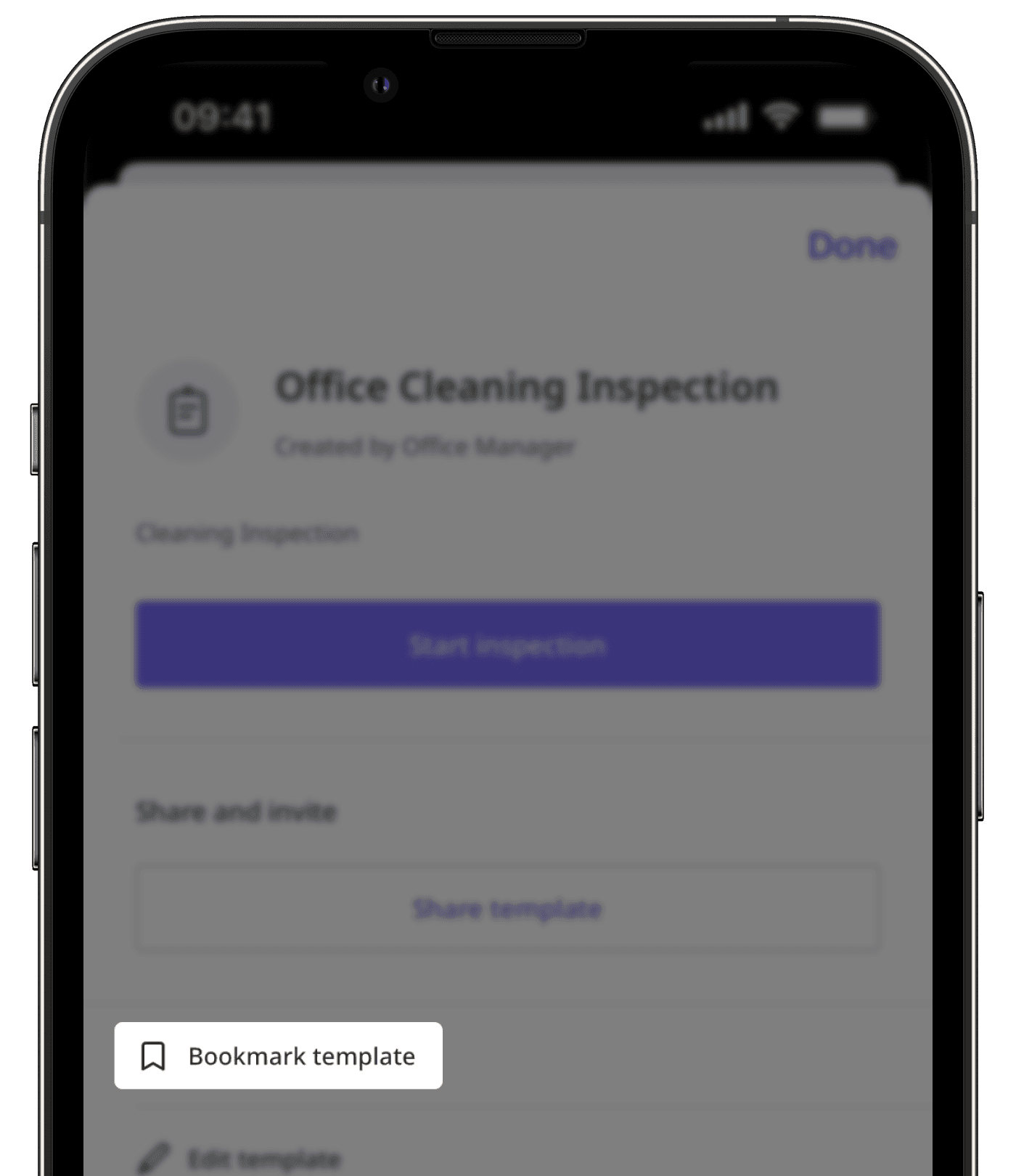
You can only bookmark up to 20 templates. If you've reached the template bookmark limit, you can un-bookmark existing templates to bookmark new ones.
Un-bookmark a template
Select
 Templates from the menu on the left-hand side.
Templates from the menu on the left-hand side.Click
on the template's right-hand side and select
Unbookmark.
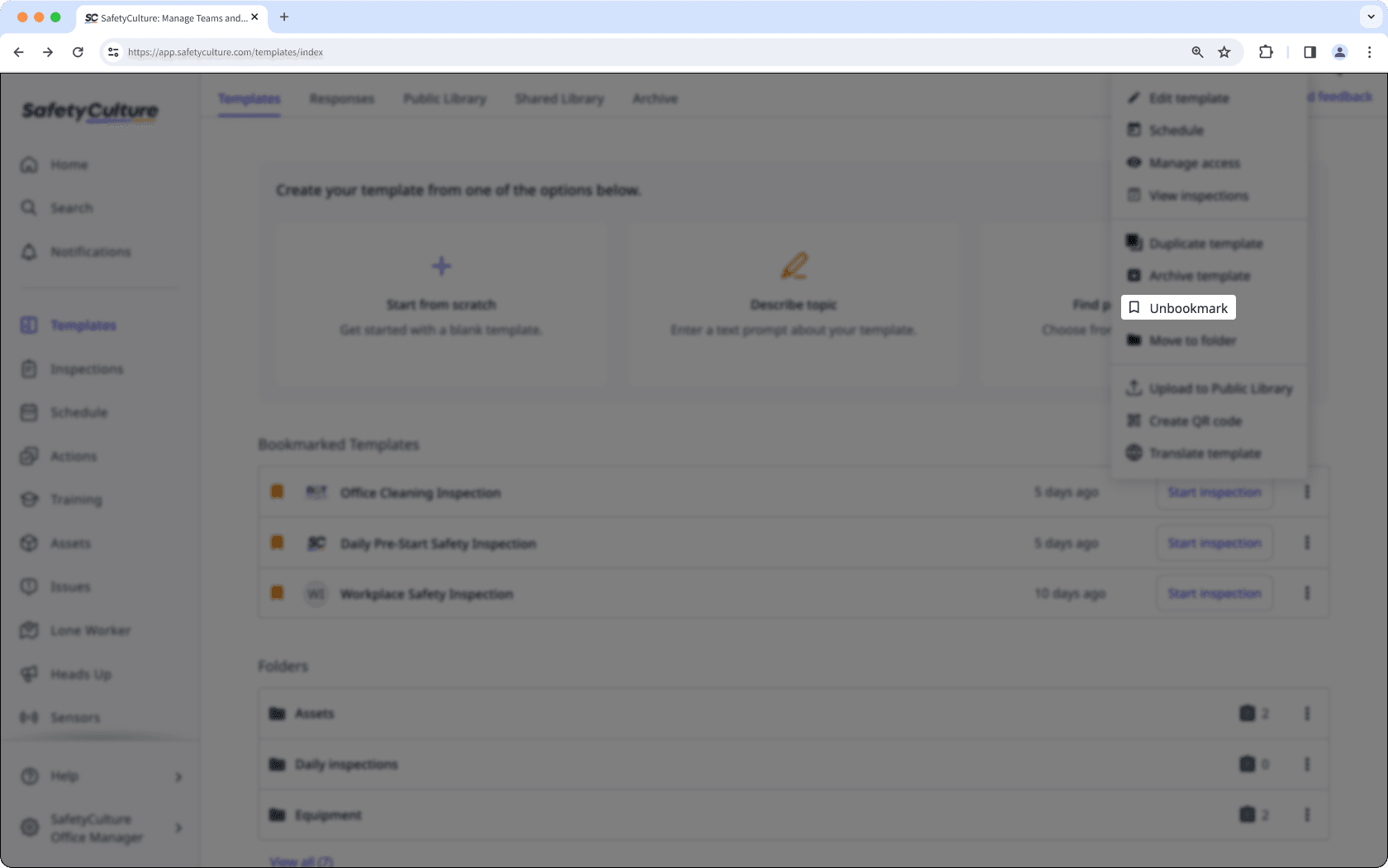
Open the mobile app.
Tap
Inspections at the bottom of your screen.
Select Templates at the top of your screen.
Tap the template and select
Unbookmark template from the pop-up options.
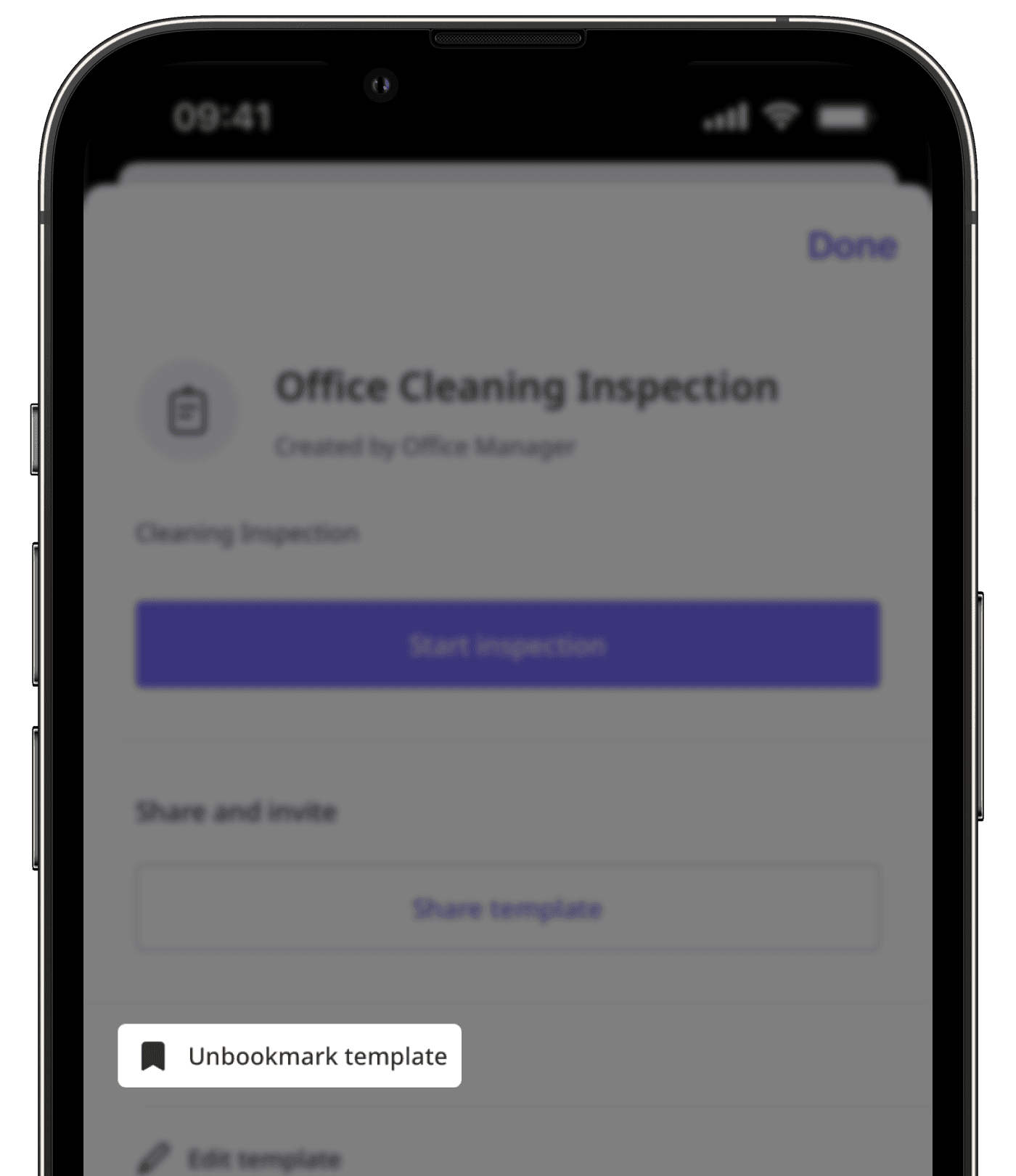
Was this page helpful?
Thank you for letting us know.