- Using SafetyCulture
- Inspections
- Automatically save photos taken in the SafetyCulture mobile app
Automatically save photos taken in the SafetyCulture mobile app
Learn how to automatically save the photos you take in the SafetyCulture mobile app to your mobile device.What you'll need
Save photos to your mobile device
Open the mobile app.
Tap
More at the lower-right corner of your screen.
Select Settings from the list of options.
Turn Save to Gallery on.
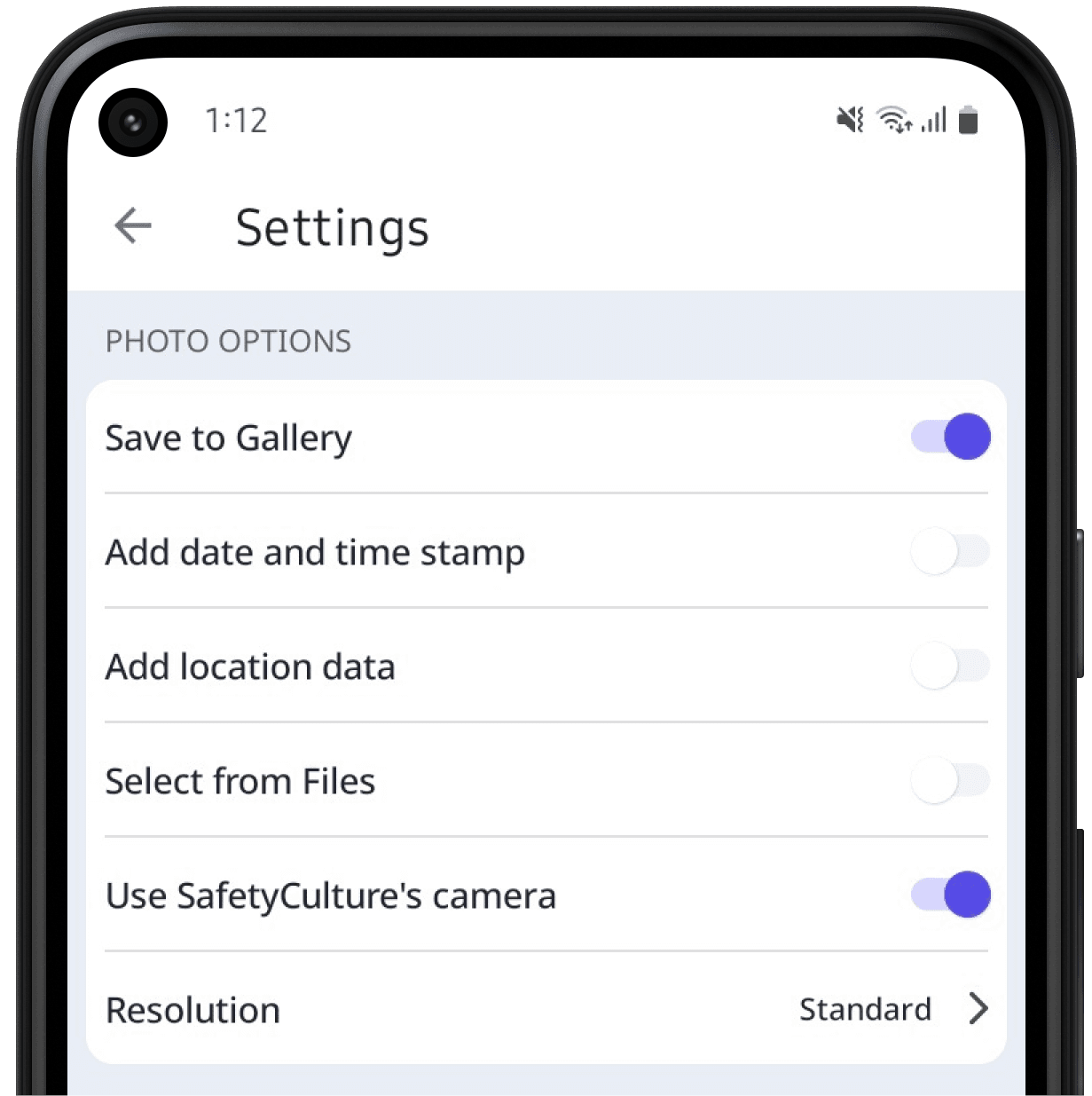
Open the mobile app.
Tap
More at the lower-right corner of your screen.
Select Settings from the list of options.
Turn Save to library on.
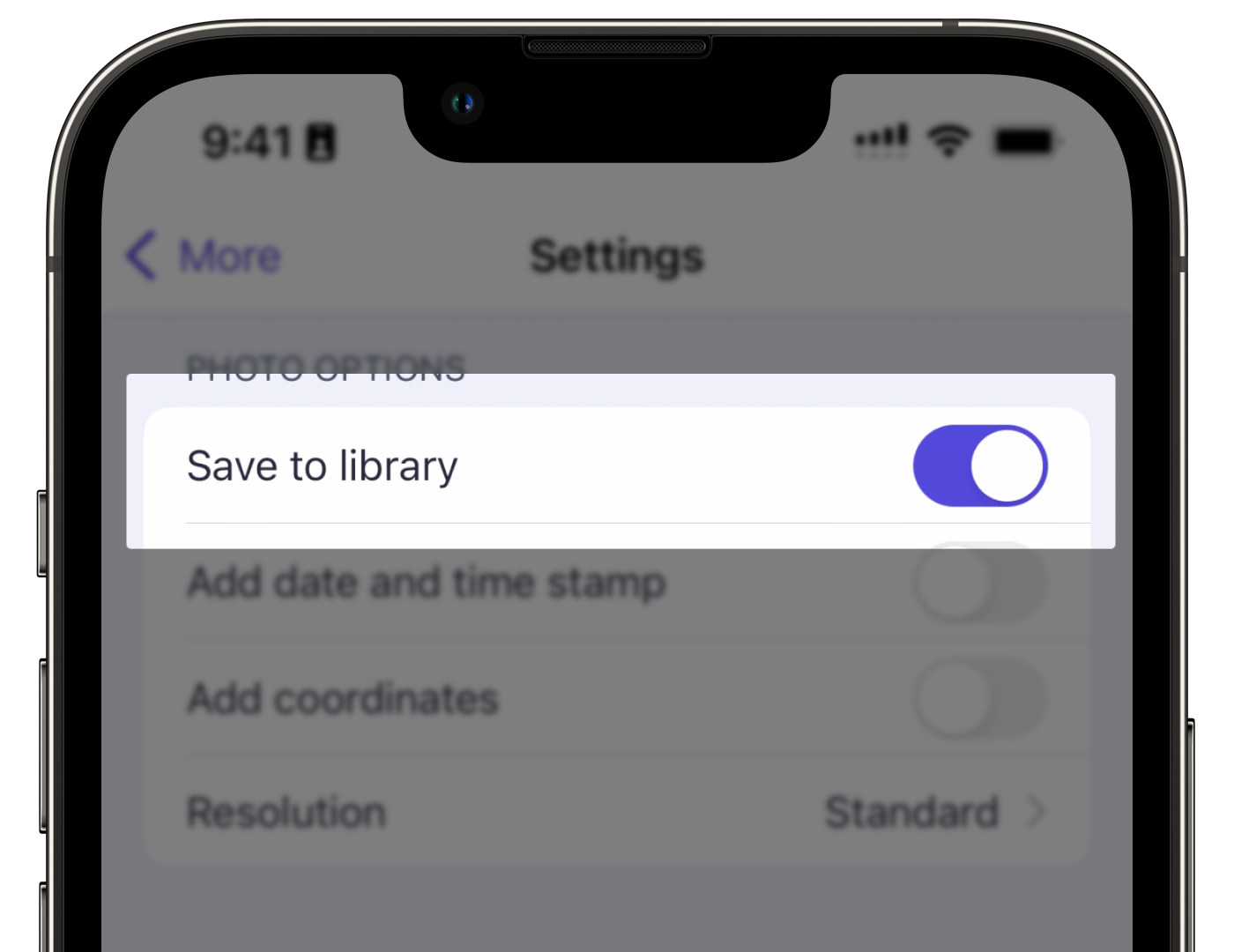
Saving photos taken in the SafetyCulture mobile app can take up storage space on your device over time. We recommend periodically removing old photos to optimize your device storage.
Need more help?
Was this page helpful?
Thank you for letting us know.
In this article