- Fix a problem
- Troubleshooting guide
- Run and share mobile app diagnostics
Run and share mobile app diagnostics
Learn how to run and share mobile app diagnostics for our customer support team to assist you.What are mobile app diagnostics?
SafetyCulture is often used to store confidential data. Rest assured, we do not disclose any internal inspection or template information in our diagnostic data, and we follow our privacy policy in the handling of all data.
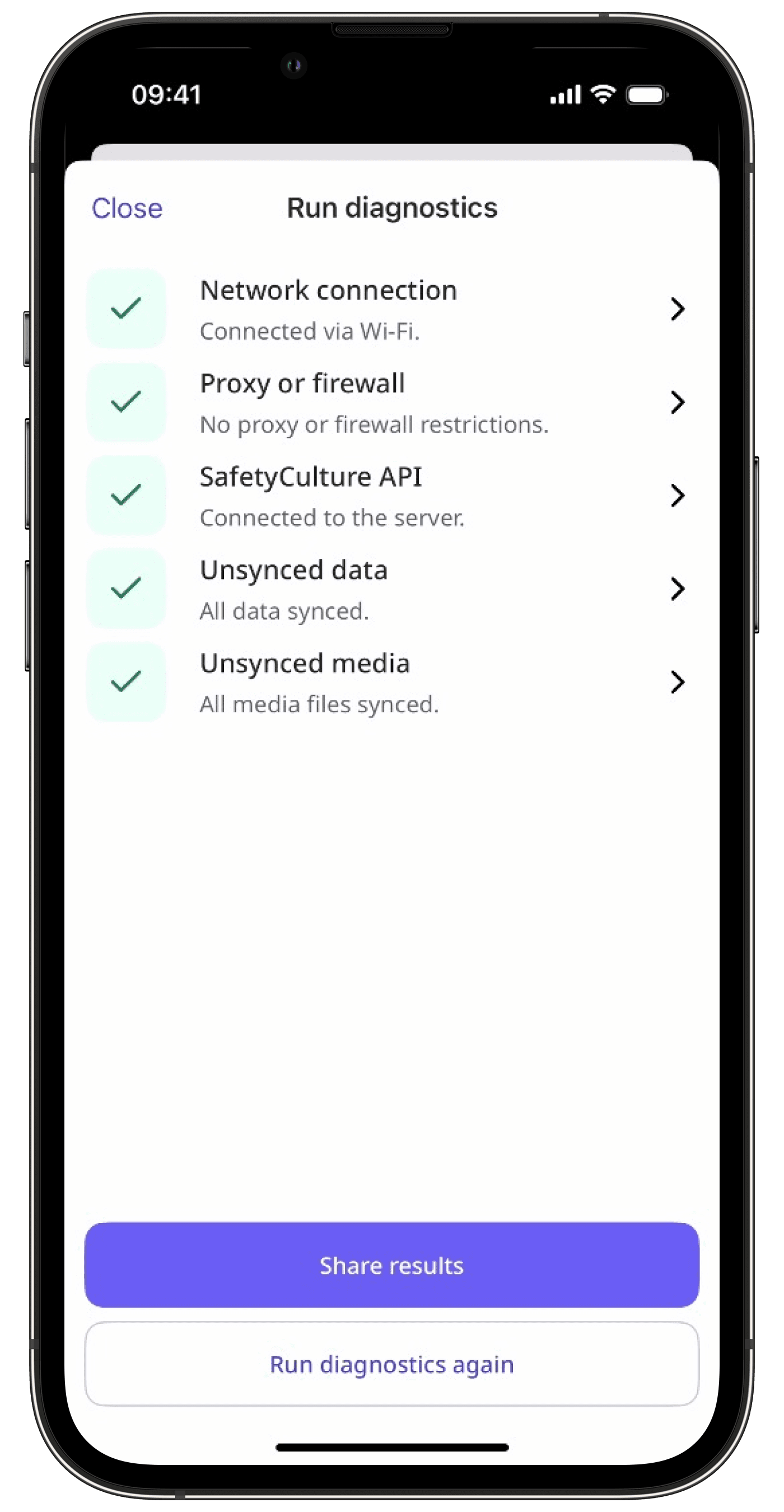
The diagnostics data that the mobile app generates only contains what is necessary to troubleshoot issues you report and help our customer support team identify potential bugs. This includes:
SafetyCulture version and build history
Diagnostic generation date and time
Device OS version history
Device and SafetyCulture user identifiers
Device model and type
App-specific information, such as template and inspection counts
SafetyCulture log files
What you'll need
Run and share mobile app diagnostics
Open the mobile app.
Tap your user profile icon at the upper-right corner of your screen.
In the pop-up menu, select
Run diagnostics.
Tap Run diagnostics in the navigation bar or select it from
More.
Once the diagnostics run is complete, select any of the following options:
Share results: Tap Share results and select Send to SafetyCulture Support to share the results with our Support team for assistance or Share results to download the results to try and troubleshoot the problem yourself.
Run diagnostics again: Tap Run diagnostics again after you’ve taken steps to resolve any errors.
Was this page helpful?
Thank you for letting us know.