Link or unlink responses in templates
Learn how to link or unlink responses in templates via the web app and the mobile app.What are linked responses?
Linked responses allow you to link your questions in your templates to reduce repetitive input, save time, and keep your inspections consistent. Once linked, questions can be automatically populated with the same responses selected for an earlier question. For example, if multiple questions rely on the same response, linking them means your team only needs to answer once, making inspections faster and easier to complete.
You need at least two multiple-choice response questions in your template to set up linked responses.
Source: The question that your team needs to answer. This question isn't required by default, but you can mark it as required if needed. Keep in mind that if it's left unanswered, all target questions linked to it will also remain unanswered.
Target: The question(s) linked to the source question, which are automatically populated based on the responses selected in the inspection. Target questions can't be answered manually.
What you'll need
Published changes made to templates only apply to new inspections moving forward.
Link a response
Select
 Templates in the sidebar or select it in
Templates in the sidebar or select it in More.
Click a template and select Edit template in the side panel.
Select a target question with a multiple-choice response type, or add a new one.
Check Link response below the question label.
Select the question you want to reference.
Click Publish on the upper-right of the page to publish the template. If you're not ready to publish the template, you can go back to the template list and publish the changes when you're ready.
Open the mobile app.
Tap
Inspections in the navigation bar or select it from
More.
Select
 Templates tab at the top of your screen.
Templates tab at the top of your screen.Tap the template and select
Edit template from the pop-up options.
Select a target question with a multiple-choice response type, or add a new one.
Tap
at the lower-right of the question and check Link response.
Select the question you want to reference.
Tap Publish on the upper-right of the page to publish the template. If you're not ready to publish the template, you can go back to the template list and publish the changes when you're ready.
A icon will appear beside a question to signify that it’s currently linked.
Blue: Represents the source question.
Gray: Represents the target question.
Red: Represents that the source question is invalid.
Responses can only be unlinked from the target question.
Unlink a response
Select
 Templates in the sidebar or select it in
Templates in the sidebar or select it in More.
Click a template and select Edit template in the side panel.
Click the question you want to unlink.
Uncheck Link response below the question label.
Click Publish on the upper-right of the page to publish the template. If you're not ready to publish the template, you can go back to the template list and publish the changes when you're ready.
Open the mobile app.
Tap
Inspections in the navigation bar or select it from
More.
Select
 Templates tab at the top of your screen.
Templates tab at the top of your screen.Tap the template and select
Edit template from the pop-up options.
Click the question you want to unlink.
Tap
at the lower-right of the question and uncheck Link response.
Click Publish on the upper-right of the page to publish the template. If you're not ready to publish the template, you can go back to the template list and publish the changes when you're ready.
Frequently asked questions
Questions may not appear in the list for the following reasons:
The question is inside a repeat section. Linking questions in repeat sections isn’t currently supported.
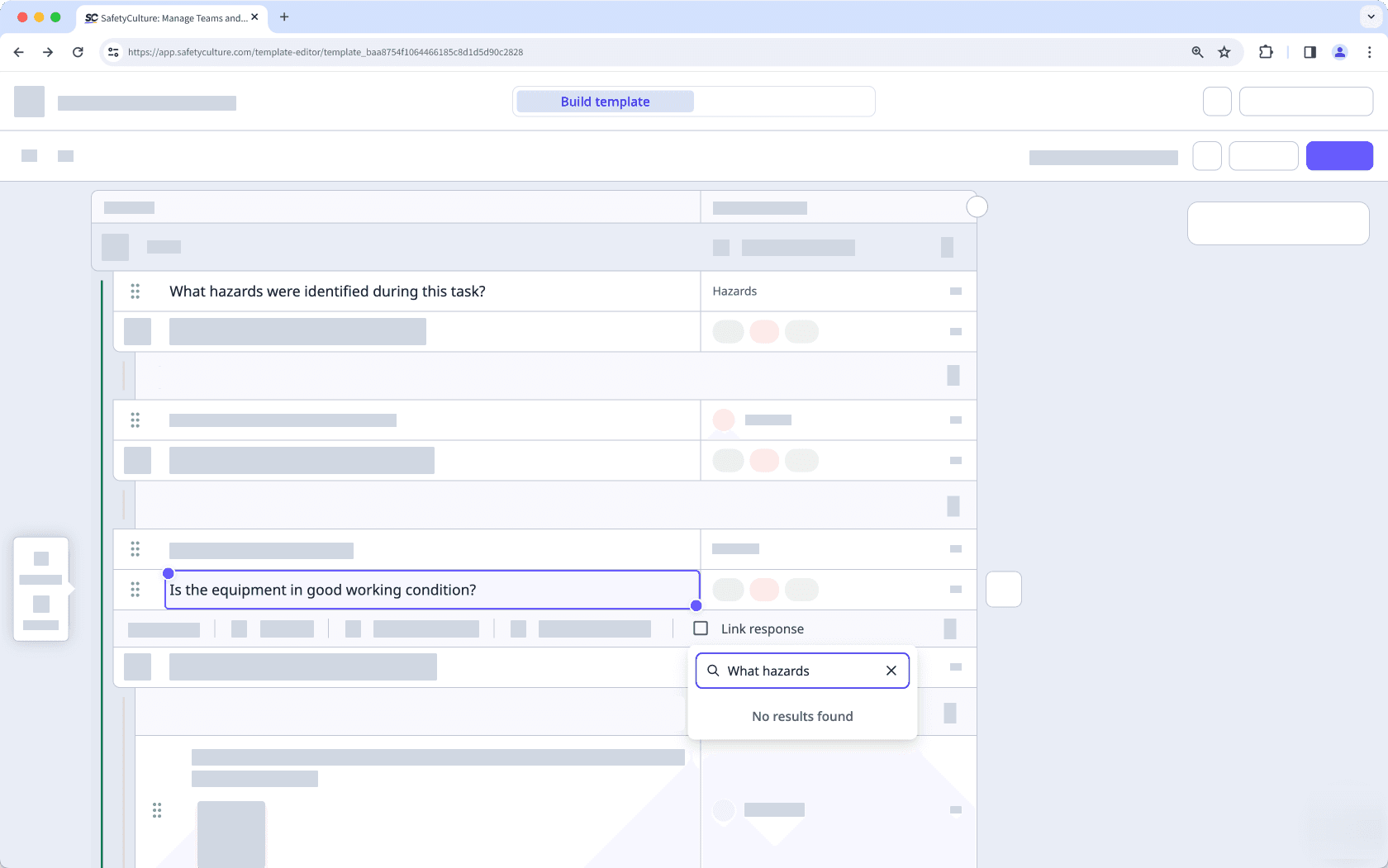
You have already linked the question to a source question. Linked questions are automatically removed from the list and can’t be selected as source questions.
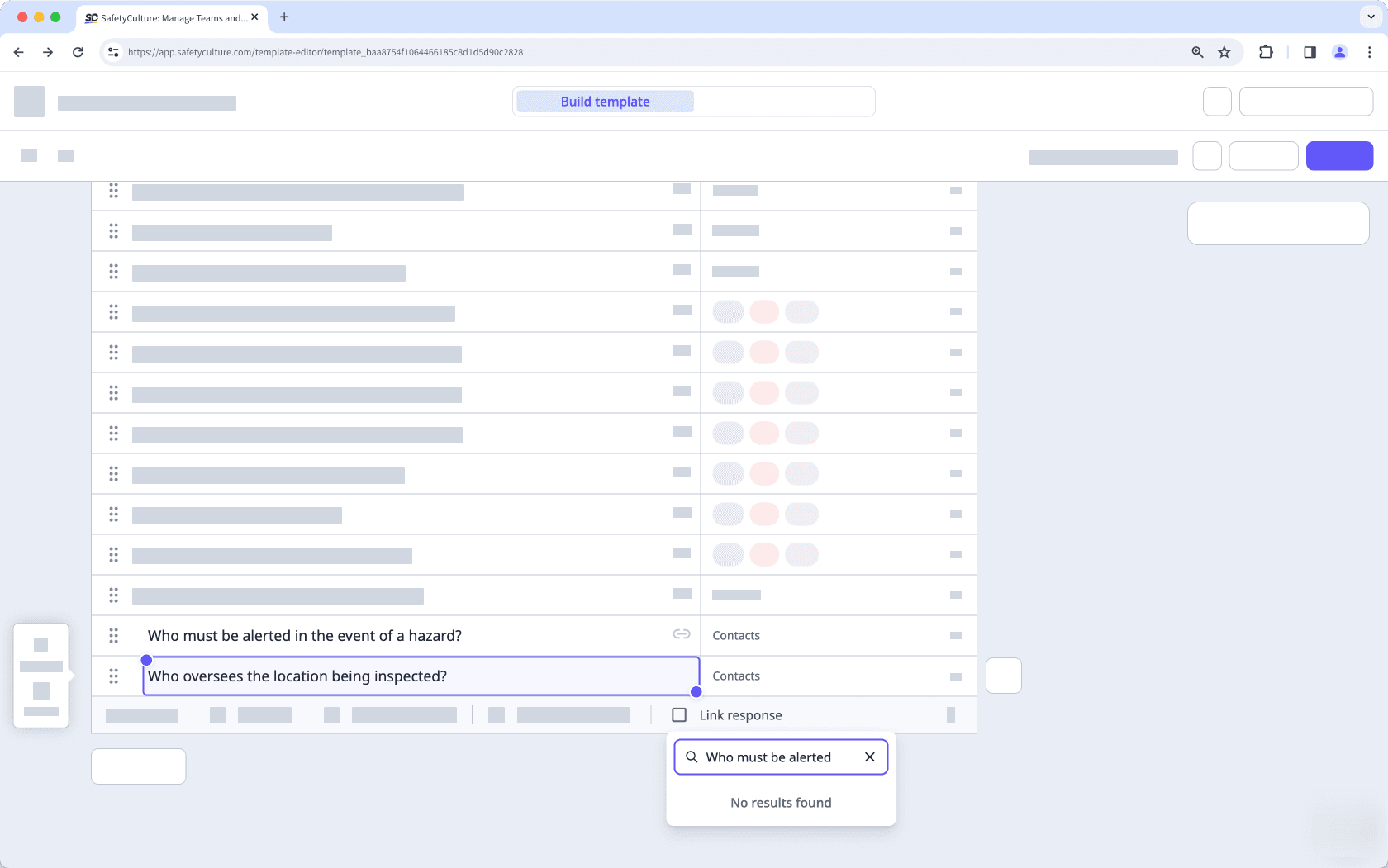
No, you can only unlink responses directly from the target questions, one at a time. As a workaround, you can temporarily move the source question into a repeat section, which unlinks all target questions.
Afterward, you can move the source question back outside the repeat section.
Invalid sources can happen for several reasons, such as if the question has been deleted or if the response type has been changed to a different one other than multiple-choice.
Was this page helpful?
Thank you for letting us know.