- Utiliser SafetyCulture
- Documents
- Commencer avec Documents
Commencer avec Documents
Découvrez comment commencer avec la fonctionnalité Travailleur isolé de SafetyCulture.Qu'est-ce que la fonctionnalité Documents?
La fonctionnalité Documents est votre solution tout-en-un pour la gestion de fichiers. Stockez et gérez en toute sécurité les fichiers de votre organisation dans SafetyCulture, et triez facilement avec des dossiers, étiquettes et favoris pour un accès rapide. Vous pouvez également suivre les versions de fichiers, partager l'accès aux fichiers et dossiers de manière transparente avec votre équipe, et rendre les fichiers disponibles pour un accès hors-ligne
Pour faciliter la gestion des fichiers de votre organisation, certaines autorisations sont en place pour contrôler qui peut créer des fichiers et des dossiers et gérer les étiquettes de fichiers.
Commencer en tant qu'administrateur
Créez des fichiers et dossiers.
Avant que votre équipe puisse commencer à ajouter des fichiers et des dossiers, vous devez créer des dossiers principaux pour votre organisation. Le dossier principal, parfois appelé dossier racine, est l'endroit où tous les sous-dossiers sont créés et organisés.
Seuls les administrateurs ou les utilisateurs ayant autoristaion « Documents : Administration » peuvent créer des dossiers principaux. Une fois qu'un dossier principal est créé, les utilisateurs qui y ont accès peuvent créer des sous-dossiers ou ajouter des fichiers dans le dossier principal ou dans n'importe quel sous-dossier.
Par exemple, si votre organisation gère plusieurs projets, vous pouvez créer un dossier principal pour chaque projet et en donner l'accès à l'équipe de projet. À partir de là, les membres de l'équipe peuvent organiser leurs fichiers dans des sous-dossiers, ce qui permet de structurer les documents du projet et de les retrouver facilement.
Gérer l'accès aux dossiers principaux
Après avoir créé des dossiers principaux, vous devez gérer l'accès à ces dossiers pour vous assurer que les bonnes personnes peuvent afficher et modifier les sous-dossiers et les fichiers qu'ils contiennent. Il est important d'accorder l'accès à la modification ou à l'affichage à des utilisateurs ou à des groupes spécifiques pour s'assurer que les fichiers et les sous-dossiers sont partagés en toute sécurité et organisés de manière efficace.
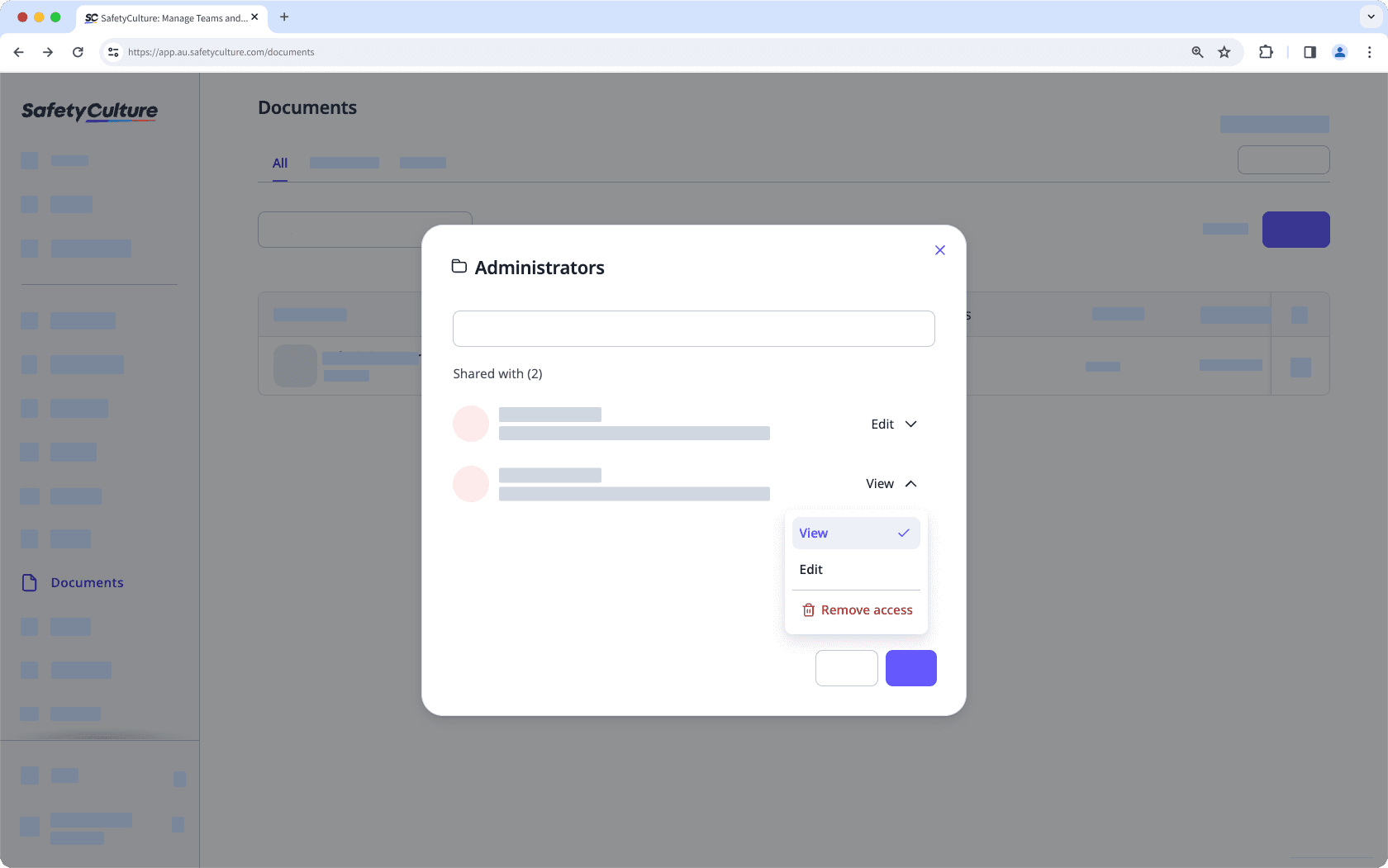
Par exemple, si vous avez créé un dossier principal pour un projet de construction, vous pouvez donner un accès de modification au responsable de projet afin qu'il puisse créer des sous-dossiers et importer les fichiers nécessaires. Parallèlement, vous pouvez donner un accès de consultation aux prestataires afin qu'ils puissent consulter les documents du projet sans les modifier.
Attribuer des propriétaires de fichiers
Une fois que vous avez créé vos dossiers principaux et configuré les accès, attribuez des propriétaires aux fichiers afin de maintenir votre espace de travail Documents organisé au fil du temps. Les propriétaires de fichiers sont responsables de la maintenance des fichiers qu'ils gèrent, notamment de la mise à jour du contenu, de la vérification des accès et du téléchargement de nouvelles versions des fichiers si nécessaire.
Par exemple, vous pouvez attribuer le chef de projet comme responsable des fichiers d'implémentation, tandis que le responsable de la sécurité sera chargé des procédures et des listes de contrôle utilisées dans le projet de construction. À mesure que votre organisation se développe, attribuer des responsables de fichiers vous aide à garantir la fiabilité de vos fichiers sans avoir à les gérer vous-même.
Commencer en tant que membre d'équipe
Ce que vous voyez dans Documents peut être différent de ce que les autres voient. Il s'agit d'une version filtrée de la structure des fichiers de votre organisation. Au lieu d'afficher tous les dossiers, Documents n'affiche que les dossiers de plus haut niveau auxquels vous avez accès. Pour tirer le meilleur parti de Documents, voici quelques points à garder à l'esprit :
Vérifier votre accès
Avant de commencer à utiliser Documents, vérifiez si un administrateur a partagé les bons dossiers avec vous. Votre niveau d'accès détermine ce que vous pouvez faire dans Documents. Si vous avez accès à la modification d'un dossier, vous pouvez créer des sous-dossiers, ajouter des fichiers et le gérer. Si vous n'avez qu'un accès d'affichage, vous ne pouvez que voir un aperçu des fichiers et les ajouter aux favoris. Si vous n'avez pas accès à un dossier dont vous avez besoin, contactez un administrateur pour obtenir de l'aide.
Créer et gérer des fichiers et dossiers
Tous les fichiers et dossiers partagés avec vous se trouvent dans les dossiers de plus haut niveau auxquels vous pouvez accéder. Lorsque vous ouvrez un dossier, vous voyez son contenu, y compris les sous-dossiers ou les fichiers qu'il contient. Si quelqu'un partage un fichier à partir d'un dossier auquel vous avez déjà accès, il n'apparaîtra pas séparément dans votre affichage, mais restera dans ce dossier. Cela permet de garder le tout organisé et facile à trouver. Si vous avez besoin de localiser rapidement un fichier spécifique, vous pouvez parcourir vos dossiers ou utiliser la fonction de recherche pour le trouver plus rapidement.
Cette page vous a-t-elle été utile?
Merci pour votre commentaire.