- Utiliser SafetyCulture
- Données analytiques
- Qu'est-ce qu'un tableau de bord de Données analytiques ?
Qu'est-ce qu'un tableau de bord de Données analytiques ?
Obtenez une vue d'ensemble des tableaux de bord de Données analytiques dans SafetyCulture.Qu'est-ce qu'un tableau de bord de Données analytiques ?
La fonctionnalité Données analytiques vous permet de voir toutes vos données en un seul endroit, bien que cela puisse parfois être fastidieux pour les groupes ou les utilisateurs qui n'ont pas besoin d'une visibilité totale. En créant des tableaux de bord individuels de Données analytiques, vous pouvez gérer le flux de données dans votre organisation afin que les parties prenantes ne voient que les informations les plus pertinentes.
Découvrir les tableaux de bord des Données analytiques
Types de tableaux de bord
Personnalisé
Les tableaux de bord personnalisés sont statiques, ce qui signifie que les données concernent l'ensemble de l'organisation et que ce que chaque utilisateur voit au niveau du tableau de bord est identique. Toutefois, si un utilisateur souhaite approfondir des données spécifiques, ce qu'il peut voir dépend de son accès.
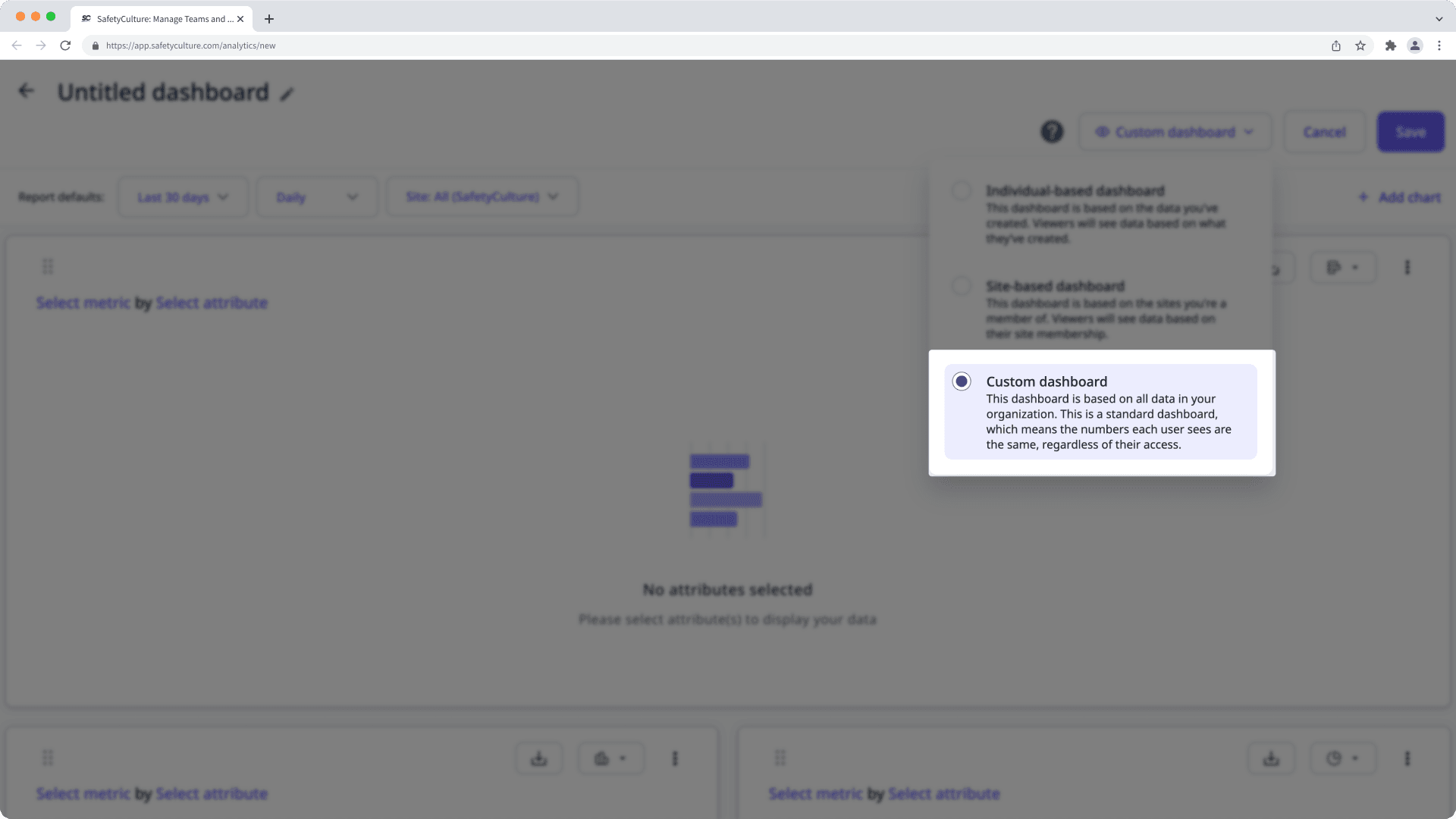
Par exemple, si John crée un tableau de bord personnalisé, les données qu'il voit lorsqu'il ajoute des graphiques et applique des filtres sont celles de l'ensemble de l'organisation. Lorsqu'il partage le tableau de bord avec Jane, Jane verra le même ensemble de données. Toutefois, si John ou Jane approfondit des données spécifiques, ils ne pourront voir que les détails de ce à quoi ils ont accès.
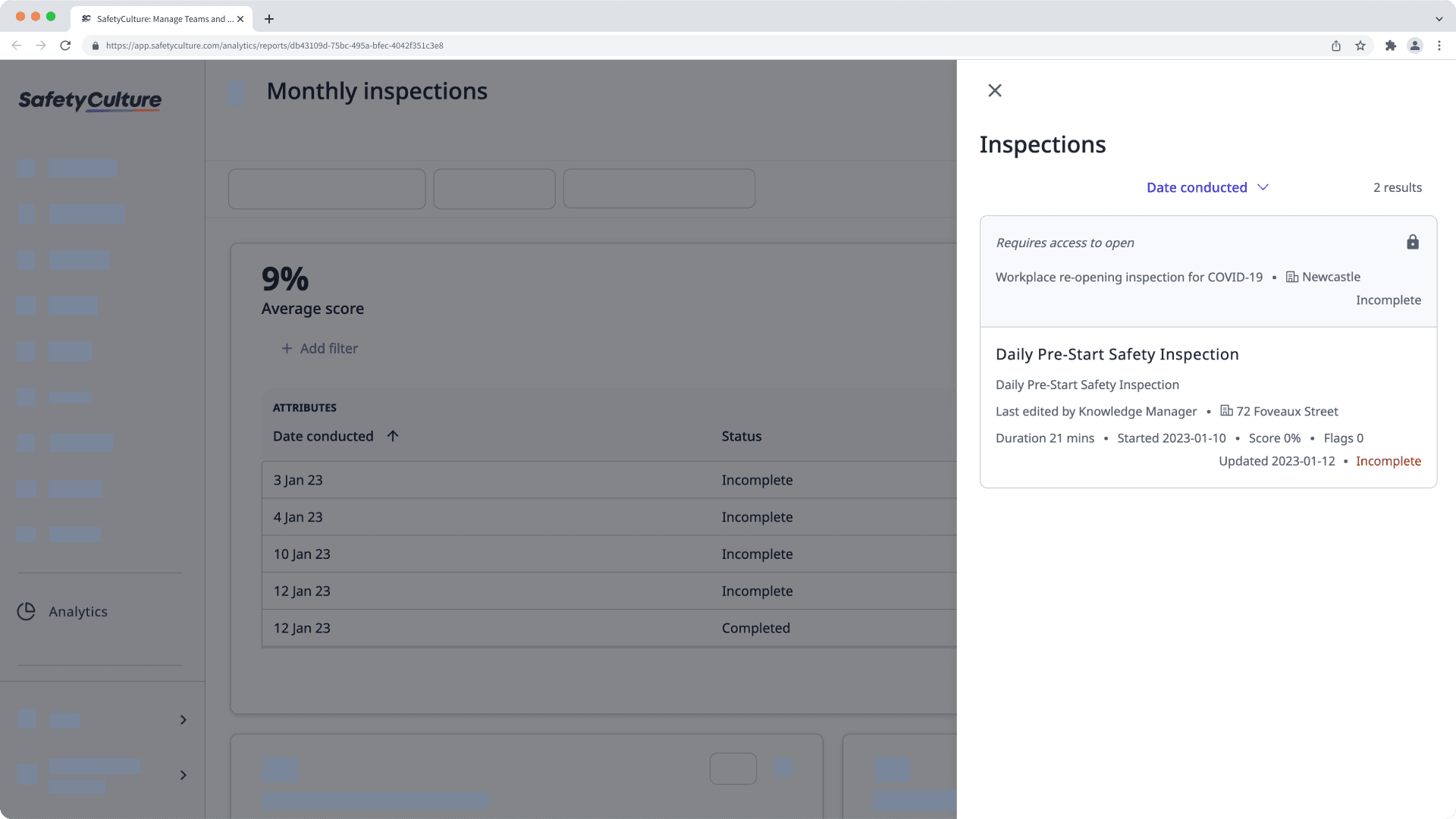
Basé sur des sites
Les tableaux de bord basés sur les sites sont dynamiques, ce qui signifie que les données que chaque utilisateur voit sont différentes, car elles sont basées sur les données associées aux sites dont ils sontmembres.
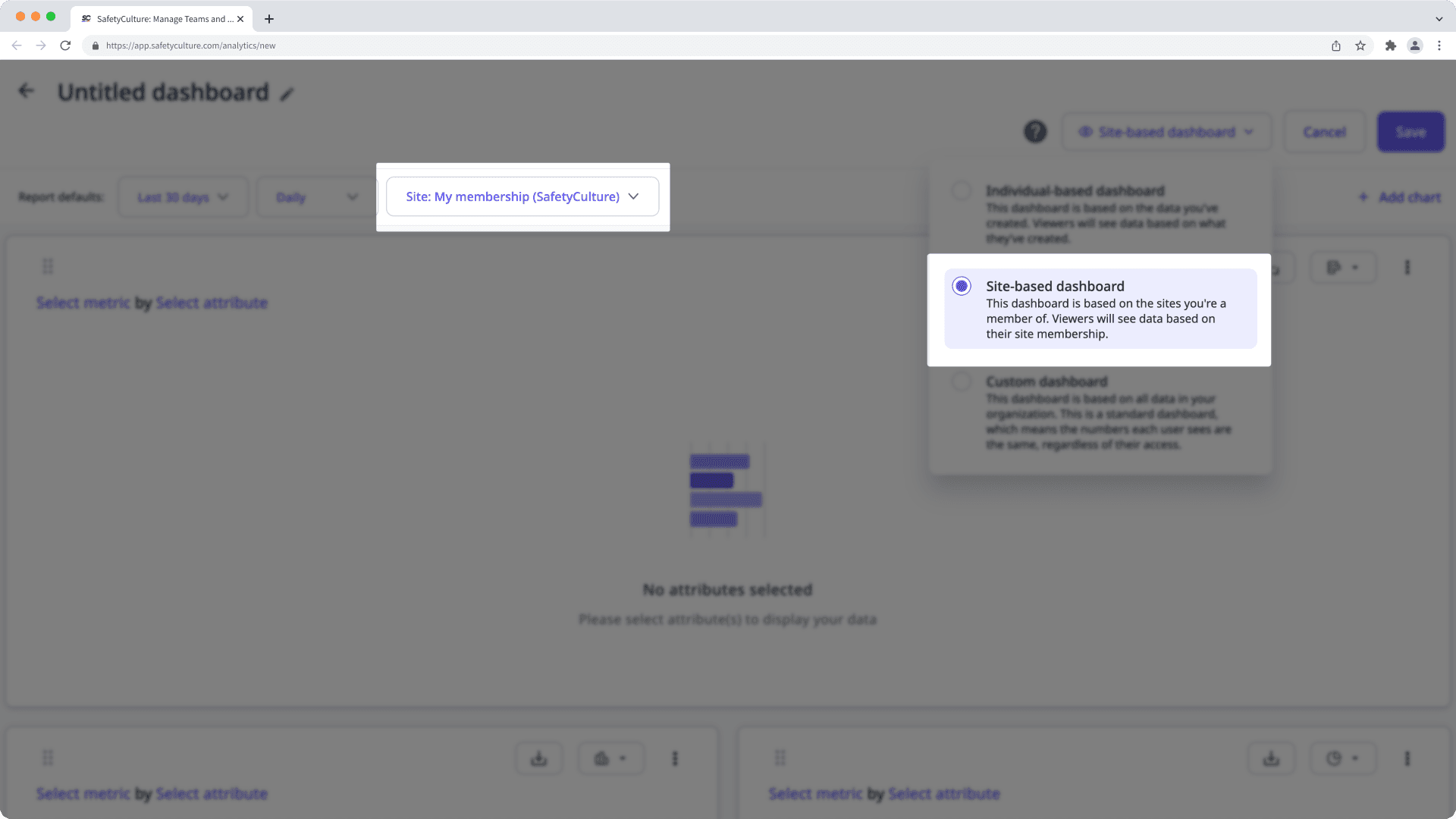
Par exemple, si John crée un tableau de bord basé sur un site, le filtre « Adhésion à un site » sera activé, et il ne verra que les inspections, les actions, etc., associées aux sites dont il est membre. Lorsqu'il partage le tableau de bord avec Jane, Jane peut voir un ensemble différent de données en fonction des inspections, des actions, etc. associées aux sites dont elle est membre.
Individuel
Les tableaux de bord individuels sont dynamiques, ce qui signifie que les données que chaque utilisateur voit sont différentes, car elles sont basées sur ce que chaque utilisateur a créé.
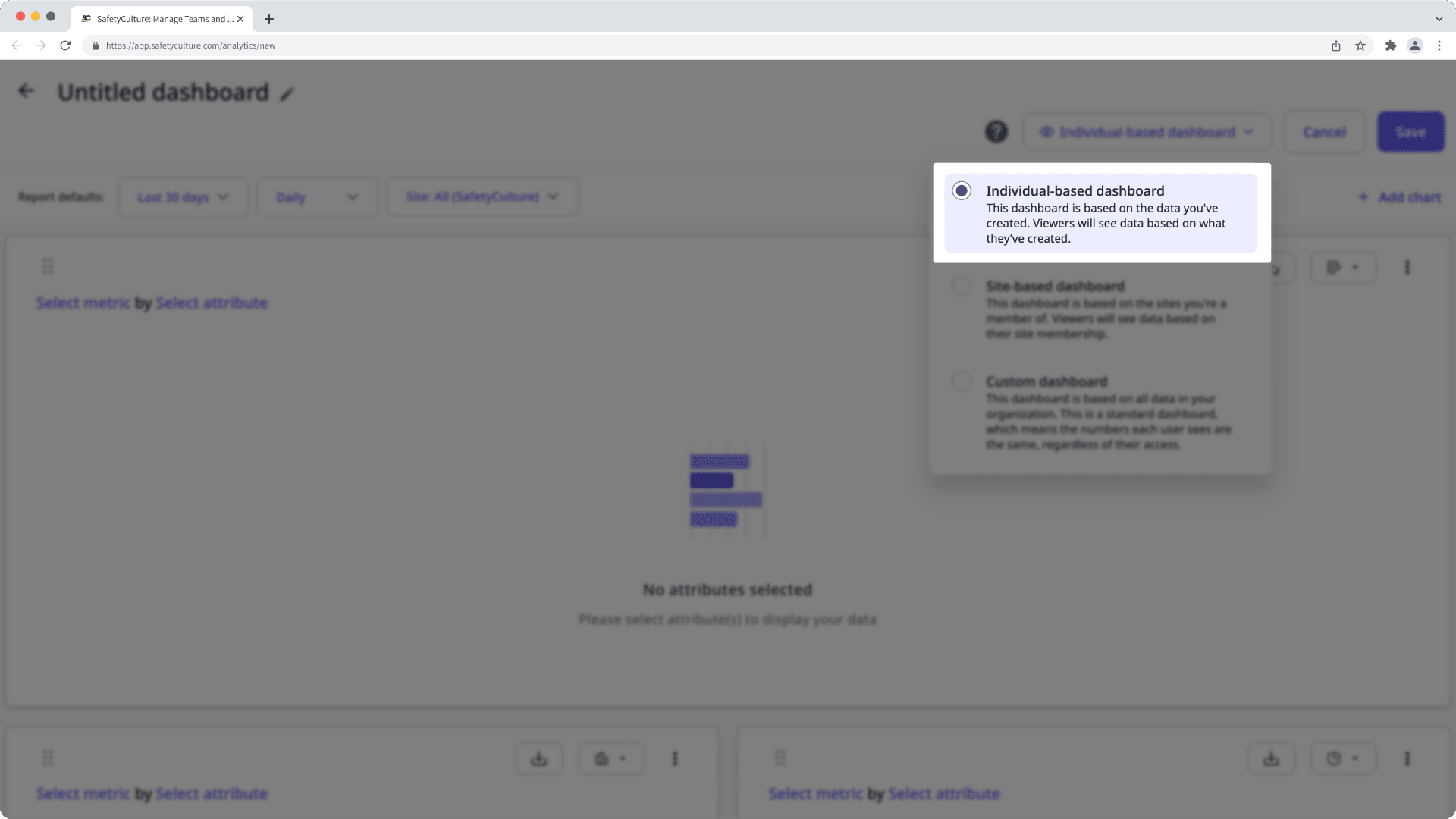
Par exemple, si John crée un tableau de bord individuel, il ne verra que les inspections, les actions, etc. qu'il a créées. Lorsqu'il partage le tableau de bord avec Jane, Jane verra un ensemble de données différent basé sur les inspections, les actions, etc. qu'elle a créées.
Selon le type de tableau de bord que vous souhaitez créer, vous aurez besoin de l'autorisation correspondante :
Tableau de bord personnalisé : Autorisation « Données analytiques : Gérer »
Tableau de bord basé sur le site: Autorisation « Données analytiques : Créer un tableau de bord (basé sur le Site) »
Tableau de bord individuel: Autorisation « Données analytiques : créer un tableau de bord (individuel) »
Graphiques multiples
L'ajout de plusieurs graphiques à votre tableau de bord Données analytiques permet à votre équipe d'afficher facilement des informations provenant de différentes sources de données, d'identifier des tendances et de comparer des mesures dans un tableau de bord intégré.
Filtres du tableau de bord
Filtrez votre tableau de bord Données analytiques pour vous concentrer sur les données les plus significatives pour votre organisation. Définissez une plage de dates personnalisée, sélectionnez des sites pertinents et choisissez des groupes spécifiques pour filtrer vos données et visualiser les tendances.
Partage de tableau de bord
Après avoir personnalisé votre tableau de bord Données analytiques, vous pouvez le partager avec des groupes spécifiques ou donner l'accès à tous les membres de votre organisation. Cela vous permet de contrôler l'accès en fonction des rôles ou des besoins spécifiques, en veillant à ce que les données pertinentes ne soient accessibles qu'aux équipes concernées.
Personnalisation du tableau de bord
Si vos graphiques de Données analytiques prennent trop d'espace sur l'écran, vous pouvez facilement les redimensionner afin d'afficher et d'analyser rapidement les données. Optimisez votre tableau de bord en redimensionnant les graphiques et en personnalisant la visibilité des données pour afficher les valeurs nulles ou masquer le nombre total de mesures, afin que votre équipe se concentre sur les informations les plus pertinentes d'un seul coup d'œil.
Cette page vous a-t-elle été utile?
Merci pour votre commentaire.