- Usar SafetyCulture
- Documentos
- Mover archivos a carpetas
Mover archivos a carpetas
Aprenda la importancia de las carpetas en Documentos y cómo mover uno o varios archivos a ellas a través de la aplicación web.¿Por qué usar carpetas?
Entendemos que las organizaciones gestionan una gran cantidad de archivos, lo que puede provocar que se desorganicen rápidamente y sean difíciles de encontrar. Buscar entre archivos dispersos puede hacerle perder un tiempo valioso y ralentizar su flujo de trabajo. Al organizar sus archivos en carpetas, podrá mantener todo en un solo lugar y encontrar los archivos que necesita cuando los necesita. Es una forma sencilla de mantenerse organizado, trabajar con mayor eficiencia y tener la información importante siempre a mano.
Si dispone de Permiso de "Documentos: Administración", puede mover cualquier archivo a cualquier carpeta de su organización.
Mover un archivo a una carpeta
Select
Documentos in the sidebar or select it in
Más.
Click
on the right-hand side of the file.
Select
Mover a carpeta.
Select the folder and click Mover aquí.
If you want to move a file to a new folder, click
Crear nuevo, enter the folder name, and click Crear.
Mover archivos en masa a una carpeta
Seleccione
Documentos en la barra lateral o selecciónelo en
Más.
Seleccione los archivos que desea mover marcando la casilla de cada archivo en el lado izquierdo de la página.
Haga clic en
Mover a carpeta en la parte inferior de la página.
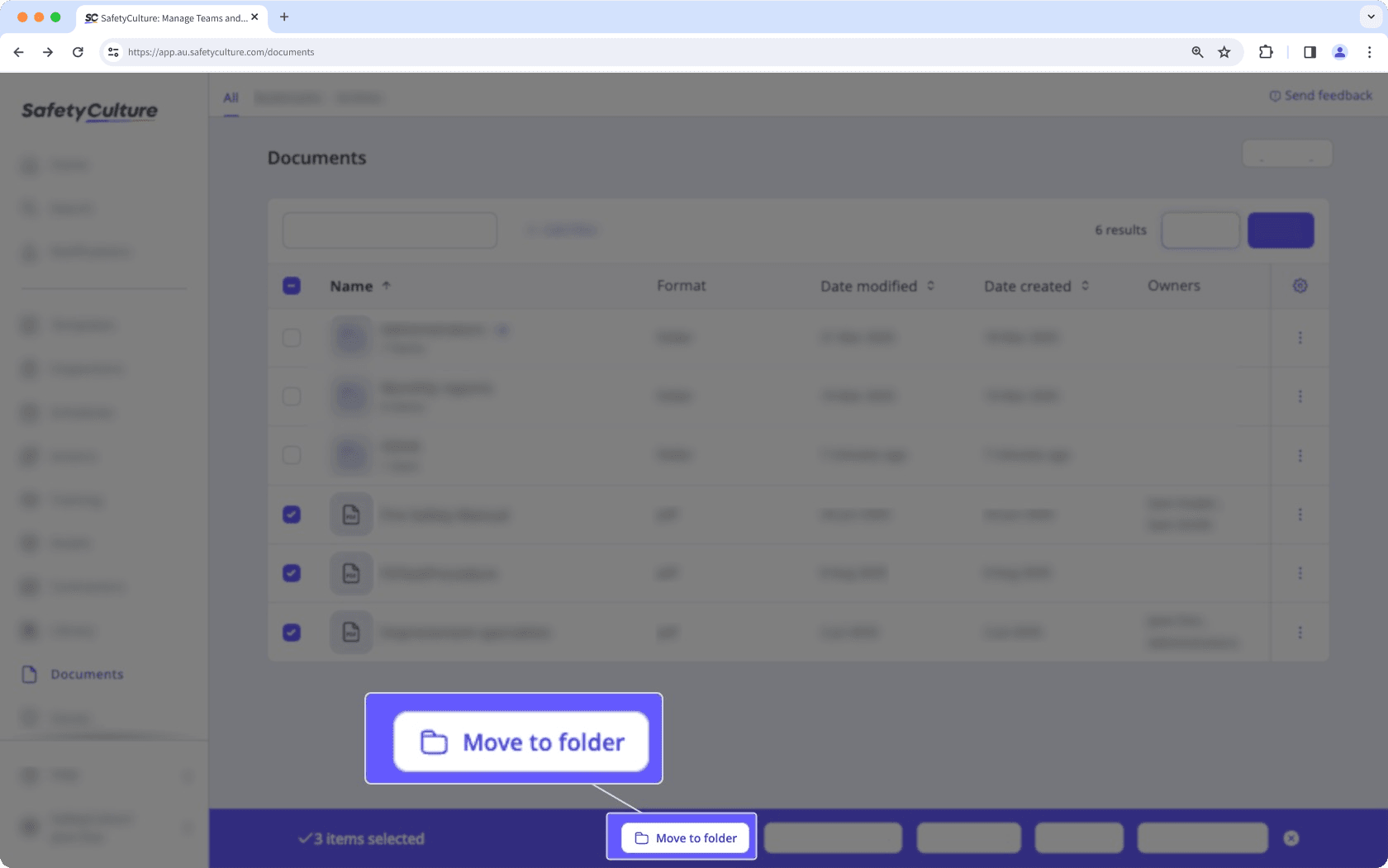
Seleccione la carpeta y haga clic en Mover aquí.
Si desea mover un archivo a una nueva carpeta, haga clic en
Crear nuevo, introduzca el nombre de la carpeta y haga clic en Crear.
También puede facilitar la organización de archivos moviendo carpetas o subcarpetas enteras a otra carpeta.
Limitaciones
Puede crear hasta 2000 carpetas y 100 subcarpetas por carpeta.
Si tiene Plan Premium o Plan Enterprise de SafetyCulture, puede añadir hasta 10.000 archivos en total. Cada carpeta puede contener hasta 400 elementos, incluyendo archivos y subcarpetas.
Si tiene Plan Gratuito de SafetyCulture, puede añadir hasta 100 archivos.
Cada archivo o subcarpeta solo puede figurar en una carpeta a la vez. Si mueve un archivo o subcarpeta a una carpeta nueva, se eliminará de la carpeta en la que se encuentra en ese momento.
¿Esta página le fue de ayuda?
Gracias por hacérnoslo saber.