- Usar SafetyCulture
- Sensores
- Activar, desactivar y restablecer sensores y puertas de enlace
Activar, desactivar y restablecer sensores y puertas de enlace
Aprenda a activar, desactivar y restablecer sus sensores y puertas de enlace antes de añadirlos a SafetyCulture.¿Qué son los sensores?
Con sensores en SafetyCulture, puede supervisar sus activos en tiempo real las 24 horas del día, los 7 días de la semana, recibir alertas cuando las cosas se salgan del rango crítico establecido y registrar automáticamente datos críticos para el negocio. Esto le permite cumplir con las normas, evitar la pérdida de activos y tomar decisiones informadas basadas en tendencias históricas de datos de los sensores.
Si ya es un cliente de los sensores y tiene interés en comprar puertas de enlace y sensores adicionales, contacte con su gerente de éxito del cliente dedicado. De lo contrario, póngase en contacto si:
Está interesado en comprarnos sensores y puertas de enlace.
Está considerando comprar sensores y puertas de enlace de terceros.
Quiere saber más sobre nuestras soluciones de sensores.
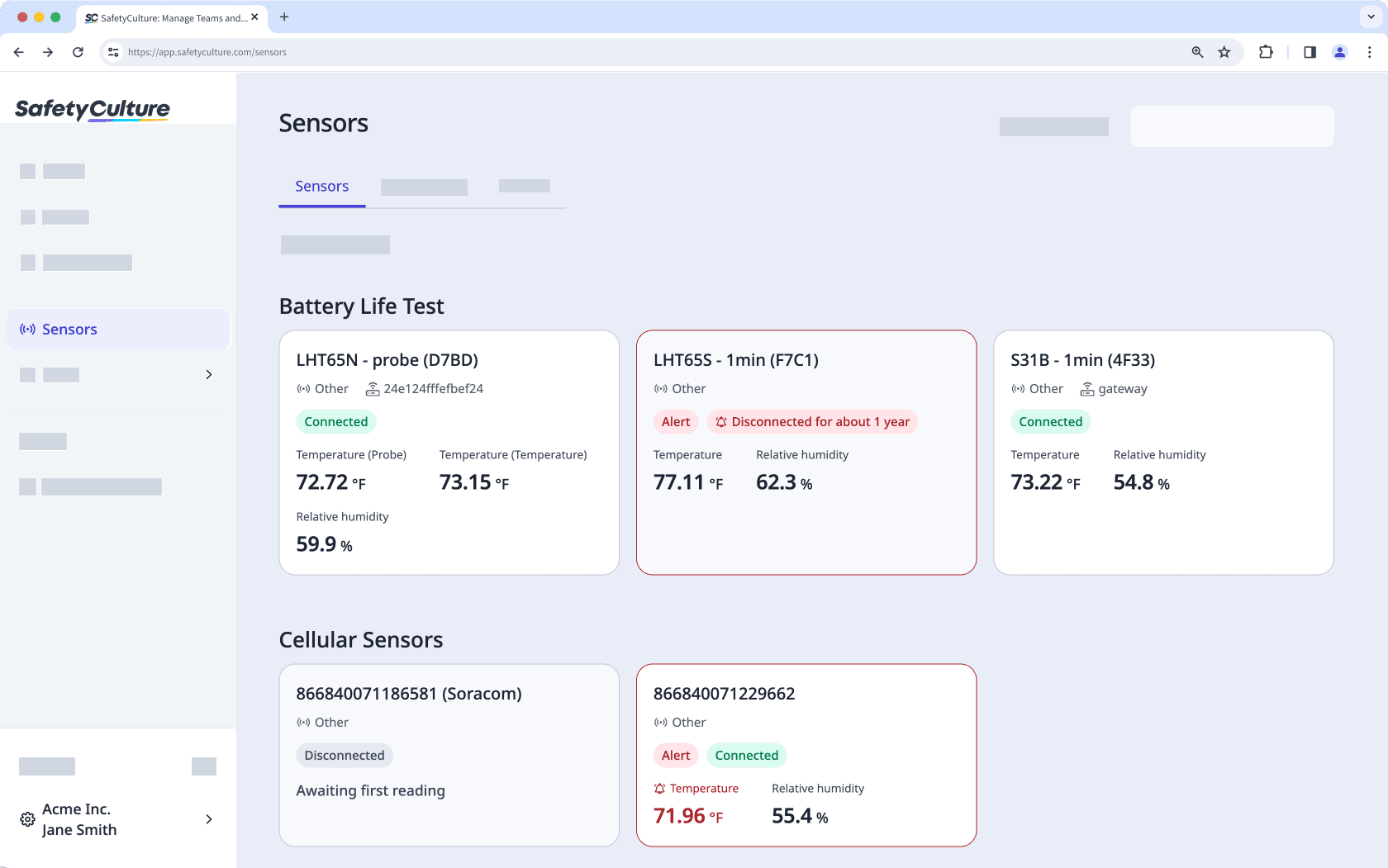
Los sensores suben una lectura cada 10 minutos y usted recibirá lecturas hasta que el dispositivo esté desconectado. Para que el sensor se registre como sin conexión en la aplicación, el dispositivo debe estar sin conexión durante 60 minutos.
Activar, desactivar y restablecer sensores

Encender
Mantenga presionado el botón de temperatura del aire (ACT) en la parte frontal del dispositivo durante al menos cinco segundos. Si utiliza un dispositivo más antiguo, el botón de temperatura del aire (ACT) se encuentra en la parte inferior. Puede utilizar un bolígrafo o algo similar para presionar el botón con más firmeza.
Una luz verde parpadeará cinco veces, seguida de una luz roja.
Si una puerta de enlace está dentro del alcance, otra luz verde parpadeará brevemente, lo que indica que se envió y recibió una lectura con éxito.
Apagar
Presione el botón de temperatura del aire (ACT) en la parte frontal del dispositivo cinco veces seguidas. Si utiliza un dispositivo más antiguo, el botón de temperatura del aire (ACT) se encuentra en la parte inferior.
Una luz roja aparecerá brevemente, indicando que el dispositivo está apagado.
Resetear
Mantenga presionado el botón de temperatura del aire (ACT) en la parte frontal del dispositivo durante al menos cinco segundos. Si utiliza un dispositivo más antiguo, el botón de temperatura del aire (ACT) se encuentra en la parte inferior.
Una luz verde parpadeará cinco veces, seguida de una luz roja.
Si una puerta de enlace está dentro del alcance, otra luz verde parpadeará brevemente, lo que indica que se envió y recibió una lectura con éxito.
Enviar una lectura manualmente
Mantenga presionado el botón de temperatura del aire (ACT) en la parte frontal del dispositivo durante tres segundos.
Una luz roja parpadeará, lo que indica que ha enviado una lectura manualmente. Si tiene una sonda externa conectada a su dispositivo, la luz que parpadeará será azul. Puede enviar una lectura manualmente para este dispositivo una vez cada diez minutos.
Este dispositivo tiene dos variantes. Si utiliza una versión anterior, no hay botón de temperatura del aire (ACT) y necesitará un destornillador Phillips. Por lo tanto, los procesos pueden diferir entre estas versiones.
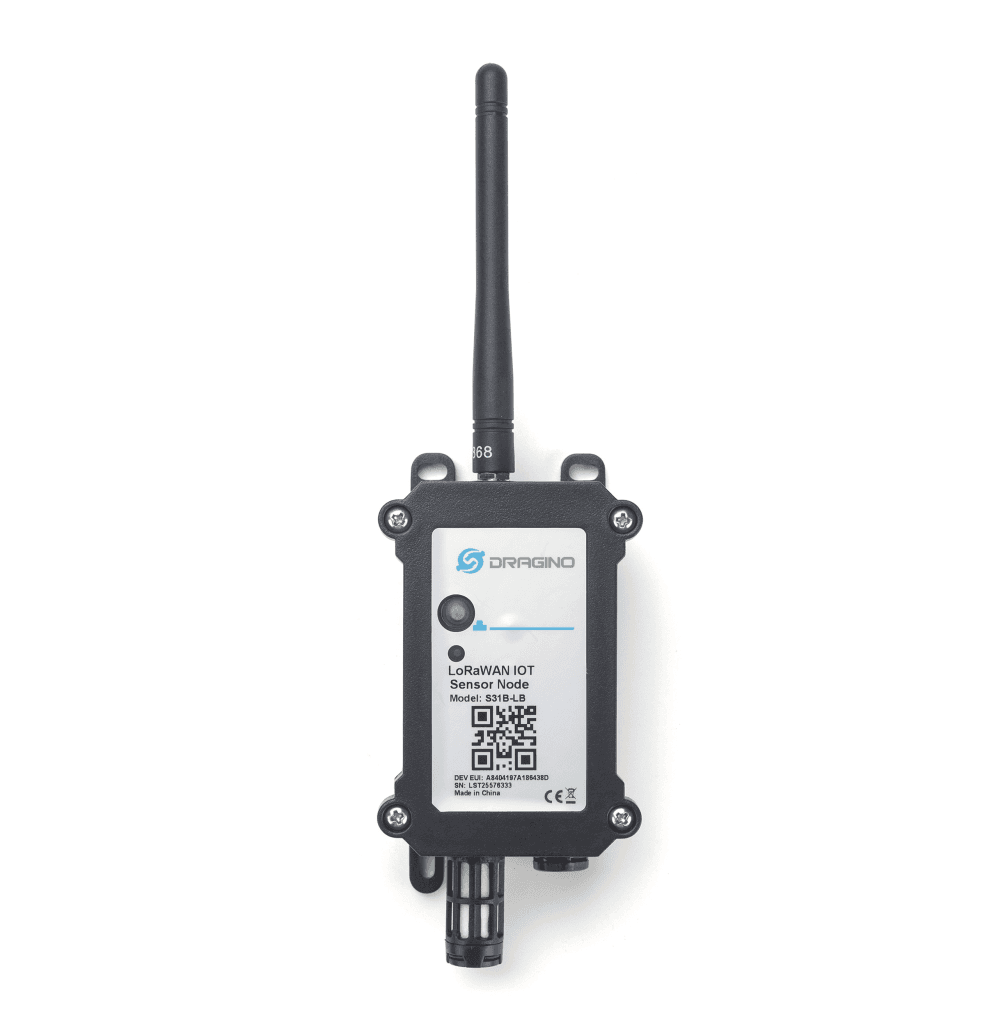
Encender
Mantenga pulsado el botón de temperatura del aire (ACT) en la parte frontal del dispositivo.
La luz LED parpadeará en verde cinco veces, seguido de una luz azul.
Si una puerta de enlace está dentro del alcance, una luz verde parpadeará brevemente, lo que indica que se envió y recibió una lectura con éxito.
Apagar
Presione el botón de temperatura del aire (ACT) en la parte frontal del dispositivo cinco veces seguidas.
Una luz roja aparecerá brevemente, indicando que el dispositivo está apagado.
Resetear
Mantenga pulsado el botón de temperatura del aire (ACT) en la parte frontal del dispositivo.
La luz LED parpadeará en verde cinco veces, seguido de una luz azul.
Si una puerta de enlace está dentro del alcance, una luz verde parpadeará brevemente, lo que indica que se envió y recibió una lectura con éxito.
Enviar una lectura manualmente
Mantenga presionado el botón de temperatura del aire (ACT) en la parte frontal del dispositivo durante tres segundos.
Una luz azul parpadeará para indicar que ha enviado una lectura manualmente. Puede enviar una lectura manualmente para este dispositivo una vez cada diez minutos.
Este dispositivo tiene dos variantes. Si utiliza una versión anterior, no hay botón de temperatura del aire (ACT) y necesitará un destornillador Phillips. Por lo tanto, los procesos pueden diferir entre estas versiones.
Encender
Con un destornillador Phillips, quite los cuatro tornillos de la parte frontal del dispositivo.
Quite la tapa.
Elimine el jumper amarillo del pin.

Coloque el jumper amarillo sobre ambos pines de manera vertical. El LED de la placa base debería parpadear en verde.

Coloque la tapa de nuevo en el dispositivo.
Con un destornillador Phillips, asegure los cuatro tornillos en la parte frontal del dispositivo. Asegúrese de que estén bien apretados y que el dispositivo sea hermético.
Apagar
Con un destornillador Phillips, quite los cuatro tornillos de la parte frontal del dispositivo.
Quite la tapa.
Quite el jumper amarillo de los dos pines.

Coloque el jumper amarillo sobre uno de los pines de manera horizontal.

Coloque la tapa de nuevo en el dispositivo.
Con un destornillador Phillips, asegure los cuatro tornillos en la parte frontal del dispositivo. Asegúrese de que estén bien apretados y que el dispositivo sea hermético.
Resetear
Con un destornillador Phillips, quite los cuatro tornillos de la parte frontal del dispositivo.
Quite la tapa.
Presione el botón de reinicio. El LED de la placa base debería parpadear en verde.

Coloque la tapa de nuevo en el dispositivo.
Con un destornillador Phillips, asegure los cuatro tornillos en la parte frontal del dispositivo. Asegúrese de que estén bien apretados y que el dispositivo sea hermético.

Encender
Conecte la sonda a la parte inferior del dispositivo.
Mantenga presionado el botón de encendido en la parte derecha del dispositivo durante más de tres segundos.
Los iconos se muestran en la pantalla durante tres segundos. Si enciende el dispositivo antes de conectar la sonda, la pantalla aparece en blanco hasta que se conecte.
Apagar
Utilice un destornillador Phillips para quitar los cuatro tornillos de la parte trasera del dispositivo.
Retire la tapa trasera y las pilas.
Vuelva a colocar la tapa trasera.
Utilice un destornillador Phillips para asegurar los cuatro tornillos de la parte trasera del dispositivo.
Resetear
Utilice un destornillador Phillips para quitar los cuatro tornillos de la parte trasera del dispositivo.
Mantenga presionado el botón de reinicio durante 10 segundos.
Se enciende una luz verde.
Cuando la luz desaparezca, continúe manteniendo presionado el botón de reinicio durante otros diez segundos.
La pantalla se apaga.

Encender
Con un destornillador Phillips, quite los cuatro tornillos de la parte frontal del dispositivo.
Quite la tapa.
Elimine el jumper amarillo del pin.

Coloque el jumper amarillo sobre ambas horquillas.

Coloque la tapa de nuevo en el dispositivo.
Con un destornillador Phillips, asegure los cuatro tornillos en la parte frontal del dispositivo. Asegúrese de que estén bien apretados y que el dispositivo sea hermético.
Apagar
Con un destornillador Phillips, quite los cuatro tornillos de la parte frontal del dispositivo.
Quite la tapa.
Quite el jumper amarillo de los dos pines.

Coloque el jumper amarillo sobre uno de los pines de manera horizontal.

Coloque la tapa de nuevo en el dispositivo.
Con un destornillador Phillips, asegure los cuatro tornillos en la parte frontal del dispositivo. Asegúrese de que estén bien apretados y que el dispositivo sea hermético.
Resetear
Con un destornillador Phillips, quite los cuatro tornillos de la parte frontal del dispositivo.
Quite la tapa.
Pulse el botón de reinicio. El LED de la placa del circuito parpadea.

Coloque la tapa de nuevo en el dispositivo.
Con un destornillador Phillips, asegure los cuatro tornillos en la parte frontal del dispositivo. Asegúrese de que estén bien apretados y que el dispositivo sea hermético.

Encender
Con un destornillador Phillips, quite los cuatro tornillos de la parte frontal del dispositivo.
Quite la tapa.
Elimine el jumper amarillo del pin.

Coloque el jumper amarillo sobre ambas horquillas.

Coloque la tapa de nuevo en el dispositivo.
Con un destornillador Phillips, asegure los cuatro tornillos en la parte frontal del dispositivo. Asegúrese de que estén bien apretados y que el dispositivo sea hermético.
Apagar
Con un destornillador Phillips, quite los cuatro tornillos de la parte frontal del dispositivo.
Quite la tapa.
Quite el jumper amarillo de los dos pines.

Coloque el jumper amarillo sobre uno de los pines de manera horizontal.

Coloque la tapa de nuevo en el dispositivo.
Con un destornillador Phillips, asegure los cuatro tornillos en la parte frontal del dispositivo. Asegúrese de que estén bien apretados y que el dispositivo sea hermético.
Resetear
Con un destornillador Phillips, quite los cuatro tornillos de la parte frontal del dispositivo.
Quite la tapa.
Pulse el botón de reinicio. El LED de la placa del circuito parpadea.

Coloque la tapa de nuevo en el dispositivo.
Con un destornillador Phillips, asegure los cuatro tornillos en la parte frontal del dispositivo. Asegúrese de que estén bien apretados y que el dispositivo sea hermético.

Encender
Deslice la tapa de la batería hacia afuera de la parte trasera del dispositivo.
Inserte dos pilas AAA estándar. El sensor se enciende automáticamente.
Deslice la tapa de la batería nuevamente en el dispositivo.
Apagar
Deslice la tapa de la batería hacia afuera de la parte trasera del dispositivo.
Retire las pilas AAA estándar. El sensor se apaga automáticamente.
Deslice la tapa de la batería nuevamente en el dispositivo.
Resetear
Deslice la tapa de la batería hacia afuera de la parte trasera del dispositivo.
Retire las pilas AAA estándar. El sensor se reinicia.
Deslice la tapa de la batería nuevamente en el dispositivo.
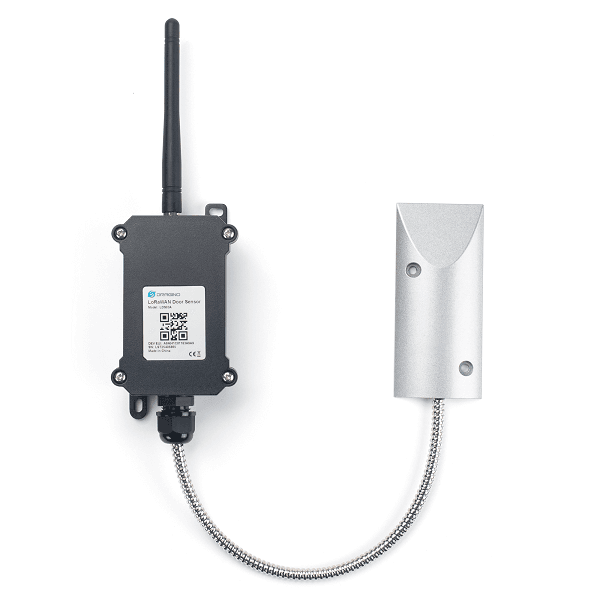
Encender
Utilice un destornillador Phillips para quitar los cuatro tornillos de la parte frontal del dispositivo.
Quite la tapa.
Elimine el jumper amarillo del pin.

Coloque el jumper amarillo sobre ambas horquillas.

Coloque la tapa de nuevo en el dispositivo.
Utilice un destornillador Phillips para asegurar los cuatro tornillos de la parte frontal del dispositivo.
Apagar
Utilice un destornillador Phillips para quitar los cuatro tornillos de la parte frontal del dispositivo.
Quite la tapa.
Quite el jumper amarillo de los dos pines.

Coloque el jumper amarillo sobre uno de los pines de manera horizontal.

Coloque la tapa de nuevo en el dispositivo.
Utilice un destornillador Phillips para asegurar los cuatro tornillos de la parte frontal del dispositivo.
Resetear
Utilice un destornillador Phillips para quitar los cuatro tornillos de la parte frontal del dispositivo.
Quite la tapa.
Presione el botón de reinicio. Una luz debería parpadear brevemente.

Coloque la tapa de nuevo en el dispositivo.
Utilice un destornillador Phillips para asegurar los cuatro tornillos de la parte frontal del dispositivo.
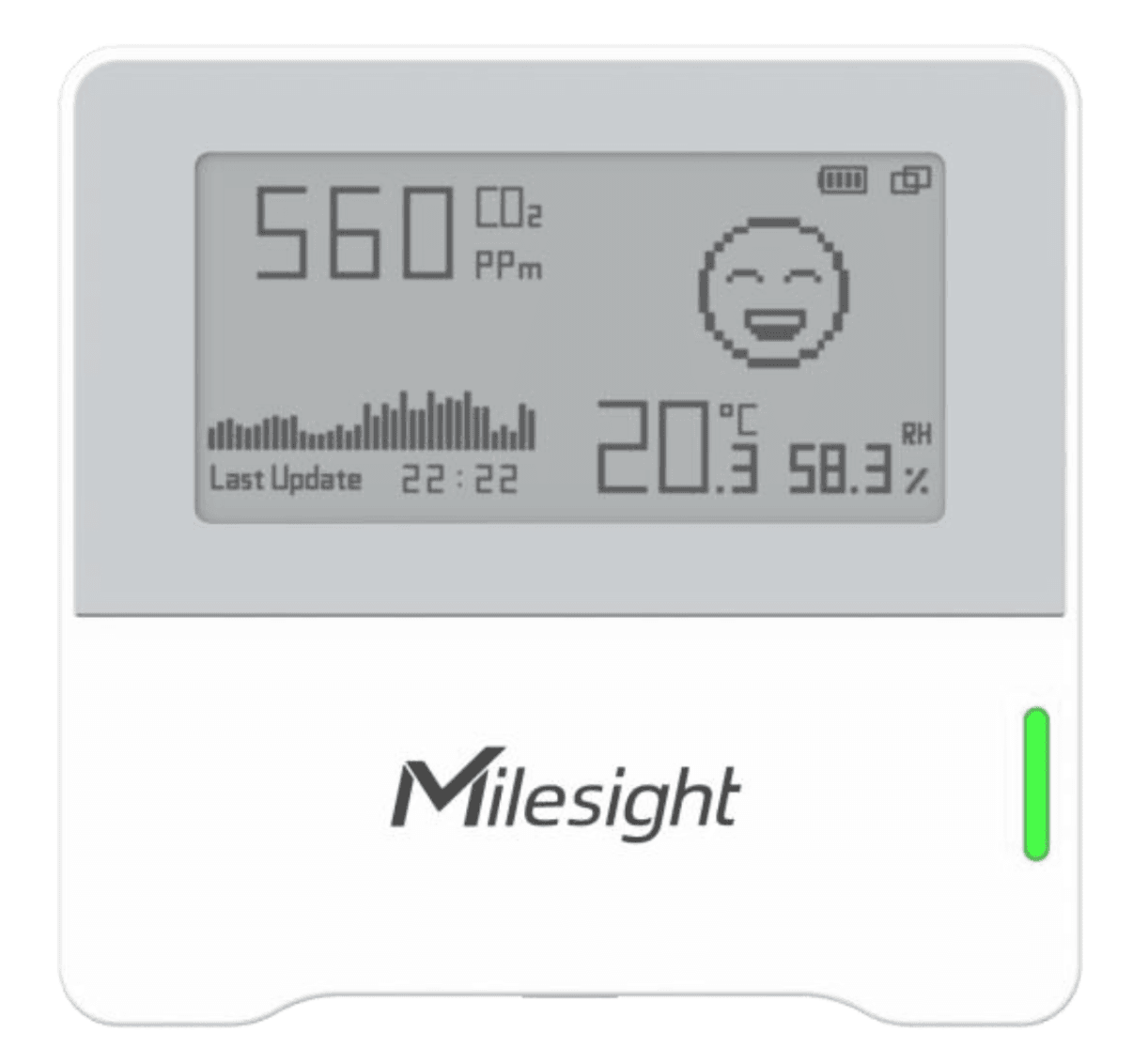
Encender
Retire la cubierta en la parte trasera del dispositivo.
Inserte las dos pilas incluidas en el paquete.
Coloque la cubierta en la parte posterior del dispositivo.
Mantenga presionado el botón de encendido en la parte superior del dispositivo durante tres segundos o más. La pantalla de papel electrónico parpadeará, lo que indica que el dispositivo está encendido.
Apagar
1. Mantenga presionado el botón de encendido en la parte superior del dispositivo durante tres segundos o más.
Resetear
Mantenga presionado el botón de encendido durante más de 10 segundos. El dispositivo se restablecerá a sus ajustes predeterminados de fábrica.
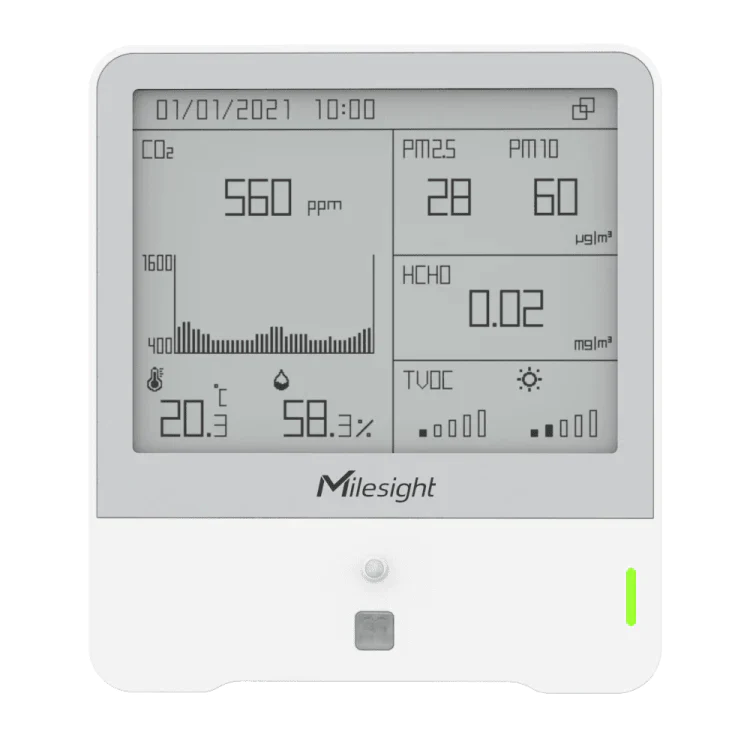
Encender
Usando un destornillador Phillips, retire el tornillo de la cubierta trasera.
Conecte el cable incluido en el paquete al adaptador de la toma de corriente.
Conecte el dispositivo a una fuente de energía.
Coloque la cubierta de nuevo en el dispositivo.
Con un destornillador Phillips, asegure el tornillo en la tapa trasera.
Conecte el dispositivo.
Mantenga presionado el botón de encendido durante tres segundos o más. La pantalla de papel electrónico parpadeará, lo que indica que el dispositivo está encendido.
Apagar
1. Mantenga presionado el botón de encendido durante tres segundos o más.
Resetear
Mantenga presionado el botón de encendido durante más de 10 segundos. El dispositivo se restablecerá a sus ajustes predeterminados de fábrica.

Encender
Utilice un destornillador Phillips para quitar los dos tornillos de la parte frontal del dispositivo.
Quite la tapa.
Inserte dos pilas AA.
Mueva el interruptor de encendido hacia la derecha.

El Estado comenzará a parpadear en rojo.

Coloque la cubierta de nuevo en el dispositivo.
Utilice un destornillador Phillips para asegurar los dos tornillos de la parte frontal del dispositivo.
Una vez que el dispositivo esté conectado a una puerta de enlace, el Modo parpadeará en verde cinco veces.
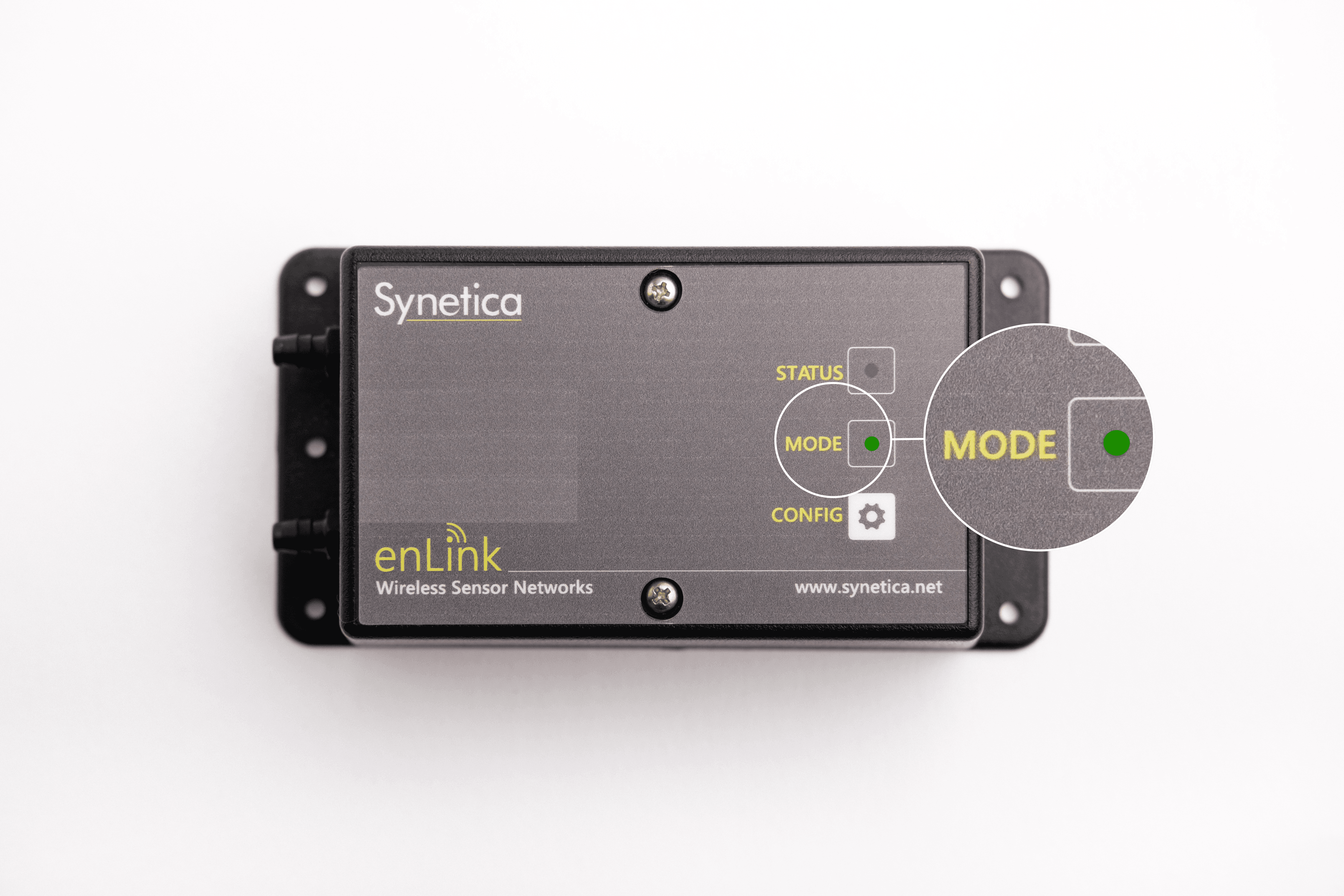
Apagar
Utilice un destornillador Phillips para quitar los dos tornillos de la parte frontal del dispositivo.
Quite la tapa.
Mueva el interruptor de encendido hacia la izquierda.

Coloque la cubierta de nuevo en el dispositivo.
Utilice un destornillador Phillips para asegurar los dos tornillos de la parte frontal del dispositivo.
Resetear
Utilice un destornillador Phillips para quitar los dos tornillos de la parte frontal del dispositivo.
Quite la tapa.
Mueva el interruptor de encendido hacia la izquierda.

Mueva el interruptor de encendido hacia la derecha.

El Estado comenzará a parpadear en rojo.

Coloque la cubierta de nuevo en el dispositivo.
Utilice un destornillador Phillips para asegurar los dos tornillos de la parte frontal del dispositivo.
Una vez que el dispositivo esté conectado a una puerta de enlace, el Modo parpadeará en verde cinco veces.
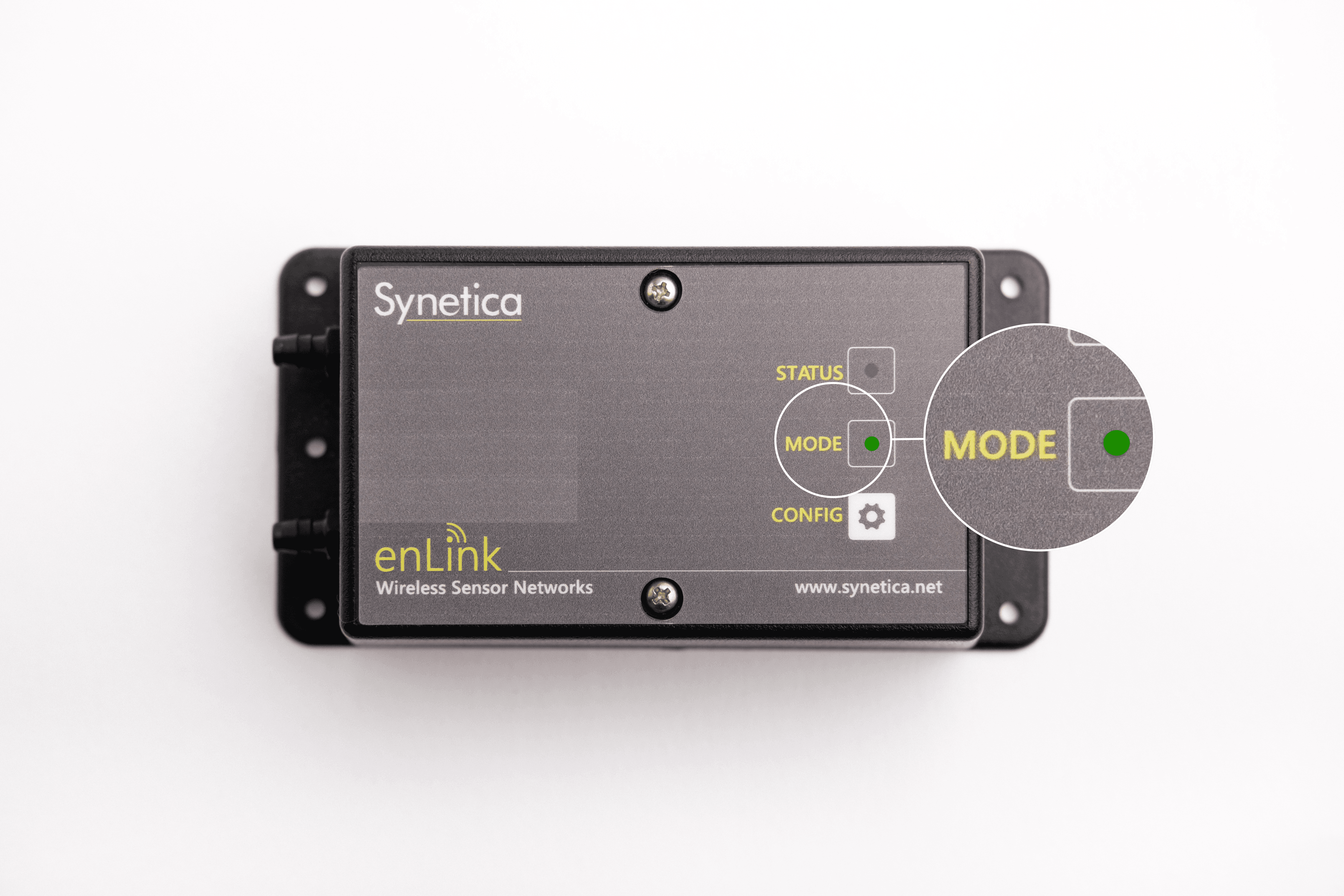

Encender
Con un destornillador Phillips, quite los cuatro tornillos de la parte trasera del dispositivo.
Retire el panel trasero.
Inserte las dos pilas incluidas en el paquete.
Coloque la cubierta en la parte posterior del dispositivo.
Con un destornillador Phillips, asegure los cuatro tornillos de la parte trasera del dispositivo.
Apagar
Con un destornillador Phillips, quite los cuatro tornillos de la parte trasera del dispositivo.
Retire el panel trasero.
Quite las dos pilas.
Coloque la cubierta en la parte posterior del dispositivo.
Con un destornillador Phillips, asegure los cuatro tornillos de la parte trasera del dispositivo.
Resetear
Con un destornillador Phillips, quite los cuatro tornillos de la parte trasera del dispositivo.
Retire el panel trasero.
Quite las dos pilas.
Coloque la cubierta en la parte posterior del dispositivo.
Con un destornillador Phillips, asegure los cuatro tornillos de la parte trasera del dispositivo.

Recomendamos que este sensor sólo sea instalado por profesionales con conocimientos de sistemas eléctricos.
Encender
Coloque el sensor en un cable adecuado. Este sensor obtiene su energía de un cable activo y no requiere ninguna acción adicional.
Apagar
Desconecte el sensor del cable instalado y retire el dispositivo. El condensador de este dispositivo mantendrá la energía después de desconectarlo y se agotará con el tiempo. No es necesario que realice ninguna otra acción.
Resetear
Desconecte el sensor del cable instalado y retire el dispositivo.
Coloque el sensor en el cable adecuado.

Recomendamos que este sensor sólo sea instalado por profesionales con conocimientos de sistemas eléctricos.
Encender
Coloque el sensor en un cable adecuado. Este sensor obtiene su energía de un cable activo y no requiere ninguna acción adicional.
Apagar
Desconecte el sensor del cable instalado y retire el dispositivo.
Resetear
Desconecte el sensor del cable instalado y retire el dispositivo.
Coloque el sensor en el cable adecuado.
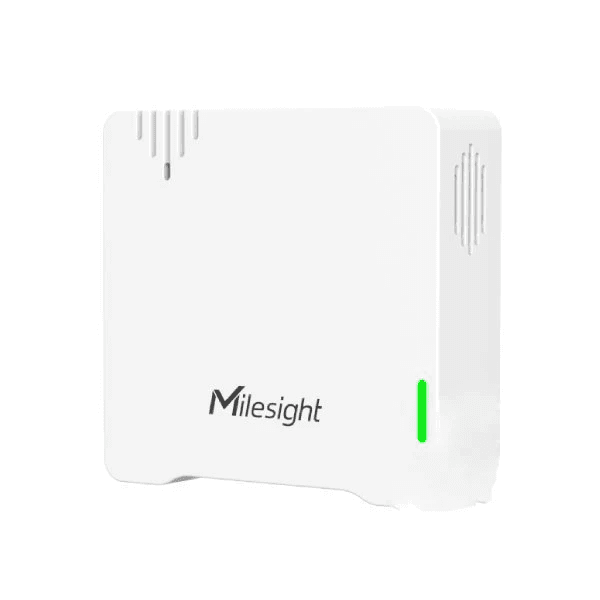
Encender
Mantenga presionado el botón de encendido en la parte trasera del dispositivo durante más de tres segundos.
Una luz verde parpadeará.
Apagar
Mantenga presionado el botón de encendido en la parte trasera del dispositivo durante al menos cinco segundos.
La luz verde debe permanecer encendida mientras mantiene presionado el botón.
Resetear
Mantenga presionado el botón de encendido de 10 a 15 segundos.
Una luz verde parpadeará brevemente.

Encender
Mantenga presionado el botón de encendido durante al menos tres segundos. Puede usar un bolígrafo o algo similar para presionar el botón con firmeza.
Una luz verde aparecerá y comenzará a parpadear mientras busca una puerta de enlace.
La luz se apaga cuando se ha conectado exitosamente a una puerta de enlace.
Apagar
Gire la parte superior para retirarla del dispositivo.
Retire la batería deslizándola con cuidado fuera de la base.
Retire el cable con el conector blanco.
Resetear
Gire la parte superior para retirarla del dispositivo.
Retire la batería deslizándola con cuidado fuera de la base.
Retire y vuelva a colocar el cable con el conector blanco.
Deslice la batería de nuevo en la base.
Utilice un destornillador para fijar los tornillos en la parte superior del dispositivo.
Mantenga presionado el botón de encendido durante al menos tres segundos. Puede usar un bolígrafo o algo similar para presionar el botón con firmeza.
Una luz verde aparecerá y comenzará a parpadear mientras busca una puerta de enlace.
La luz se apaga cuando se ha conectado exitosamente a una puerta de enlace.

Encender
Conecte el sensor a la fuente de energía incluida.
El LED del sistema aparecerá en color verde estático.
Apagar
Retire la fuente de energía.
Resetear
Retire la fuente de energía.
Vuelva a conectar el sensor a la fuente de energía incluida.
El LED del sistema aparecerá en color verde estático.
![]()
Encender
Utilice un destornillador Phillips para quitar los tornillos de la tapa trasera.
Inserte tres pilas AAA.
La luz LED debería parpadear y conectarse a un GPS. Le recomendamos que se encuentre en una zona con buena recepción de GPS, idealmente al aire libre si es posible.
Apagar
Utilice un destornillador Phillips para quitar los tornillos de la tapa trasera.
Quite las baterías del dispositivo.
Resetear
Utilice un destornillador Phillips para quitar los tornillos de la tapa trasera.
Quite las baterías y luego vuelva a insertarlas.
La luz LED debería parpadear y conectarse a un GPS. Le recomendamos que se encuentre en una zona con buena recepción de GPS, idealmente al aire libre si es posible.
![]()
Encender
Utilice un destornillador Phillips para quitar los tornillos de la tapa trasera.
Inserte tres pilas AAA.
La luz LED debería parpadear y conectarse a un GPS. Le recomendamos que se encuentre en una zona con buena recepción de GPS, idealmente al aire libre si es posible.
Apagar
Utilice un destornillador Phillips para quitar los tornillos de la tapa trasera.
Quite las baterías del dispositivo.
Resetear
Utilice un destornillador Phillips para quitar los tornillos de la tapa trasera.
Quite las baterías y luego vuelva a insertarlas.
La luz LED debería parpadear y conectarse a un GPS. Le recomendamos que se encuentre en una zona con buena recepción de GPS, idealmente al aire libre si es posible.
![]()
Este sensor requiere una instalación más detallada, contacte con nuestro equipo de soporte técnico.

Encender
Conecte el dispositivo a una toma OBD-II disponible en su vehículo.
Apagar
Retire el dispositivo del conector OBD-II de su vehículo.
Encender
Mantenga presionado el botón de encendido durante más de tres segundos.
El indicador LED se enciende.
Apagar
Mantenga presionado el botón de encendido durante más de tres segundos.
El indicador LED se apaga.
Resetear
Mantenga presionado el botón de encendido durante más de 10 segundos.
El indicador LED parpadea brevemente antes de que se apague completamente.
Encender
Mantenga pulsado el botón de temperatura del aire (ACT) durante más de tres segundos.
Debería aparecer una luz verde y empezar a parpadear mientras busca una puerta de enlace.
La luz se queda estática durante cinco segundos cuando se conecta con éxito a una puerta de enlace.
Apagar
Pulse el botón de temperatura del aire (ACT) cinco veces seguidas.
Debe aparecer una luz roja estática durante cinco segundos.
Resetear
Pulse el botón de temperatura del aire (ACT) cinco veces seguidas.
Debe aparecer una luz roja estática durante cinco segundos.
Mantenga pulsado el botón de temperatura del aire (ACT) durante más de tres segundos.
Debería aparecer una luz verde y empezar a parpadear mientras busca una puerta de enlace.
La luz se queda estática durante cinco segundos cuando se conecta con éxito a una puerta de enlace.
Se recomienda dejar un intervalo de al menos 10 segundos entre el encendido y el apagado del dispositivo y viceversa.
Encender
Utilice un destornillador para quitar los tornillos de la tapa.
Quite la tapa.
Inserte dos pilas alcalinas AAA.
Pulse cualquier tecla hasta que el indicador verde parpadee.
Apagar
Pulse ambas teclas de función simultáneamente durante cinco segundos.
La luz verde debería parpadear.
Una vez deje de pulsar las teclas de función, la luz verde parpadeará 20 veces y el dispositivo se apagará automáticamente.
Resetear
Pulse ambas teclas de función simultáneamente durante cinco segundos.
La luz verde debería parpadear.
Una vez deje de pulsar las teclas de función, la luz verde parpadeará 20 veces y el dispositivo se apagará automáticamente.
Espere al menos 10 segundos.
Pulse cualquier tecla hasta que el indicador verde parpadee.
Activar, desactivar y restablecer puertas de enlace

Tenga en cuenta que el indicador LED en la parte frontal del dispositivo parpadea en verde periódicamente y, a veces, cambia a verde fijo para indicar que el dispositivo está funcionando normalmente.
Encender
Coloque la antena incluida en el paquete.
Conecte el dispositivo a una fuente de energía.
Conecte el dispositivo.
Apagar
Desconecte el dispositivo.
Retire los tornillos de la tapa de la batería en la parte inferior del dispositivo.
Retire la tapa de la batería.
Cuando vea un cable con un conector blanco, tire del conector para desconectar la batería de repuesto.
Vuelva a conectar la batería de repuesto.
Vuelva a colocar la tapa de la batería en la parte inferior del dispositivo.
Asegure los tornillos de la tapa de la batería.
Resetear
Desconecte el dispositivo.
Retire los tornillos de la tapa de la batería en la parte inferior del dispositivo.
Retire la tapa de la batería.
Cuando vea un cable con un conector blanco, tire del conector para desconectar la batería de repuesto.
Espere durante 20 segundos.
Vuelva a conectar la batería de repuesto.
Vuelva a colocar la tapa de la batería en la parte inferior del dispositivo.
Asegure los tornillos de la tapa de la batería.
Conecte el dispositivo.

Encender
Coloque la antena incluida en el paquete.
Conecte el dispositivo a una fuente de energía.
Conecte el dispositivo a una toma de Ethernet. También puede consultar la guía para configurar y conectar puertas de enlace a través de Wi-Fi.
Conecte el dispositivo a una fuente de energía.
Apagar
Desconecte el dispositivo de la fuente de energía.
Resetear
Desconecte el dispositivo de la fuente de energía.
Desconecte el puerto de Ethernet si está conectado.
Espere durante varios segundos.
Vuelva a conectar el puerto de Ethernet.
Conecte el dispositivo a una fuente de energía. El indicador de encendido cambia a verde cuando el dispositivo se enciende.
Información adicional
El indicador de encendido cambia a verde cuando se enciende el dispositivo, pero después de unos segundos cambia a rojo y todos los demás indicadores de estado deberían estar verdes. Si el indicador de encendido no muestra este patrón en ningún momento, revise los siguientes pasos de resolución de problemas.
Encendido: esta luz debe estar en rojo. Si no lo está, asegúrese de que el cable de alimentación esté conectado correctamente y enchufado a una fuente de energía que funcione. Si el problema persiste, pruebe con otra fuente de energía.
LoRa: esta luz debe estar en verde. Si no lo está, asegúrese de que la antena esté colocada correctamente.
WAN (símbolo del globo): esta luz debe estar verde. Si no es así, asegúrese de que el cable Ethernet está conectado correctamente a un puerto con conectividad. Es posible que también tenga que añadir su Ethernet a su lista de permitidos.
Wi-Fi (símbolo de Wi-Fi): esta luz debe estar en verde. Si no lo está, revise la guía para configurar y conectar puertas de enlace a través de Wi-Fi.
Preguntas frecuentes
El puerto USB-C del sensor estándar de temperatura y humedad está diseñado específicamente para configurar el dispositivo y no para cargarlo. En su lugar, puede cargar el sensor utilizando las pilas que se indican.
¿Esta página le fue de ayuda?
Gracias por hacérnoslo saber.