Filter and sort templates
Learn how to filter and sort templates via the web app and the mobile app.What you'll need
Filters and sorting orders you apply on the web app and mobile app will stay in place, even if you navigate between pages or log out and log in.
What template filters are available?
Filter | Description |
|---|---|
Owned by | Filter based on the templates you own. |
Available to | Filter based on the user or group the template is available to. Selecting a group includes templates from any user in that group. |
Filter templates
Select
 Templates in the sidebar or select it in
Templates in the sidebar or select it in More.
Click
Add filter on the upper-left of the list and select from the filter options.
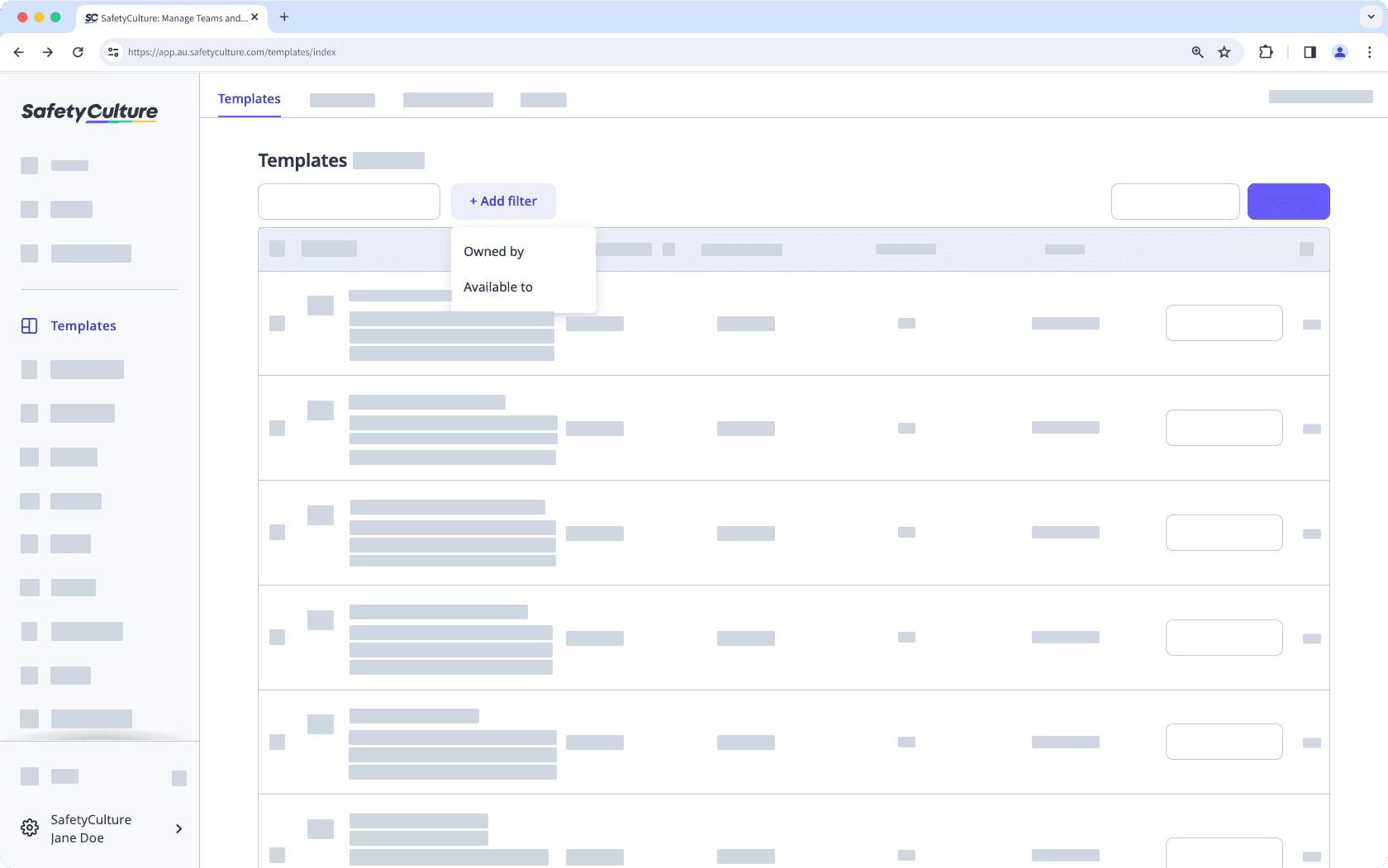
Once you've selected your filters, click Done to refresh the list and show only templates that match your filters.
To narrow your results further, repeat step 3 to add more filters, or click
on existing filters to remove them and start again.
Sort templates
Select
 Templates in the sidebar or select it in
Templates in the sidebar or select it in More.
Sort from the column headers. You can also click the arrow to sort the list in order based on the option you've selected.
Templates: Sort by template title.
sorts from templates in the following order: Symbols, numbers, and alphabetically from A to Z.
sorts templates in reverse.
Last published: Sort by template published date.
sorts from the oldest template by published date and
sorts from the most recent template by published date.
Last modified: Sort by template modified date.
sorts from the oldest template by modified date and
sorts from the most recent template by modified date.
Status: Sort by template created date.
sorts from the oldest template by created date and
sorts from the most recent template by created date.
Repeat from step 3 to sort your list in different orders.
Open the mobile app.
Tap
Inspections in the navigation bar or select it from
More.
Select Templates tab at the top of your screen.
Tap
at the upper-right of your screen.
Select from the sorting options:
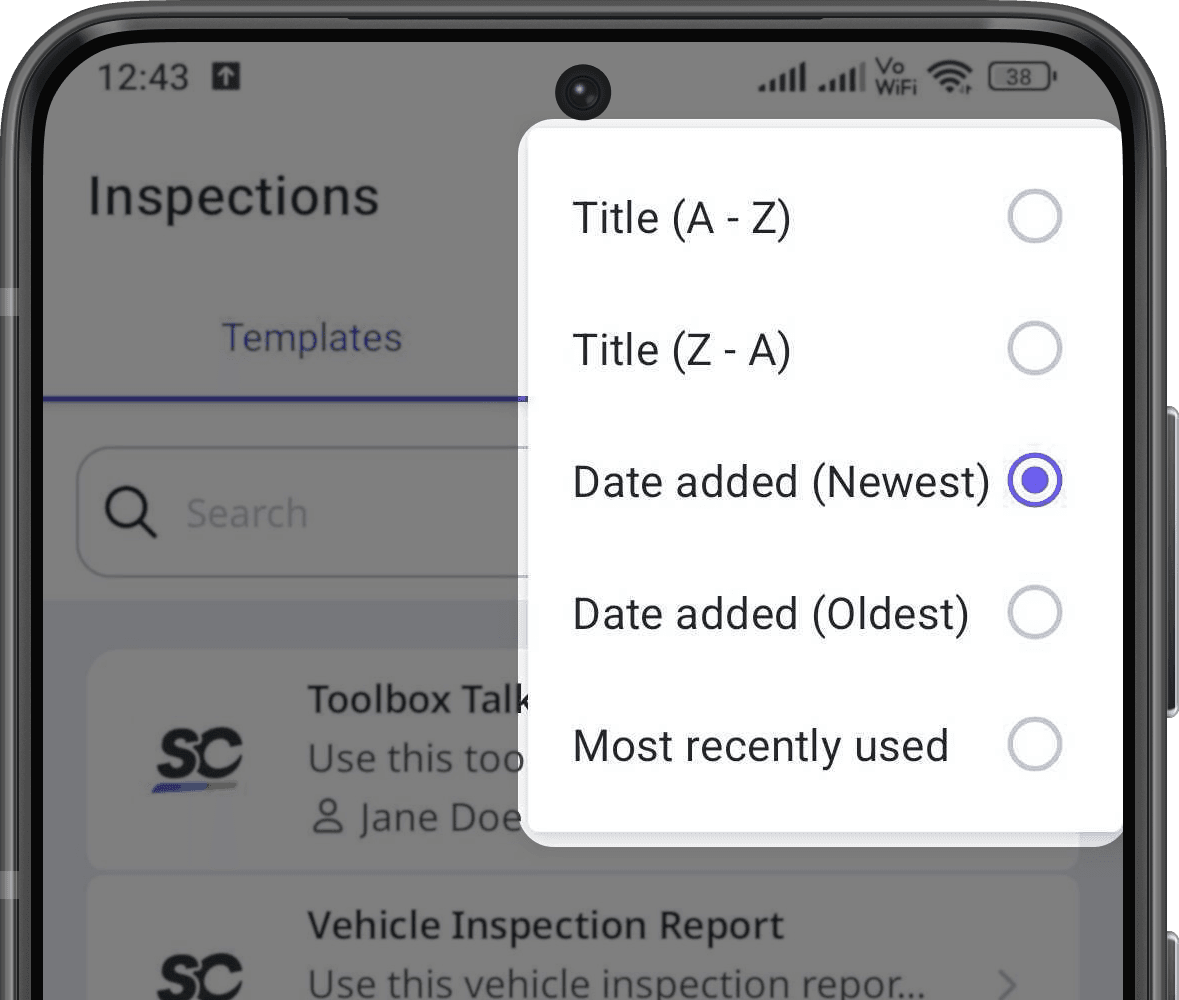
Title (A-Z): Sort by template title, from A to Z.
Title (Z-A): Sort by template title, from Z to A.
Date added (Newest): Sort by created date, with the newest template first.
Date added (Oldest): Sort by created date, with the oldest template first.
Most recently used: Sort by last used, with the most recently used template first.
Repeat from step 4 to sort your list in different orders.
Open the mobile app.
Tap
Inspections in the navigation bar or select it from
More.
Select In Progress & Complete tab at the top of your screen.
Tap
at the upper-right of your screen.
Select from the sorting options:
Title (A-Z): Sort by template title, from A to Z.
Title (Z-A): Sort by template title, from Z to A.
Date added (Newest): Sort by created date, with the newest template first.
Date added (Oldest): Sort by created date, with the oldest template first.
Most recently used: Sort by last used, with the most recently used template first.
Repeat from step 4 to sort your list in different orders.
You can only sort your templates by status if your organization is on the Free Plan.
Was this page helpful?
Thank you for letting us know.