- Using SafetyCulture
- Reports
- Manage inspection report links
Manage inspection report links
Learn how to manage inspection report links via the web app and mobile app.What are inspection report links?
Inspection report links are public links or URLs that you can create for each inspection report and share with anyone so that they can view the report on a web browser. Unlike an inspection report's PDF or Word export, which includes the data at the time of exporting, viewing the report via a link offers a real-time view. This means updates made to the inspection are reflected via the report immediately, without the need to export it again.
How do inspection report links work?
If report links are turned off for your organization, you can't create or share them. When a report link is turned off for a specific inspection, turning it back on creates a new link. Make sure you share the updated link with your team. If you share a report link via the mobile app, the link is turned on automatically.
What you'll need
Create an inspection report link
Select
Inspections in the sidebar or select it in
More.
Click the inspection and click
Share in the side panel.
Click
Create and copy link. If there's an existing link, click
Copy link.
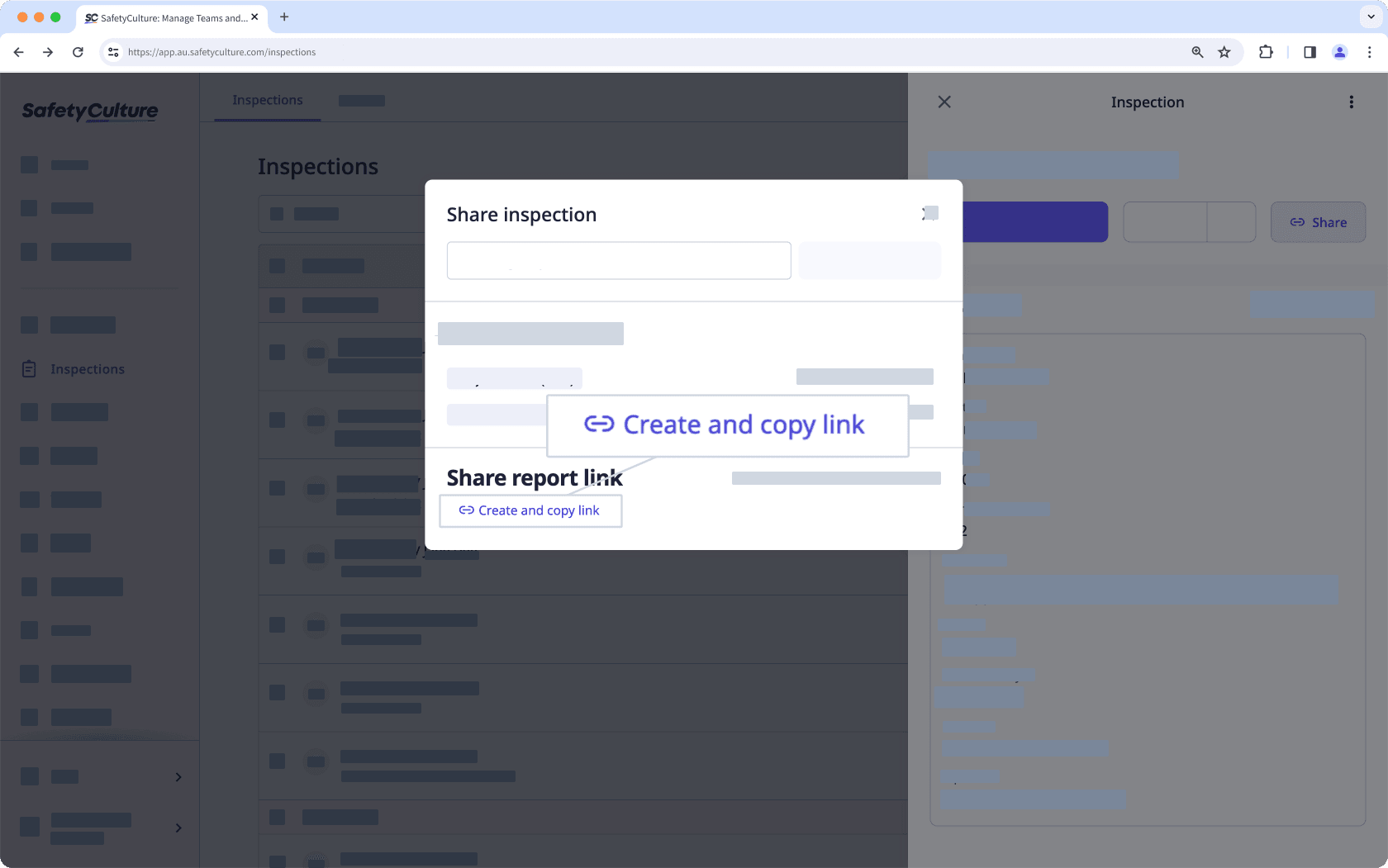
Open the mobile app.
Tap Inspections in the navigation bar or select it from
More.
Select In Progress & Complete tab at the top of your screen.
Tap the inspection report and select View & export report or View & download report from the pop-up options.
In the report, tap
or
at the upper-right corner of your screen.
Select Copy link or Save web report link from the pop-up options.
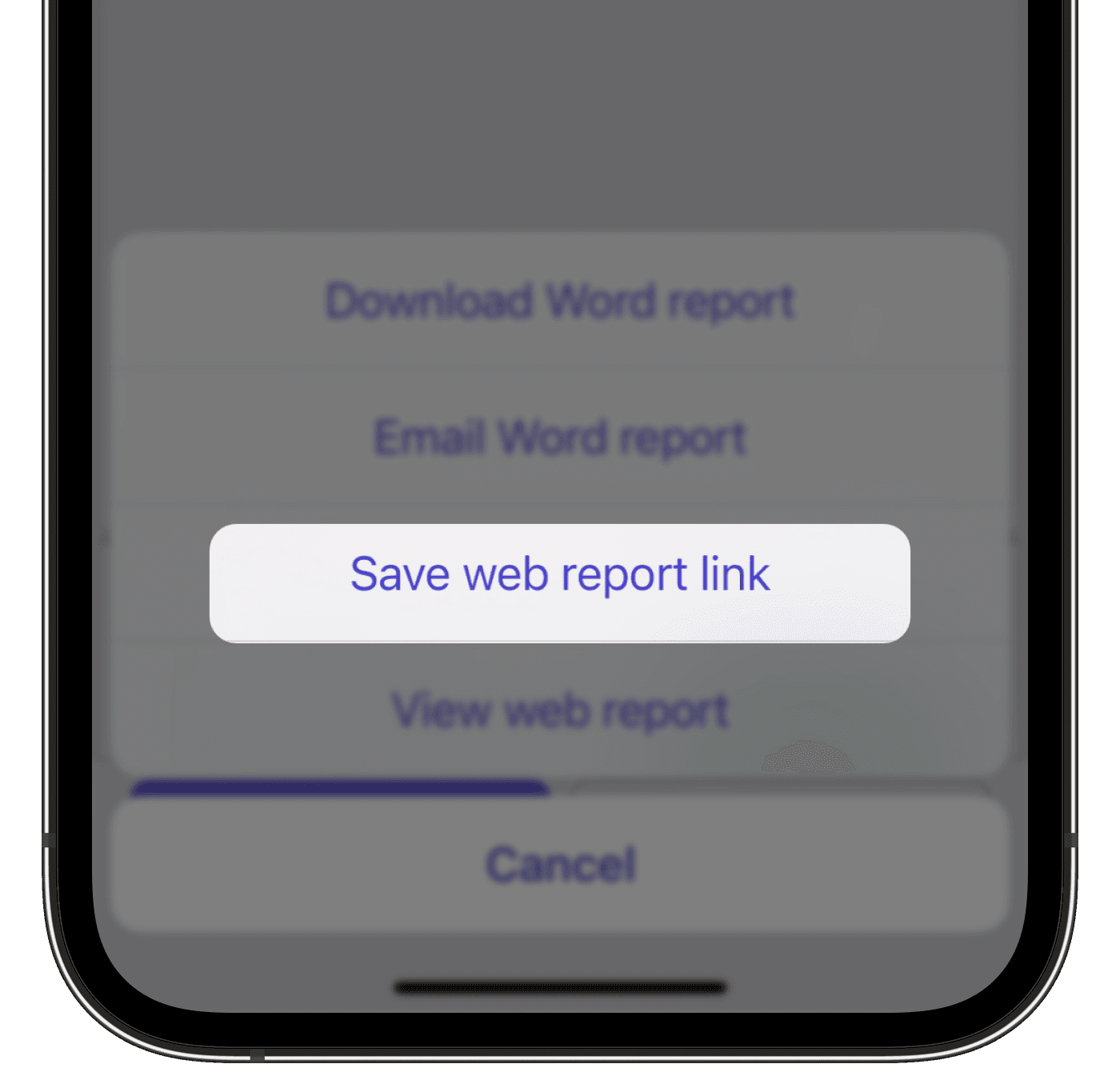
Select the sharing method and proceed accordingly.
Turn an inspection report link off
Select
Inspections in the sidebar or select it in
More.
Click the inspection and click
Share in the side panel.
In the pop-up window, click
Disable link.
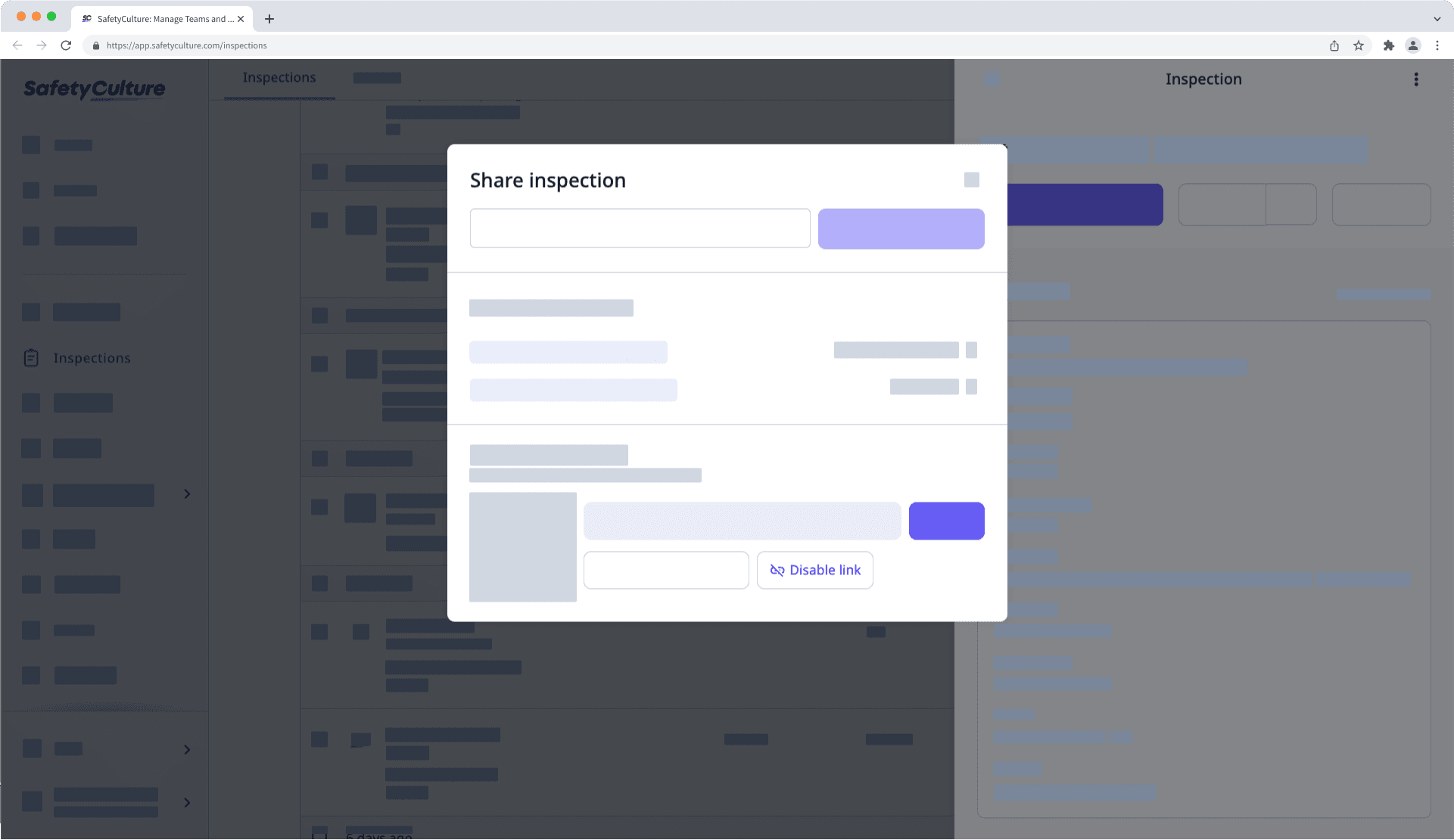
You can also turn inspection report links off for your entire organization instead of individually turning links off for each report.
Was this page helpful?
Thank you for letting us know.