- Using SafetyCulture
- Documents
- Get started with Documents
Get started with Documents
Discover how to get your organization started with the Documents feature in SafetyCulture.What is Documents?
The Documents feature is your all-in-one solution for file management. Securely store and manage your organization's files in SafetyCulture, and sort easily with folders, labels, and bookmarks for quick access. You can also keep track of file versions, share access to files and folders seamlessly with your team, and make files available for offline access.
To help manage your organization's files, certain permissions are in place to control who can add files and create folders as well as manage labels.
Get started as an admin
Create main folders
Before your team can start adding files and folders, you need to create main folders for your organization. The main folder, sometimes called the root folder, is where all subfolders are created and organized.
Only admins or users with "Documents: Administrator" permission can create main folders. Once a main folder is created, users who have been given access to it can create subfolders or add files within the main folder or any subfolder.
For example, if your organization manages multiple projects, you can create a main folder for each project and give access to the project team. From there, team members can organize their files into subfolders, keeping project documents structured and easy to find.
Manage access to the main folders
After creating main folders, you need to manage access to them to ensure the right people can view and edit subfolders and files within them. It's important to give edit or view access to specific users or groups to ensure that files and subfolders are shared securely and organized efficiently.
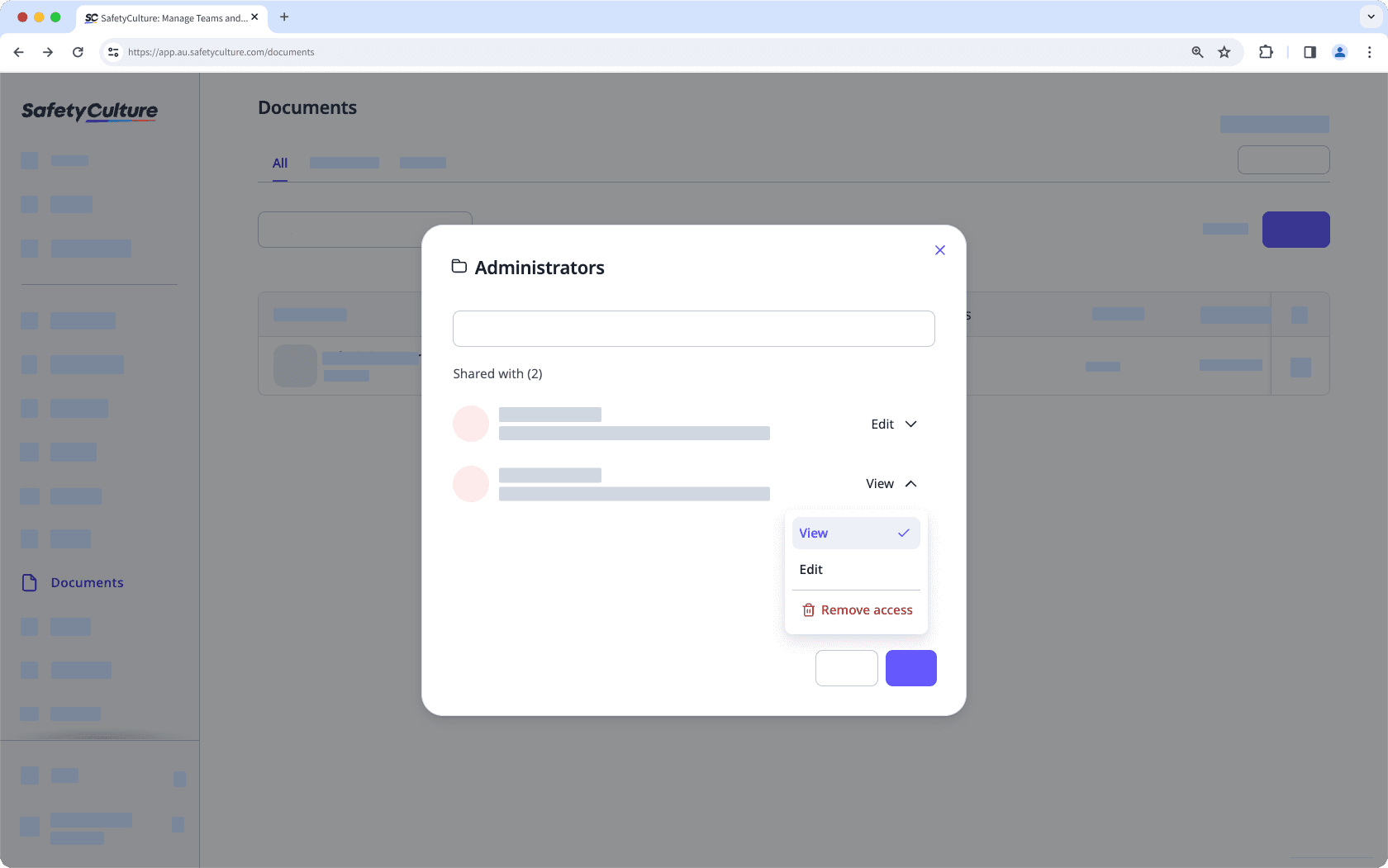
For example, if you’ve created a main folder for a construction project, you can give edit access to the project manager so they can create subfolders and upload necessary files. At the same time, you can give view access to contractors so they can reference project documents without making changes.
Get started as a team member
What you see in Documents may look different from what others see. Think of it as a filtered version of your organization’s file structure. Instead of displaying every folder, Documents only shows the highest-level folders you have access to. To get the most out of Documents, here are a few things to keep in mind:
Check your access
Before you start using Documents, check if an admin has shared the correct folders with you. Your access level determines what you can do within Documents. If you have edit access to a folder, you can create subfolders, add files, and manage it. If you only have view access, you can only preview and bookmark files. If you are missing access to a folder you need, reach out to an admin for assistance.
Find and manage your files and folders
All the files and folders shared with you will be inside the highest-level folders you can access. When you open a folder, you will see its contents, including any subfolders or files stored within it. If someone shares a file from inside a folder you already have access to, it won’t appear separately in your view but will remain inside that folder. This helps keep everything organized and easy to find. If you need to locate a specific file quickly, you can browse through your folders or use the search function to find it faster.
Was this page helpful?
Thank you for letting us know.