View schedule activity (new experience)
Learn how to view schedule activity in the new experience via the web app.We currently have a legacy and a new experience with the Schedules feature.
This article covers the new Schedules experience. Please ensure you're in the new experience by using the toggle on the upper-left of the Schedules page.
What can I view in schedule activity?
Schedule activity gives you a complete view of all scheduled inspections, including those that are completed, missed, late, available, or overdue. It surfaces the most relevant details to help you quickly understand what’s happening across your schedules. You can also select a specific activity to view more detailed information. This visibility helps you stay on top of progress and follow up where needed.
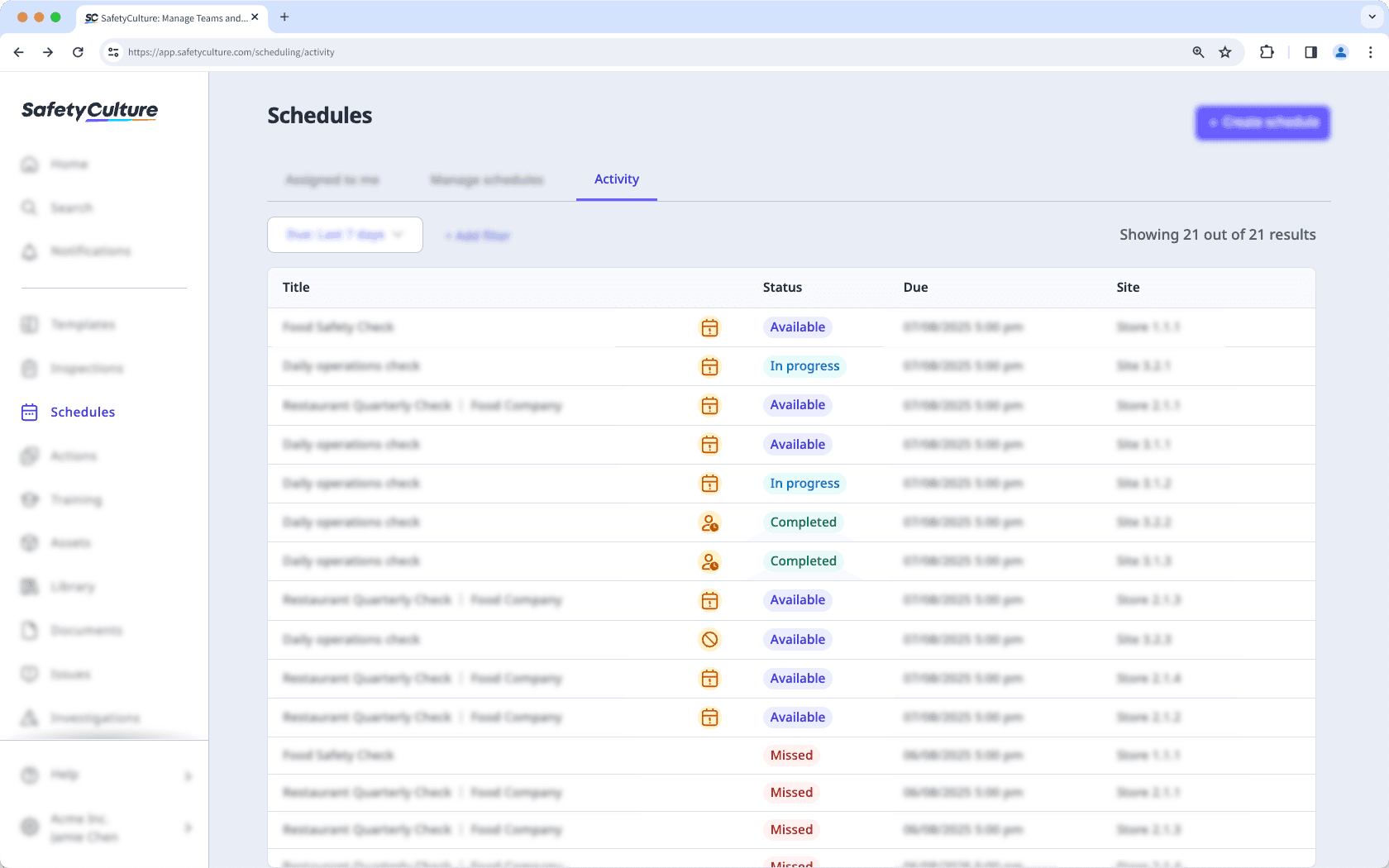
If you have "Schedules: Manage" permission, you can view the activity for all schedules in your organization.
View schedule activity
Select
Schedules in the sidebar or select it in
More.
Click Activity on the top of the page.
You can click the "Due" dropdown list to view scheduled repeats that are due within a specific timeframe, or clic
Add filter to narrow results based on selected filters.
Select a scheduled repeat to view additional details in the side panel.
What are the differences between the legacy and new Schedules experience?
Feature | Legacy | New |
|---|---|---|
Schedule activity | You could only view overdue, missed, or late schedule completions. | The new experience gives you a complete view of all scheduled inspections, including those that are completed, missed, late, available, or overdue. |
Side panel details | Minimal details shown when viewing each schedule. | Selecting an activity opens a side panel where you can view details such as template, due date, completion, timezone, site, assignee, requirement, and completion overview. |
Was this page helpful?
Thank you for letting us know.