- Using SafetyCulture
- Issues
- Assign or unassign issues
Assign or unassign issues
Learn how to assign or unassign issues via the web app and the mobile app.What you'll need
You can only assign or unassign issues to an individual user.
Assign an issue
Select
Issues in the sidebar or select it in
More.
Report an issue or select an existing issue.
In the side panel, click
Add assignee or the existing assignee.
In the dropdown menu, select the user you want to assign.
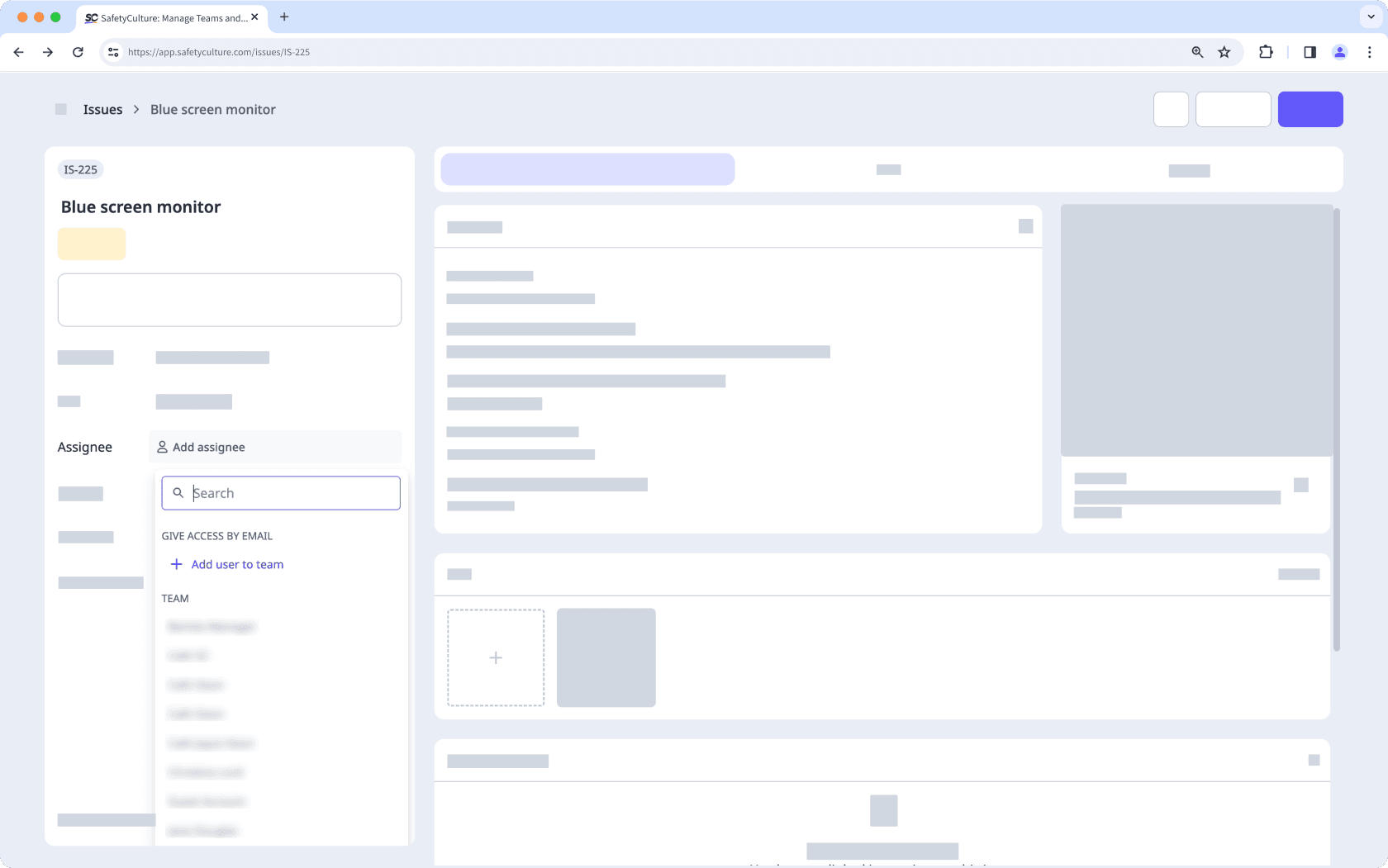
Open the mobile app.
Tap
More at the lower-right corner of your screen.
Select
Issues from the list of options.
Report an issue or select an existing issue.
In the Details tab, tap
Add assignee or the existing assignee.
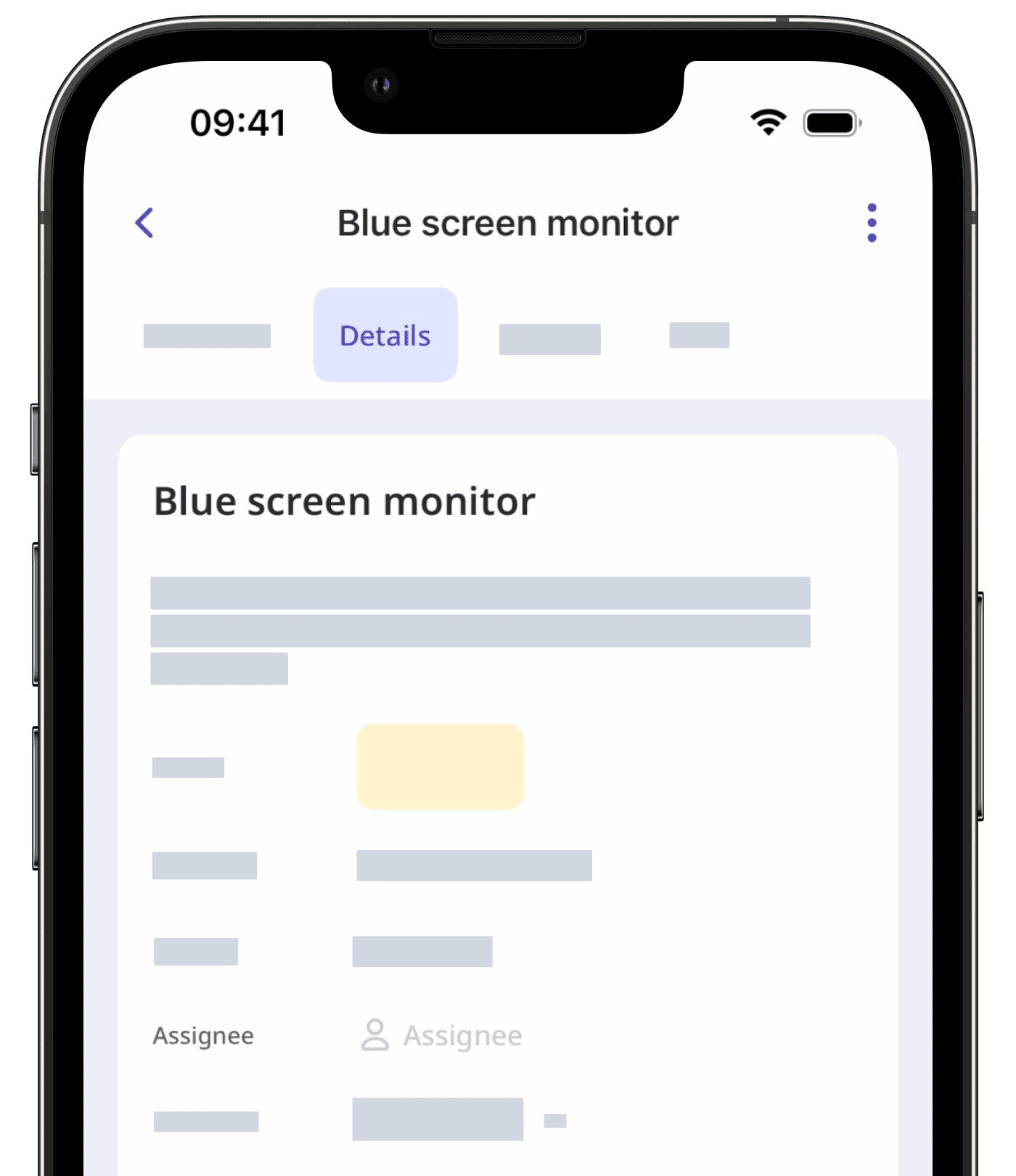
In the pop-up menu, select the user you want to assign.
Tap Done.
You won’t receive a notification when you assign an issue to yourself.
Unassign an issue
Select
Issues in the sidebar or select it in
More.
Report an issue or select an existing issue.
In the side panel, click the existing assignee to select a different user.
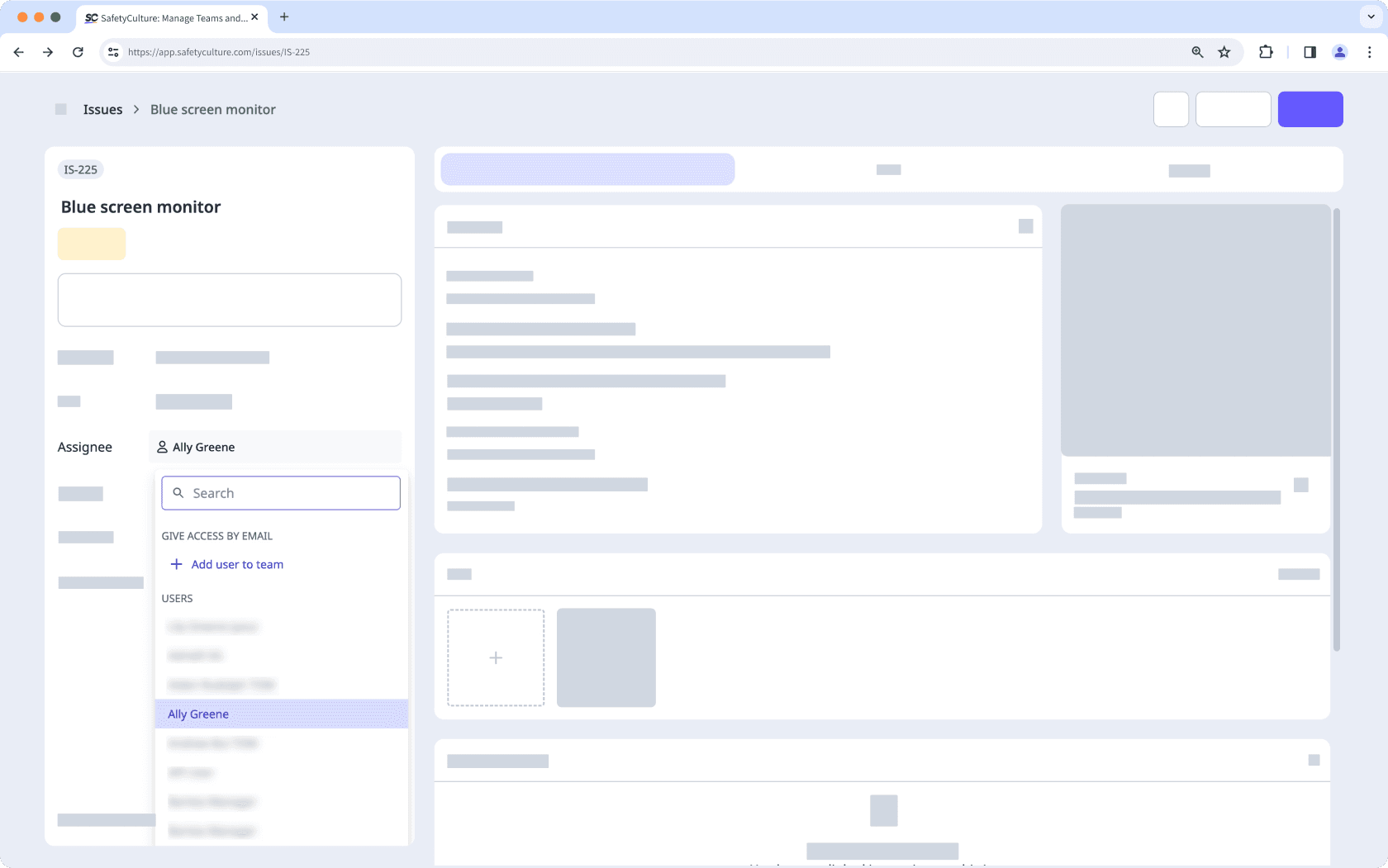
Open the mobile app.
Tap
More at the lower-right corner of your screen.
Select
Issues from the list of options.
Report an issue or select an existing issue.
In the Details tab, tap the existing assignee.
In the pop-up menu, you can either unassign a user individually in the "SELECTED" section or tap CLEAR to unassign them.
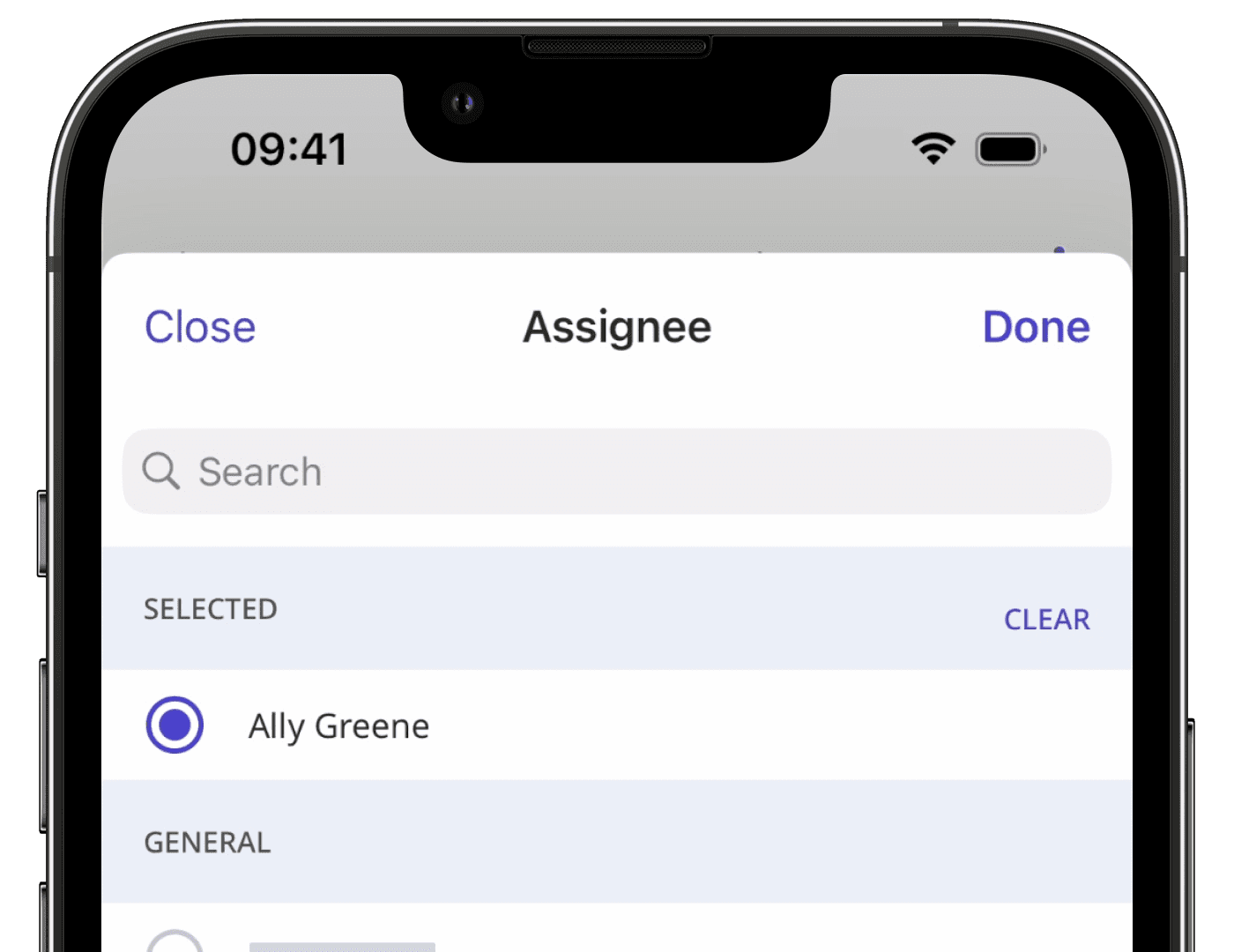
Tap Done.
Bulk edit issue assignees
Select
Issues in the sidebar or select it in
More.
Check the issues' boxes and click
Edit Assignee on the lower-right of the page.
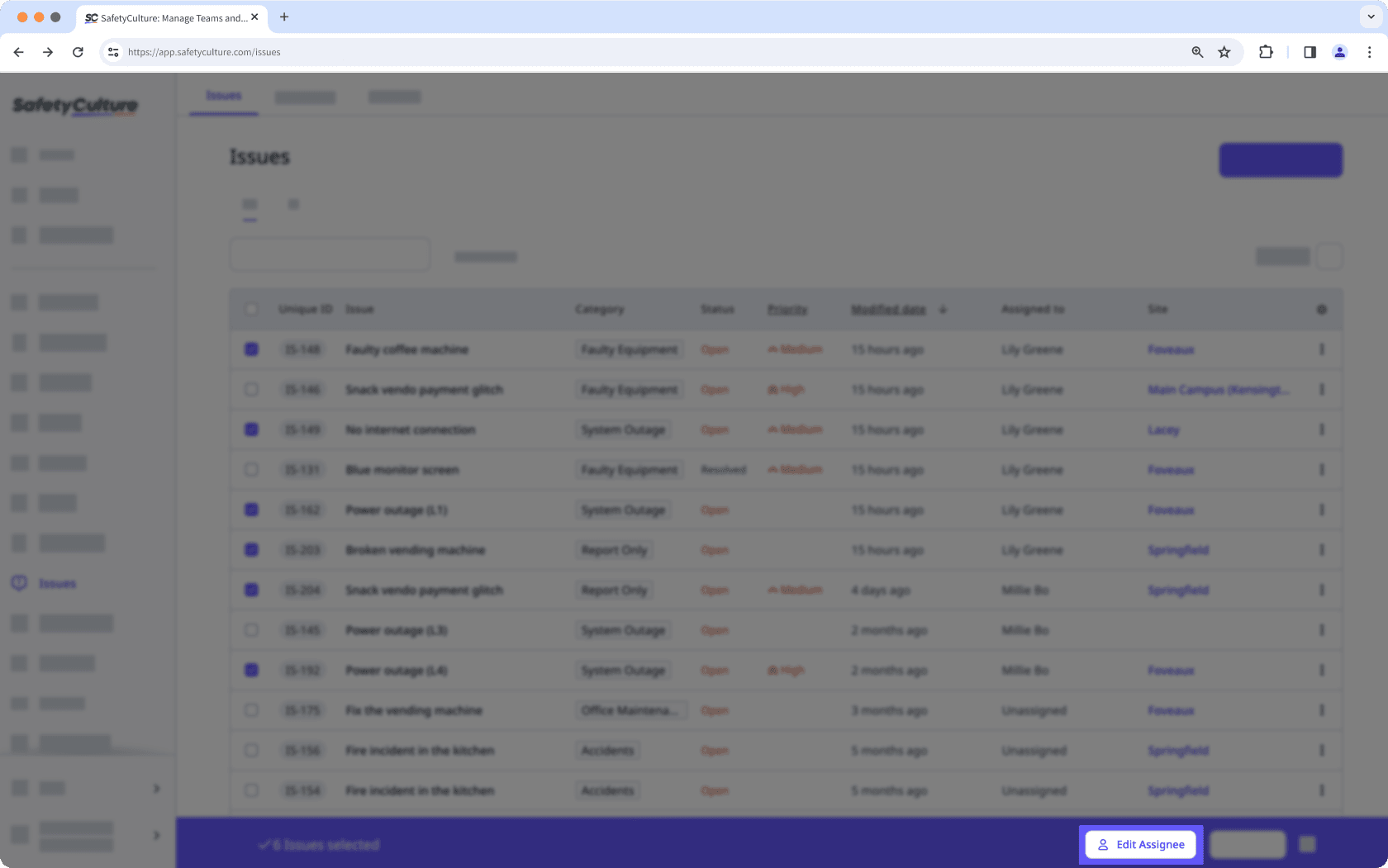
In the pop-up window, select the user you want to assign and click Edit assignee.
Was this page helpful?
Thank you for letting us know.