Add or delete sections
Learn how to add sections in your templates to group related questions, or delete sections you no longer need via the web app and the mobile app.What are sections?
Adding sections allows you to group related questions within your templates, creating a more structured flow for your team to progress inspections more efficiently and ensure no critical steps are overlooked. Sections also improve report readability by breaking down information into digestible parts, making it easier for relevant stakeholders to review key details at a glance.
What you'll need
You can only add up to 40 nested sections at a time.
Add a section
Select
 Templates in the sidebar or select it in
Templates in the sidebar or select it in More.
Click the template and select Edit template in the side panel.
Select the question where you want to insert the section.
Click
Section on the left-hand side. This creates a new section below with a question nested within.
You can also click
Add new at the bottom of the page and select
Section to add a new section.
Start typing to name the section.
Add new questions or drag and drop existing ones into the section.
Click Publish on the upper-right of the page to publish the template. If you're not ready to publish the template, you can go back to the templates list and come back when you're ready.
Open the mobile app.
Tap
Inspections in the navigation bar or select it from
More.
Select Templates tab at the top of your screen.
Tap the template and select
Edit template from the pop-up options.
Select the question where you want to insert the section.
Tap
Section in the navigation bar or select it from
More. This creates a new section below with a question nested within.
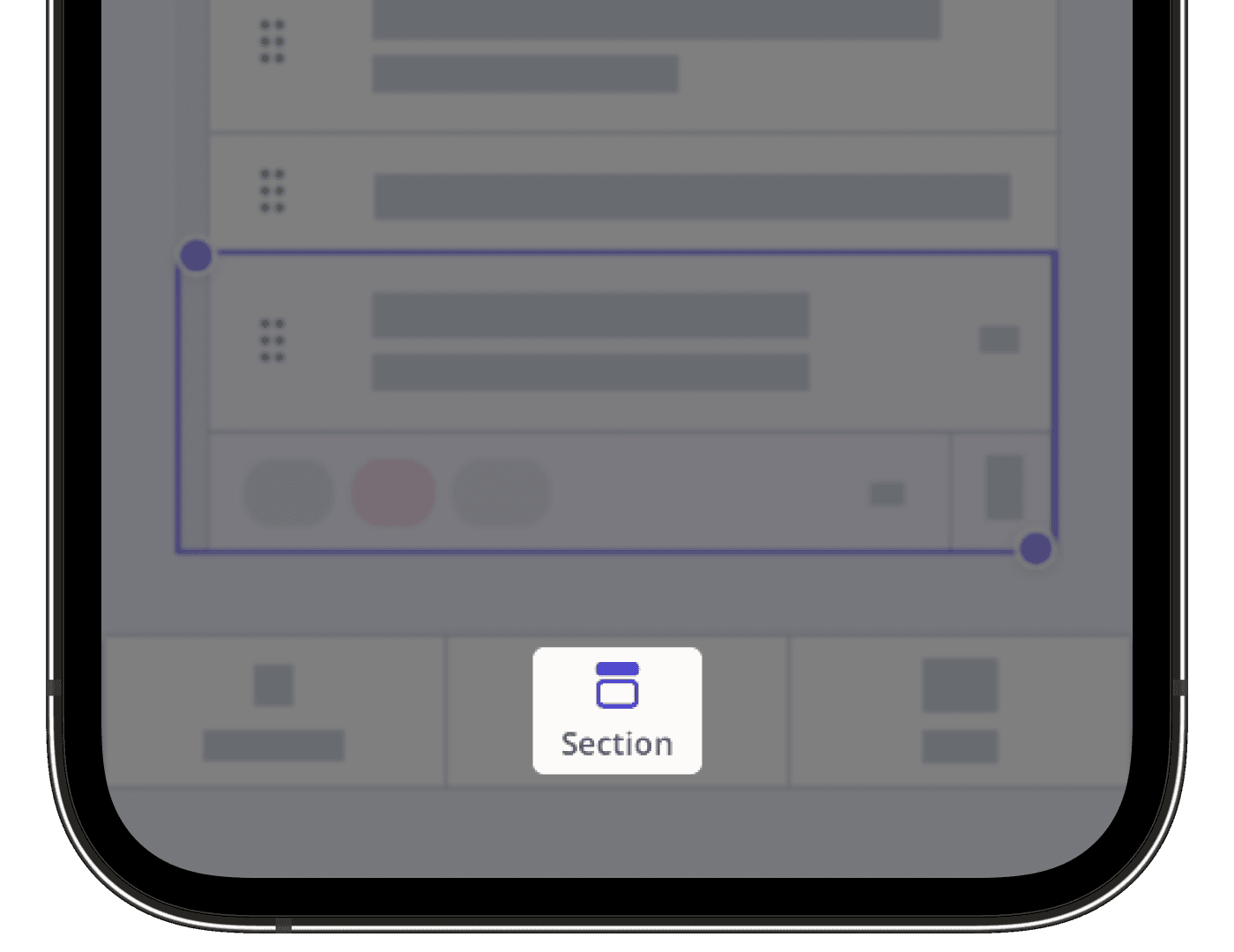
Start typing to name the section.
Add new questions or drag and drop existing ones into the section.
Tap Publish on the upper-right of your screen to publish the template. If you're not ready to publish the template, you can go back to the templates list and come back when you're ready.
You can convert sections into repeat sections, allowing your team to repeat the same set of questions as many times as needed in a single inspection.
Deleting a section will also delete questions nested within it.
Delete a section
Select
 Templates in the sidebar or select it in
Templates in the sidebar or select it in More.
Click the template and select Edit template in the side panel.
Select the section you want to delete.
Click
on the right-hand side to delete the section.
Click Publish on the upper-right of the page to publish the template. If you're not ready to publish the template, you can go back to the templates list and come back when you're ready.
Open the mobile app.
Tap
Inspections in the navigation bar or select it from
More.
Select Templates tab at the top of your screen.
Tap the template and select
Edit template from the pop-up options.
Tap
 on the left-hand side of the section you want to delete.
on the left-hand side of the section you want to delete.Tap
at the lower-left of your screen, then select
Delete.
Tap Publish on the upper-right of your screen to publish the template. If you're not ready to publish the template, you can go back to the templates list and come back when you're ready.
Published changes made to templates only apply to new inspections moving forward.
Frequently asked questions
If you've personally made the change using the Template Editor, you may be able to restore the template using the "Undo" button on the upper-right of your page or screen. Alternatively, if you have an inspection conducted using the template in its original state, please contact our customer support team for assistance.
Yes. To combine sections in your template:
Click
 on the left-hand side of the section name to collapse the section.
on the left-hand side of the section name to collapse the section. Click and hold
and move the section to your desired location.
The section you move will become a subsection of the section you drop it into.
Yes. To create a subsection, click a question within a section, then select Section on the left-hand side of the question. The new subsection will appear below the question you selected.
If you already have an existing section and want to make it a subsection of another section, move the section to your desired location. The section you move will become a subsection of the one you drop it into.
Was this page helpful?
Thank you for letting us know.