Reset course progress
Learn why you might need to reset course progress and how to reset it for a user or for all users assigned to a course via the web app.Why reset course progress?
Resetting course progress allows admins to clear a user’s progress for a specific course in SafetyCulture Training. It can be used when retraining is needed to correct unsafe behavior or reinforce proper procedures after an incident, error, or non-compliance. This helps team members demonstrate understanding of updated or reinforced practices without requiring a new course.
As an admin, you can reset progress for completed courses in two ways: from a user’s profile to reset a single user’s progress, or from the course summary page to reset progress for all users assigned to that course. When course progress is reset, all previous progress is cleared, and any completion data in training analytics returns to 0%.
When you reset the progress for a course, any progress made in practical assessments, discussions, and assignments within that course will also be cleared.
You need to have "Platform management: Users" permission to reset course progress from a user's profile.
Resetting course progress is irreversible. Once progress is reset, users and admins can no longer view past completion records for that course. Confirmation is always required before any reset, so be sure you're not accidentally resetting the progress of the wrong course.
Reset a user’s progress in a course
Click your organization name on the lower-left corner of the page and select Users.
Click the user's name.
Under the "Qualifications" section, click
Training.
Click
on the course's right-hand side and select
Reset course progress.
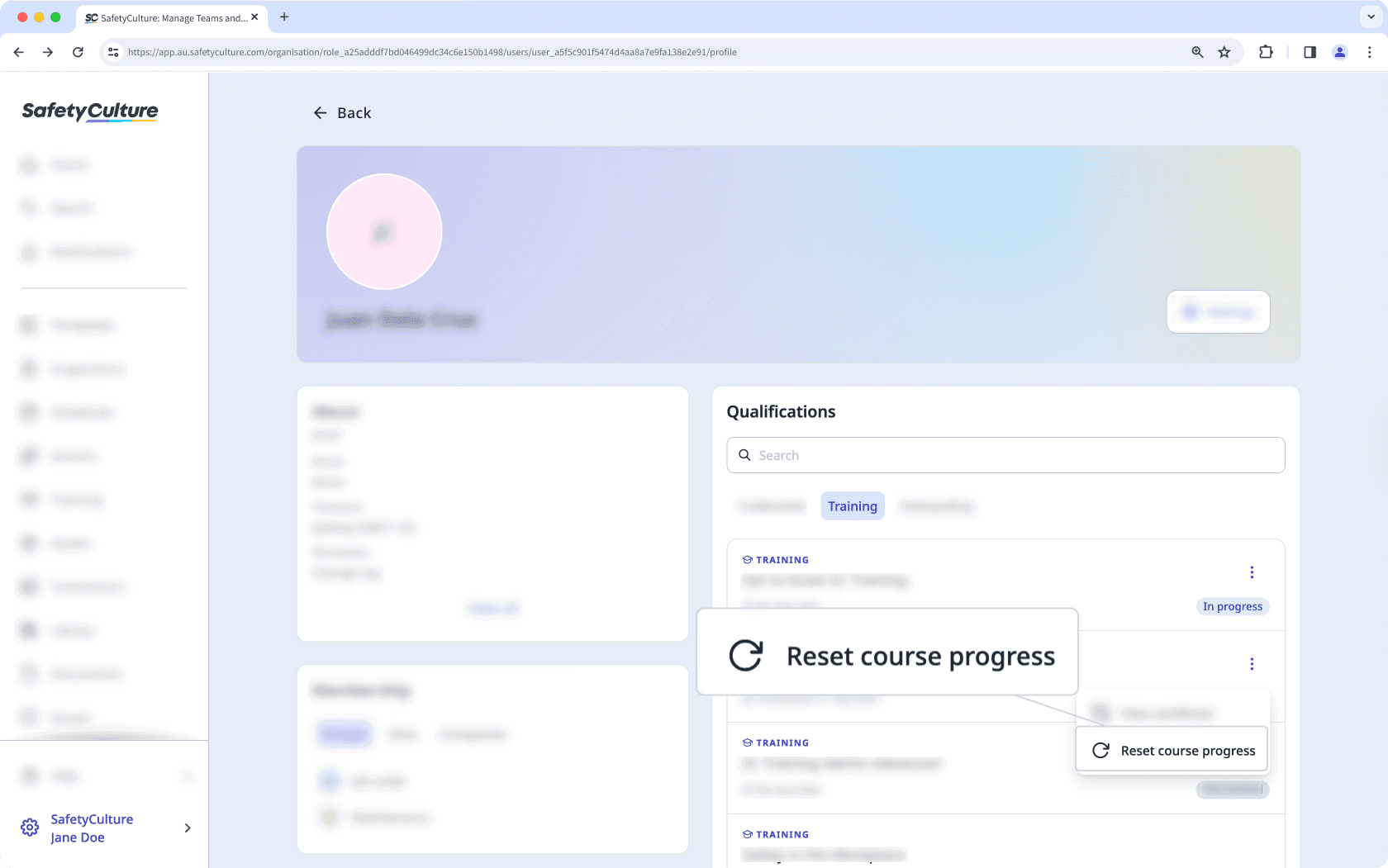
In the pop-up window, click Reset.
Reset progress for all users in a course
Select
Training in the sidebar or select it in
More.
If you're on the "Learn" page, click Content at the top of the page and select Courses.
Select the course.
Click
on the upper-right of the page and select
Reset course progress.
In the pop-up window, click Reset.
Frequently asked questions
If the course completion certificate is turned on for the course, users will receive a new certificate when they complete the course again after the reset.
If notifications are turned on in their settings, users will receive a course assigned notification when their progress is reset.
No. Once a course's progress is reset, previous Course Completion by Users data is no longer visible. Resetting progress clears all current completion records to reflect a fresh start for retraining.
Was this page helpful?
Thank you for letting us know.