- Using SafetyCulture
- Documents
- Bookmark or unbookmark files or folders
Bookmark or unbookmark files or folders
Learn how to bookmark or unbookmark files or folders in Documents via the web app and the mobile app.Why bookmark files or folders?
Bookmarking files or folders is a great way to keep important documents at the top of your list. Instead of searching through hundreds or even thousands of files, your most-used resources are always just a click away.
What you'll need
Your bookmarked files and folders are only visible only to you.
Bookmark a file or folder
Select
Documents in the sidebar or select it in
More.
Click
on the right-hand side of the file or folder.
Select
Bookmark.
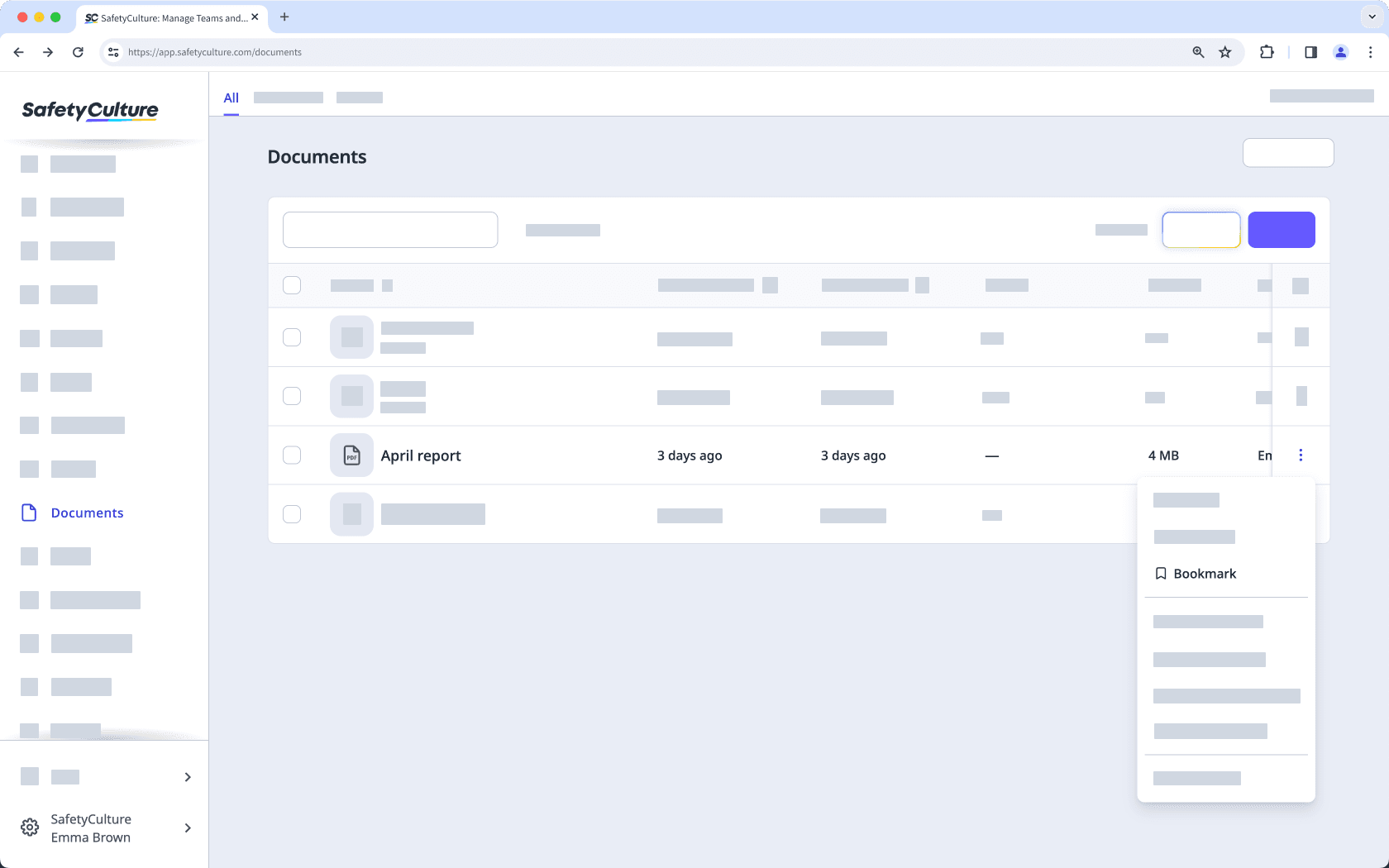
Open the mobile app.
Tap
More and select
Documents.
If you're on the Offline tab, tap All at the top of your screen.
Tap
on the right-hand side of the file or folder.
Turn "Bookmark" on.
Unbookmark a file or folder
Select
Documents in the sidebar or select it in
More.
Select Bookmarks at the top of the page.
Click
on the right-hand side of the file or folder.
Select
Unbookmark.
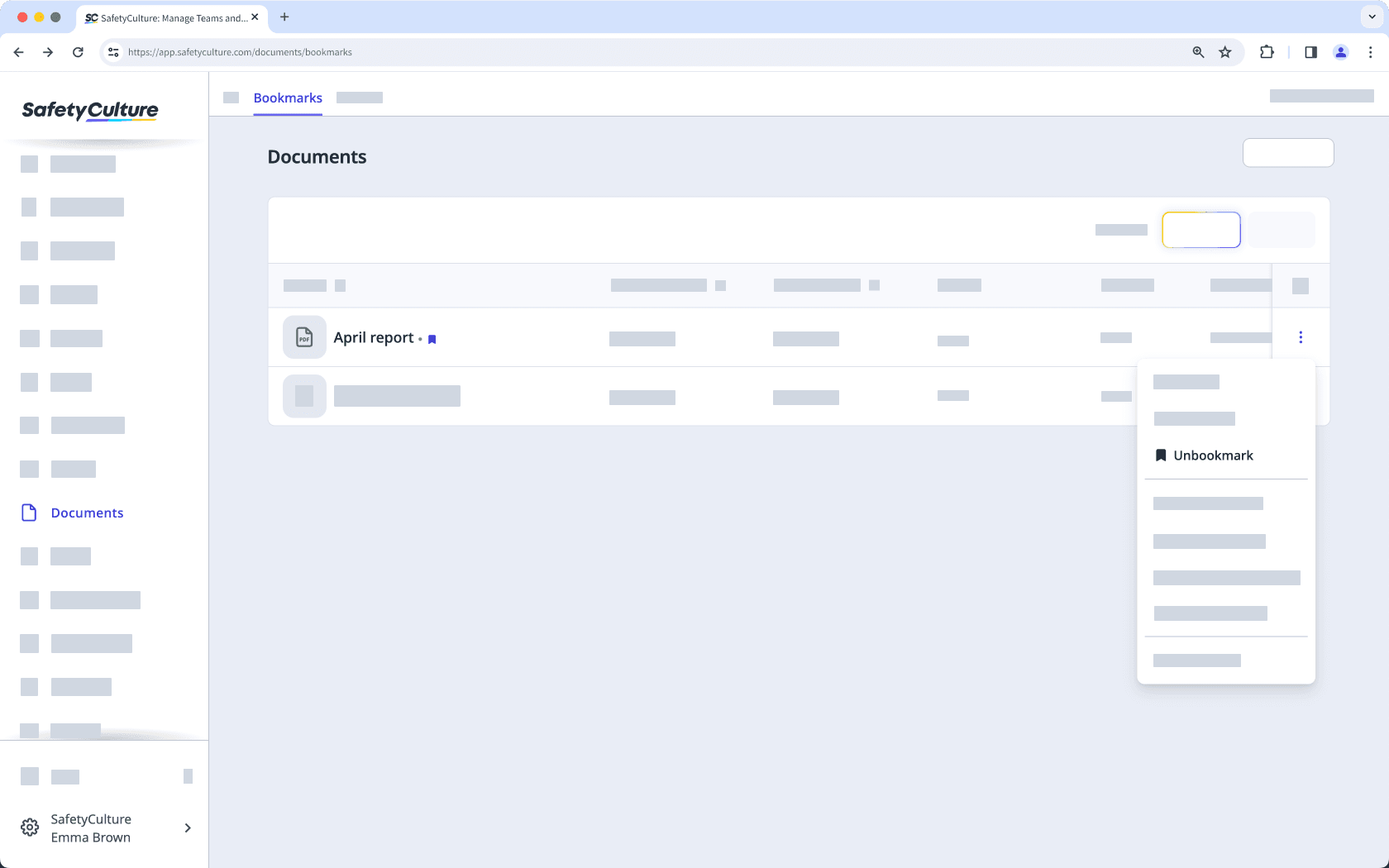
Open the mobile app.
Tap
More and select
Documents.
Tap Bookmarks at the upper-right of your screen.
Tap
at the right-hand side of the file or folder.
Turn "Bookmark" off.
You can only bookmark or unbookmark files or folders in bulk on the web app.
Bulk bookmark or unbookmark files or folders
Select
Documents in the sidebar or select it in
More.
Select the files or folders you want to bookmark or unbookmark by checking the box of each item on the left-hand side of the page.
Select
Bookmark or
Unbookmark at the bottom of the page.
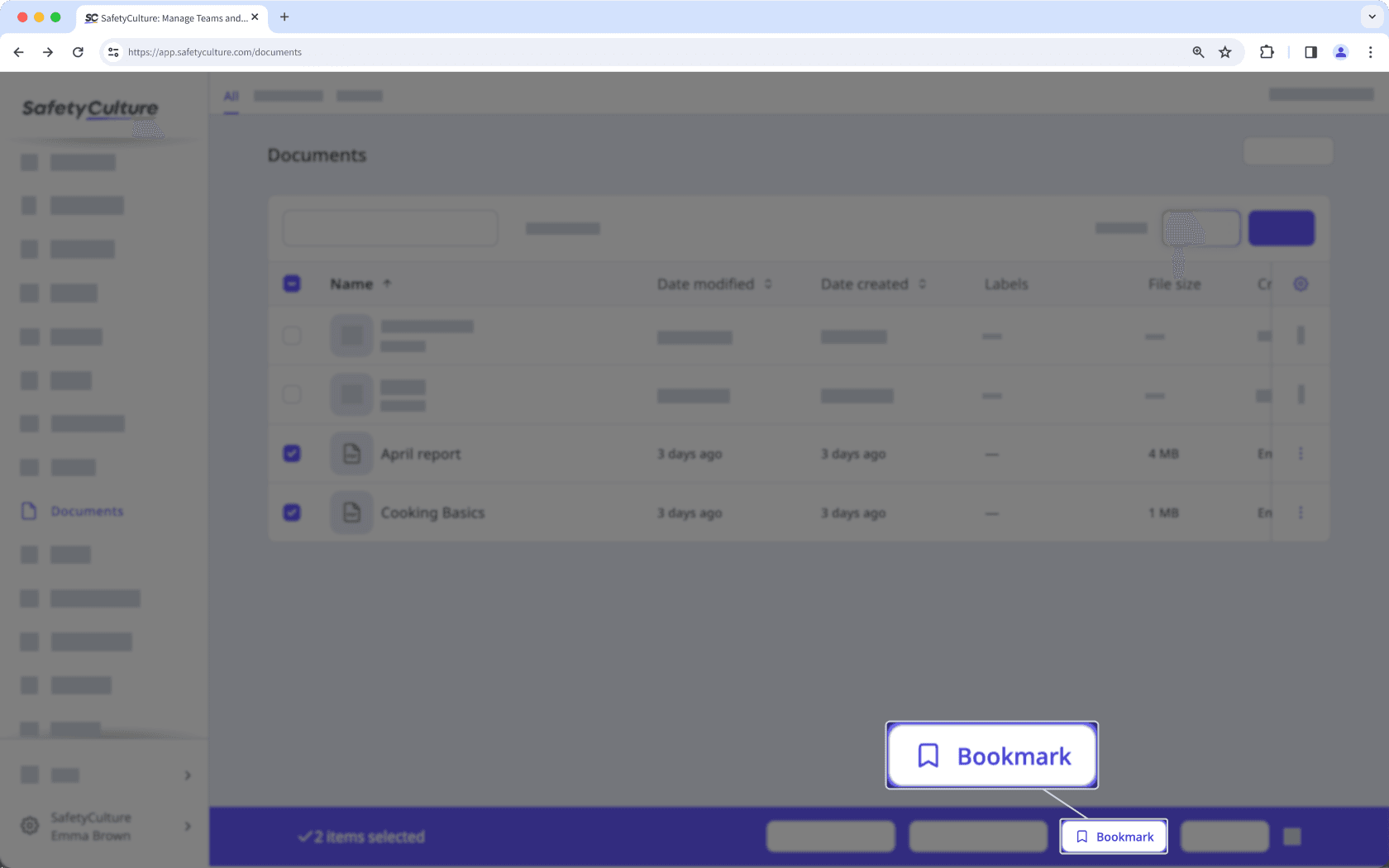
Was this page helpful?
Thank you for letting us know.