- Using SafetyCulture
- Asset maintenance
- Manage assets' last service details
Manage assets' last service details
Learn how to add and edit the last service details of your assets when conducting preventative maintenance via the web app and mobile app.This feature is part of an add-on package for individual assets. To explore if it’s the right fit for your team, reach out to your customer success manager or register your interest for asset maintenance.
Why track the last service details of your assets?
Tracking the last service details helps establish a reliable starting point for each asset’s maintenance cycle. Whether it’s a reading or a date, this baseline ensures plans trigger accurately and consistently across your fleet. It provides context for current usage data, helping you validate asset activity and align servicing with real-world conditions. Otherwise maintenance programs can drift. Over time, recording last service details builds a complete maintenance history that supports better forecasting and operational decisions.
Depending on asset access settings, the assets you can view and manage may vary based on your site membership.
You can quickly review when the last service entry was updated and by whom by checking the change history. This helps you confirm asset activity, trace updates across your team, and maintain a reliable maintenance record
Add an asset's last service details
Select
Assets in the sidebar or select it in
More.
Select the Maintenance tab on the top of the page.
Use filters in the maintenance table to select which assets, programs, or sites to view.
Search for the asset you want to add the last service details to.
In the Last service column, click
Add.
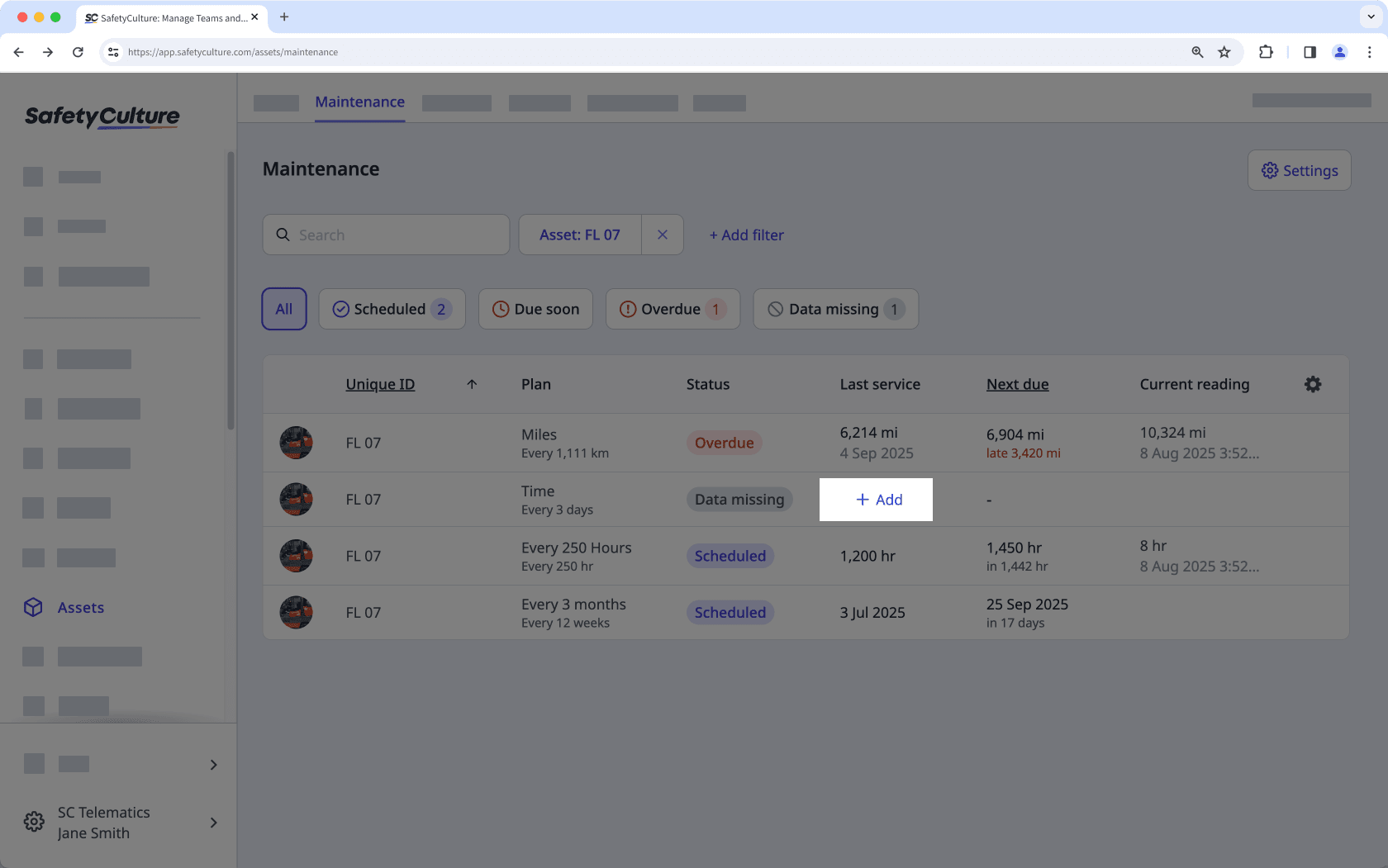
In the pop-up window, enter the odometer or runtime reading from the last service, or date of the last service.
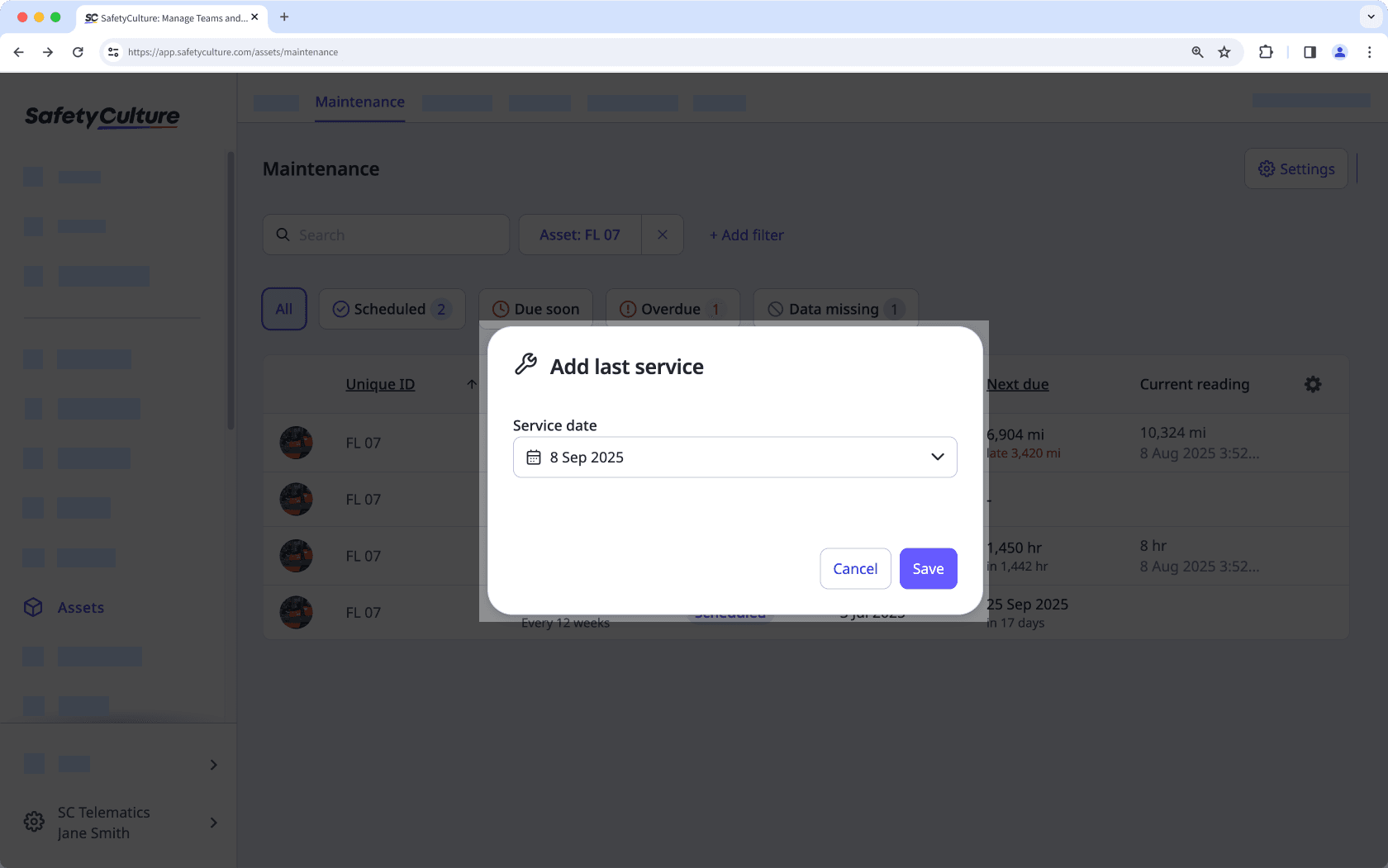
Click Save.
Open the mobile app.
Tap
More at the lower-right corner of your screen.
Select
Assets from the list of options.
Search for the asset you want to add the last service details to.
Select the asset.
Tap the Maintenance tab, and then tap the plan with missing details.
Tap
Add last service.
Enter the odometer or runtime reading from the last service, or date of the last service.
Click Save.
Edit an asset's last service details
Select
Assets in the sidebar or select it in
More.
Select the Maintenance tab on the top of the page.
Use filters in the maintenance table to select which assets, programs, or sites to view.
Search for the asset you want to edit the last service details of.
Click a plan.
In the side panel, click
Update last service.
In the pop-up window, enter the odometer or runtime reading from the last service, or date of the last service.
Click Save.
Open the mobile app.
Tap
More at the lower-right corner of your screen.
Select
Assets from the list of options.
Search for the asset you want to edit the last service details of.
In the Maintenance tab, tap a plan.
Tap
Update last service.
Enter the odometer or runtime reading from the last service, or date of the last service.
Click Save.
Was this page helpful?
Thank you for letting us know.