Duplicate courses, lessons, and lesson slides
Learn how to duplicate courses, lessons, and lesson slides via the web app.Duplicate a course
Select
Training in the sidebar or select it in
More.
If you're on the "Learn" page, click Content at the top of the page and select Courses.
Hover your cursor over the course or create a new one.
Click
and select Duplicate.
Duplicate a lesson
Select
Training in the sidebar or select it in
More.
If you're on the "Learn" page, click Content at the top of the page and select Courses.
Create a new course or click View or Edit on an existing one. If you're editing a published course, click
Edit on the upper-right of the page.
Create a new lesson or select an existing one. If you need help to get started, you can create a lesson or lesson slide using AI.
Hover your cursor over the lesson and click
.
Click
Duplicate.
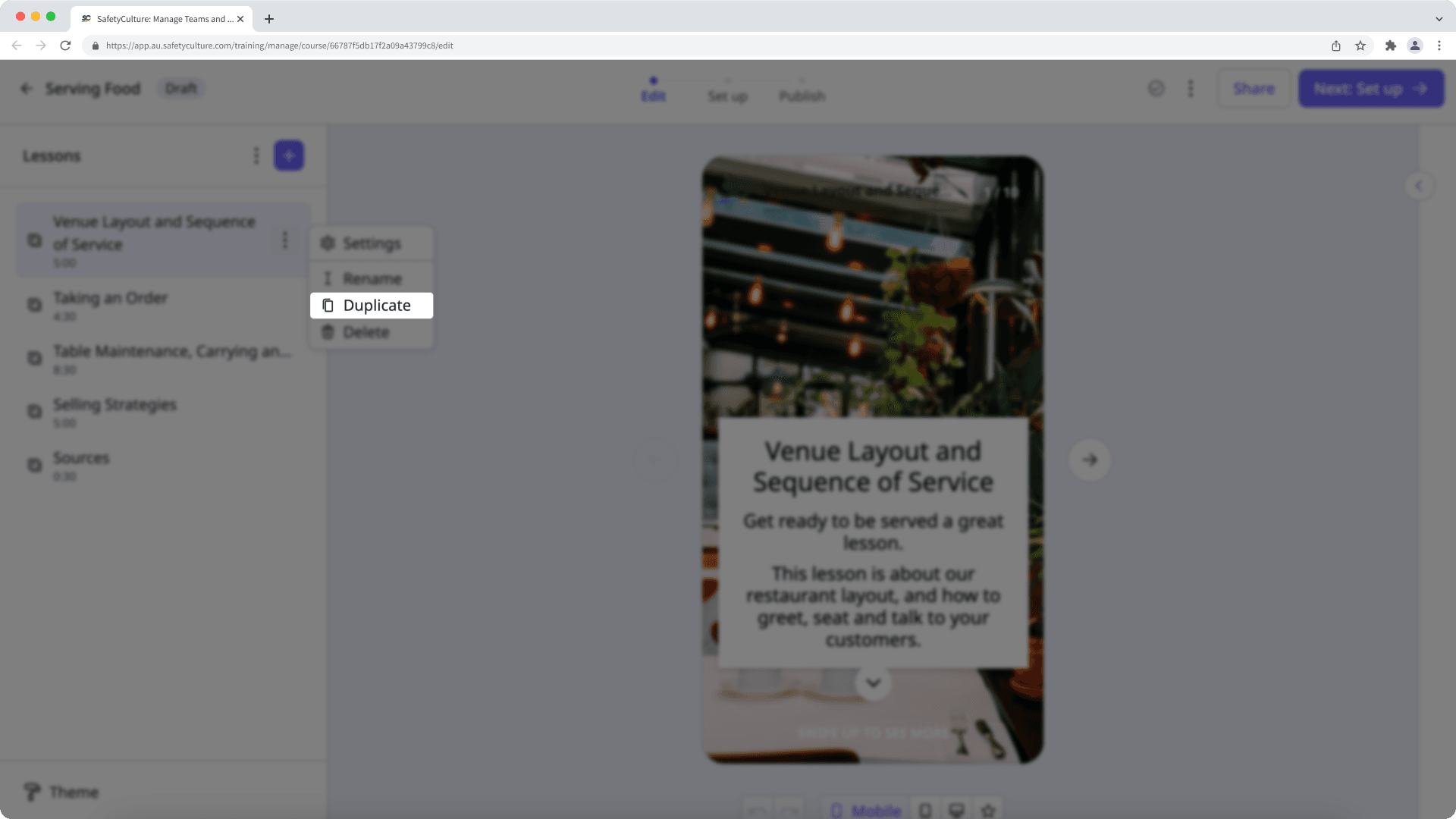
Duplicate a lesson slide
Select
Training in the sidebar or select it in
More.
If you're on the "Learn" page, click Content at the top of the page and select Courses.
Create a new course or click View or Edit on an existing one. If you're editing a published course, click
Edit on the upper-right of the page.
Create a new lesson or select an existing one. If you need help to get started, you can create a lesson or lesson slide using AI.
Navigate to the lesson slide you want to duplicate and click
next to the lesson slide title.
Click
Duplicate.
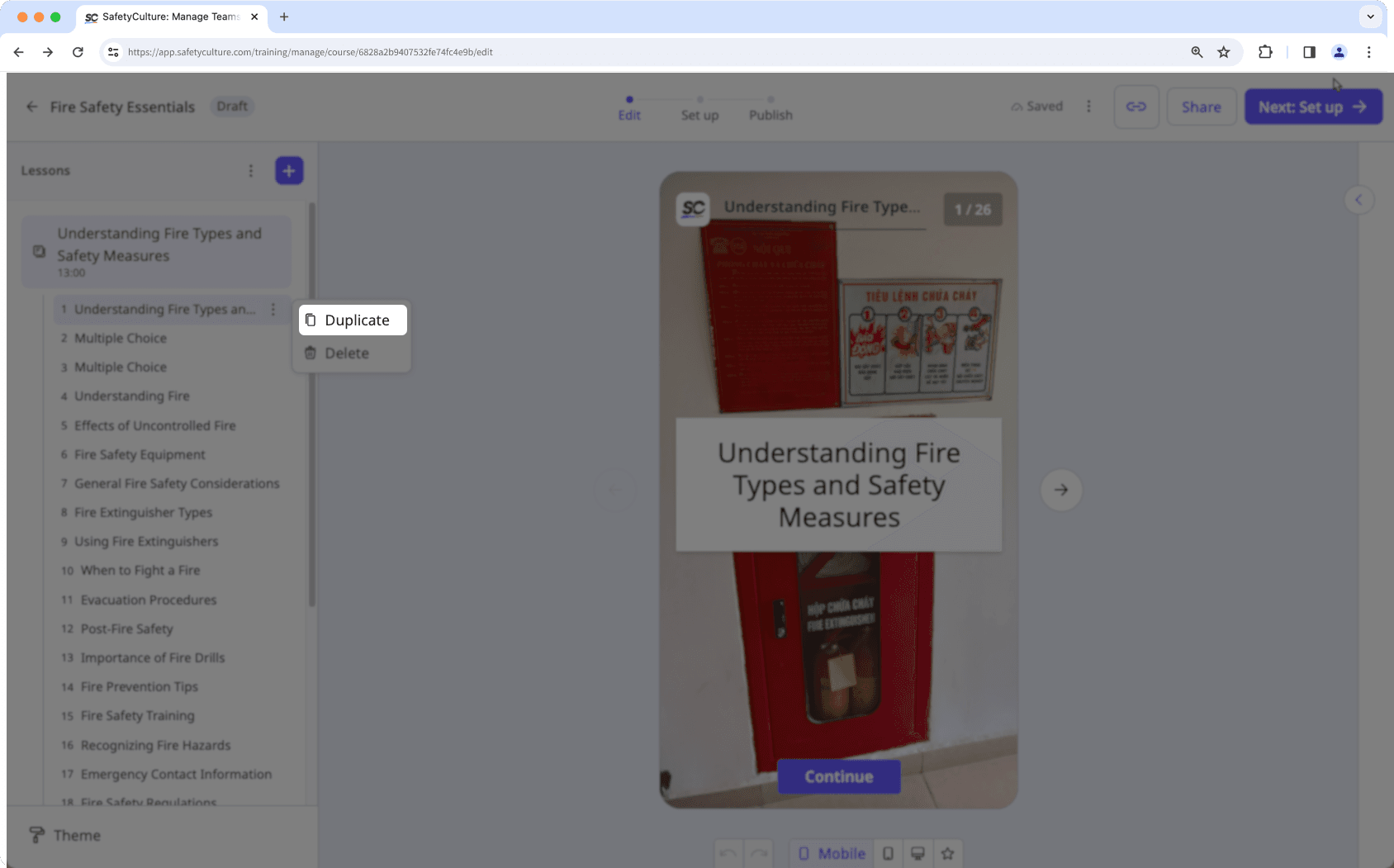
If your course is currently a draft, remember to publish it to make your changes available to your team.
Was this page helpful?
Thank you for letting us know.