- Integrations
- Direct integrations
- Automatically create Geotab vehicles as assets in SafetyCulture
Automatically create Geotab vehicles as assets in SafetyCulture
Learn how to automatically create Geotab vehicles as assets in SafetyCulture.What is Geotab?
Geotab is a worldwide leader in IoT fleet management that pairs in-vehicle hardware with cloud software to capture real-time data. It helps businesses monitor vehicles and equipment, improve safety measures, and run more efficient operations.
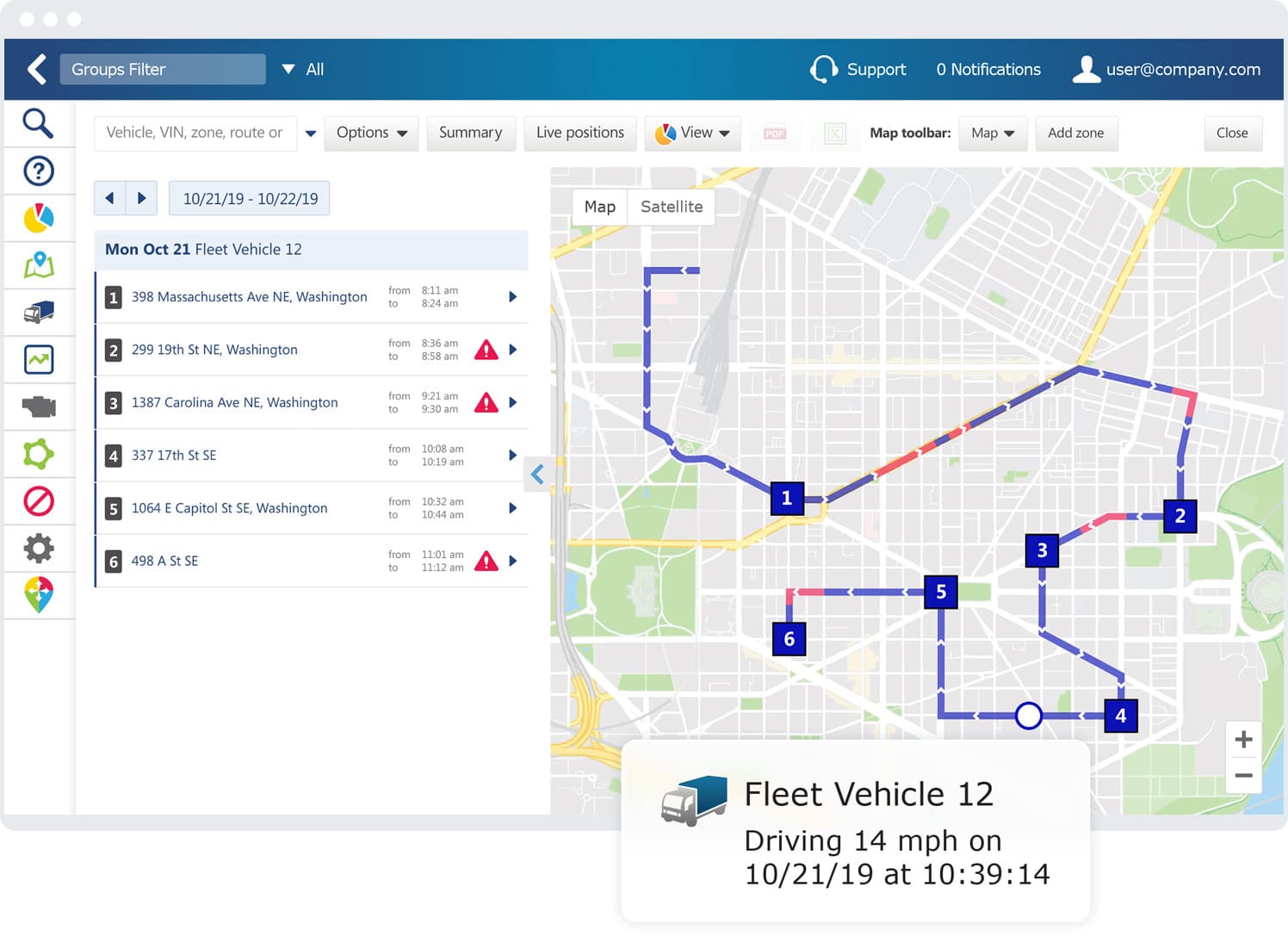
Connect Geotab to automatically create vehicles as assets in SafetyCulture. The integration brings in three data points for each vehicle: engine runtime, odometer, and GPS location. Furthermore, you can rely on automatic updates when details change in Geotab and manage your assets easily with inspection schedules, actions, preventative maintenance, and more.
This integration currently doesn't support trailers and equipment in Geotab that don't have a Geotab device installed.
Automatically create Geotab vehicles as assets in SafetyCulture
Click your organization name on the lower-left corner of the page and select Integrations.
Search for "Geotab" and select the integration.

Click Install at the center of the page.
In the pop-up window, click Install.
Enter your Geotab account details and the database. You can find the database in your Geotab app's URL. For example, if your URL is "https://my.geotab.com/assets/", then your database is "assets".

Click Connect.
The integration will now perform the following tasks:
Create a "Geotab vehicle" asset type with all the Geotab vehicle details as custom fields. If an asset type named "Geotab vehicle" already exists, that type will be updated with the required custom fields.
Check if each Geotab vehicle already exists in SafetyCulture by checking its "Vehicle Name" against each asset's "Unique ID":
If a match is found, update the asset's type with the fields required for the integration and update the asset itself with the vehicle details.
If a match is not found, create the vehicle as a new asset.
When installing for the first time, the integration may take some time to sync data into SafetyCulture as assets.
Frequently asked questions
You can connect your existing assets to the integration by updating the "Unique ID" to match your asset management system's "Vehicle Name" (Samsara, Geotab, or AT&T) or "Equipment ID" (Caterpillar).
Please ensure you update your existing assets before installing the integration to prevent duplicates from being created.
Integrations with asset management systems sync changes to SafetyCulture every 4 hours, so changes you make might not immediately reflect in SafetyCulture.
The integration may have been turned off due to an authentication error. Either because the external account used for the integration no longer has access to the system or its permissions to make changes have been removed.
When this happens, an email would be sent to users with the "Platform management: Organization" permission to inform them about the error. To fix the problem, we recommend that you uninstall the integration and follow the instructions to install it again.
You can view your runtime and odometer readings, including the asset's location, in the asset profile. Select any reading to view its history, even the data from before you connected the integration. You can also export the history as CSV for reporting or analysis.
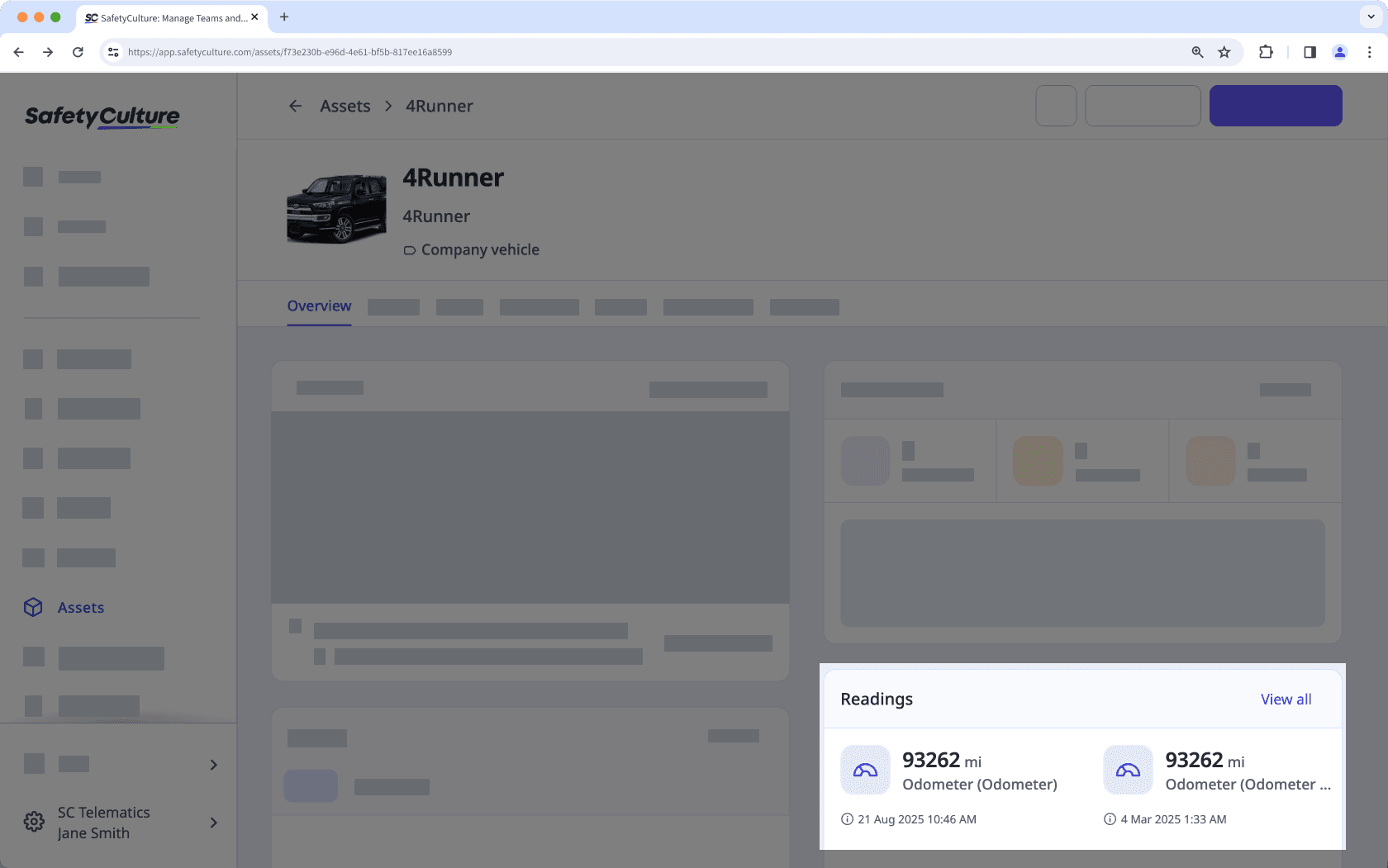
If you get a connection error while installing the integration, it's likely because your browser is blocking third-party cookies on SafetyCulture websites. To fix this, we recommend that you turn on third-party cookies in your browser settings and try installing the integration again.

Was this page helpful?
Thank you for letting us know.