- Using SafetyCulture
- Actions
- Assign actions to external personnel via email
Assign actions to external personnel via email
Learn how to assign actions to people outside your organization via email on the web app and the mobile app to collaborate with external teams.What does it mean to assign actions externally?
We understand there might be times when you need to assign actions to people outside your organization, like contractors, who don't have SafetyCulture accounts. To keep things simple for them, you can assign actions using their email address. Once assigned, they'll receive a link via email to view and update actions directly.
External assignees can update action statuses, add comments, and attach media only. They receive the same email notifications as SafetyCulture users when an action is updated. Invite them to your organization as SafetyCulture users if they need to do more than work on actions.
What you'll need
Assign an action via email
Select
Actions in the sidebar or select it in
More.
Click the "Assignees" dropdown menu and select
Users.
In the “Give access by email” section, click Give external access.
In the pop-up window, enter the full email address of the external personnel. For example, "john.doe@safetyculture.com".
Click Give access and click Done.
Click Create or Save. This notifies the person via email.
If you're editing a recurring action, select This action only or This action and all future actions in this series and click Save changes.
Open the mobile app.
Tap
Actions in the navigation bar or select it from
More.
In Details, tap
Add assignees or the existing assignees.
In the search field, enter the email address of the external personnel. For example, "supportau@safetyculture.com".
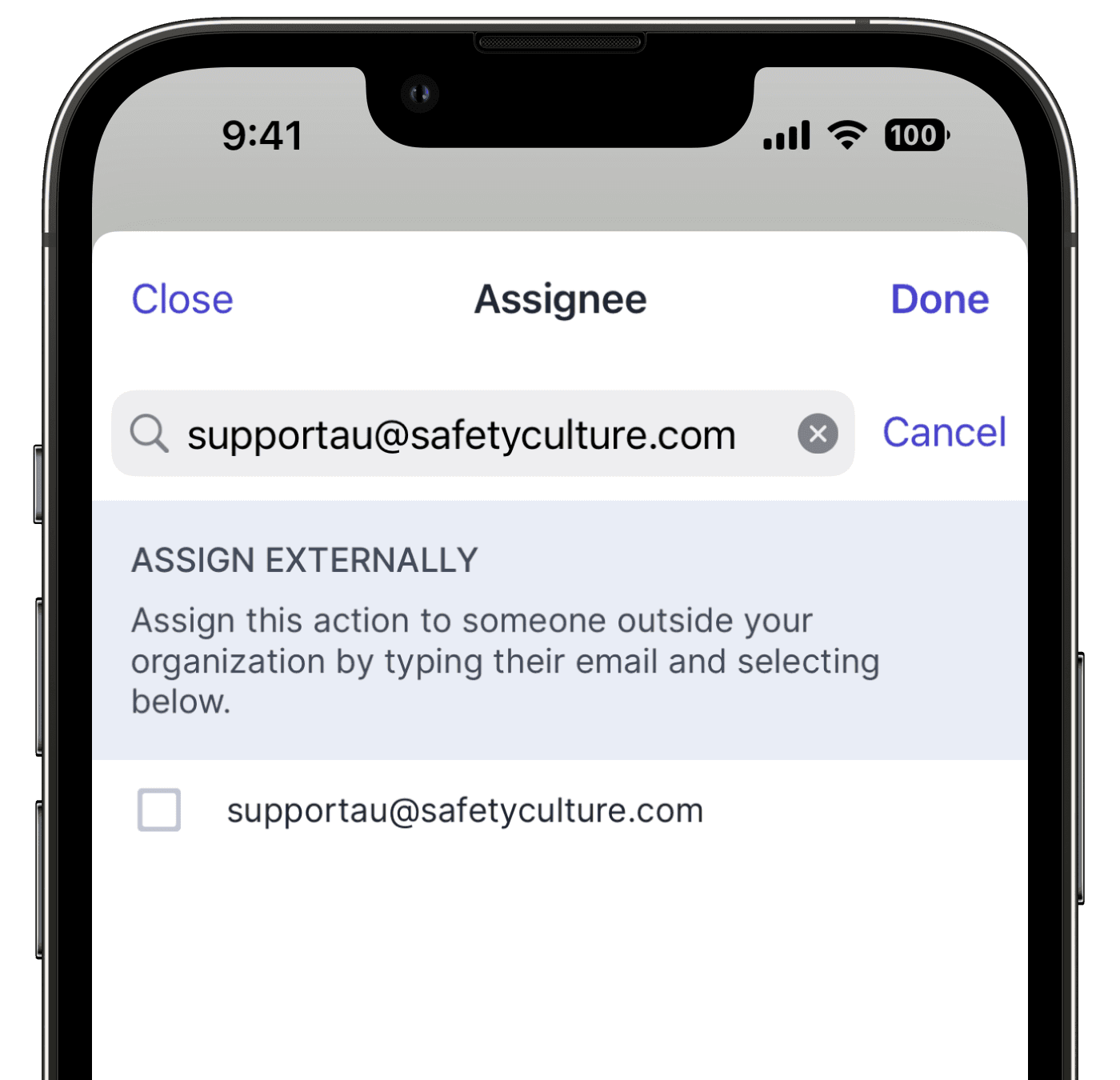
Select the email address in the list and tap Done at the upper-right of your screen. This notifies the person via email.
Was this page helpful?
Thank you for letting us know.